Windows 10 not responding to ping! You aren’t able to ping other computers to the network. There are many reasons that would be responsible for the ping problems. Now, let’s check out the most common reasons and how can you solve them.
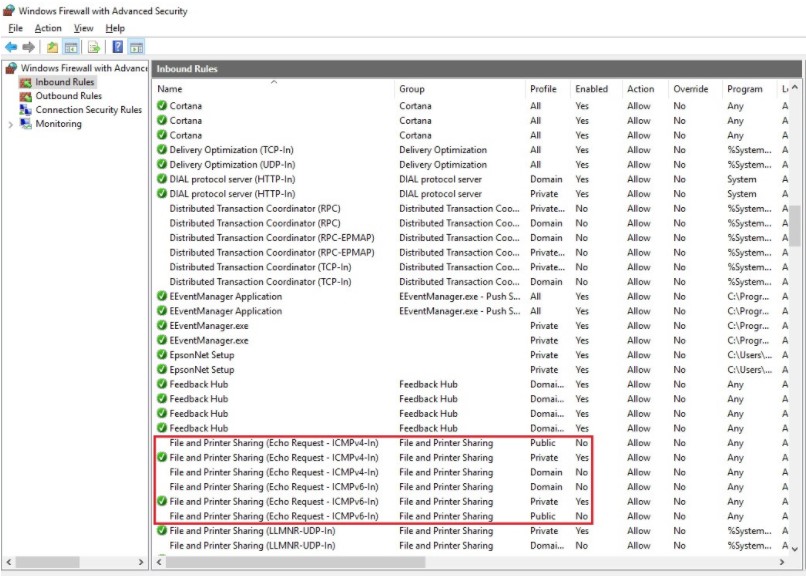
Table of Contents
Windows 10 not responding to ping-How to Fix?
You can follow these methods if your Windows 10 is not responding to ping:
Check Antivirus
You aren’t able to ping other computers in your network. Well, it could be happening because of the antivirus of your PC. Go and check your antivirus configuration. That is because, depending on the configuration, you might not be able to ping other computers in your network.
Read More: How to find administrator password in Windows 10 using command prompt
Now, to fix the ping issue, you have to check the settings of your antivirus and disable some of its features if needed. If the problem still occurs, then you must have to disable the antivirus completely. If you get rid of that antivirus, then the problem will be solved as well.
Disable IPv6
Another reason that would be responsible for the ping problem on your computer is IPv6. To solve the issue, you only need to disable IPv6 on your computer. You can do that by following these steps:
Read More: Is there a 32-bit version of Windows 10
Step-1: Firstly, you have to click on the network on your Taskbar. On there, you must select your network from the list.
Step-2: Choose Change adapter options in the right pane.
Step-3: All the available connections on your computer will be displayed on your screen. You must right-click on the network connection and select Properties.
Step-4: Then navigate the Internet Protocol Version 6 (TCP/IPv6) and disable it. Click on OK to save changes.
Read More: How to do Windows 10 safe mode password reset without disk
Disable VPN
VPN is one of the most useful tools for protecting privacy on the internet. Almost all people nowadays use VPN for their privacy concern. But, it could also be responsible for the ping problem that you are facing.
Read More: Screen Mirroring Windows 10 To Samsung Smart TV Not Working
To fix this issue, all the users must have to disable their VPN. Then check if it helps or not. However, if disabling doesn’t work at all, then you should consider switching to a different antivirus solution and using a good VPN tool.
Read More: How to uninstall apps that won’t uninstall in Windows 7, 8, 10
Make Sure Your PC Is the Member of the Same Domain
Your PC name also could be responsible that you are unable to ping other computers in the network. At the same time, some glitches can occur too, and those glitches might be stopping to ping other computers in the network. Now, to solve this issue, you can follow these steps:
Read More: How To Empty Recycle Bin Windows 7
Step-1: Press Windows Key + S and enter on the advanced settings. On there, select View advanced system settings.
Step-2: After that, go to the tab called Computer name and click on Change.
Step-3: You need to make sure that the computer is a member of the same domain and press OK button.
Read More: How To Put Recycle Bin On Desktop Windows 7
Conclusion
I hope the above methods will help you to solve your problem, and you will be able to ping other computers to the network easily. But, make sure to follow the guide correctly.






