Cannot ping computer on network but it can ping me! Is that right? You cannot ping other computers on the network, but it is capable of pinging you. Despite the fact that I am not an expert in the field of networking, I also encountered this problem a few months ago and was able to resolve it. Having experienced this issue myself, I understand how frustrating it can be. It is for this reason that I am about to explain how you can resolve this issue with some simple steps.
Here are the steps on how to fix it if you cannot ping computer on a network but it can ping me:
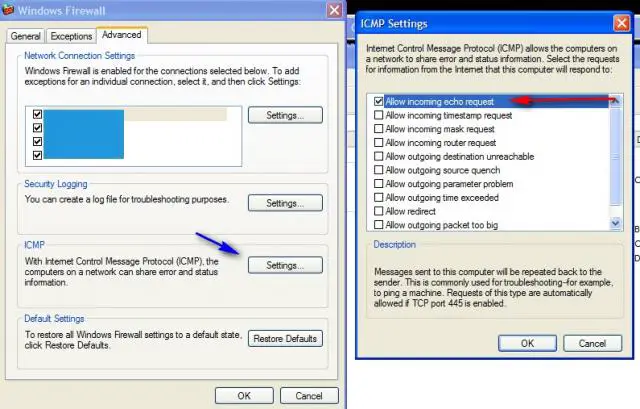
Table of Contents
What to Do If You Cannot Ping Computer on Network But It Can Ping You?
You can try these solutions if you are having ping related problems:
1. Check Your Antivirus Program
You are able to be pinged, but the network isn’t able to ping other computers on the network. Well, it can happen because of your antivirus program. However, the configuration of the antivirus is responsible that you can’t ping others on the network.
Now, to fix this problem, you must have to check the antivirus settings of your computer and disable some features. Then you are required to check the problem still there or not.
If this solution doesn’t work at all, then you must have to disable your antivirus, and in the worst case, you should get rid of the antivirus.
Read More: How to protect your computer from malware
2. Disable VPN
Even though a VPN is one of the best ways to maintain your privacy on the internet, it may cause you to be unable to ping other computers on your network. Almost all PC users nowadays use a VPN. They use that software to protect their privacy on the internet. That is because VPN is one of the most effective ways to stay protected from various threats.
But, do you know that your VPN can make you unable to ping other computers in your network? Well, it’s true.
Now, if you want to fix this problem, you are required to disable your VPN and check if the problem occurs or not. Pinging the computers after disabling the VPN can assist in determining whether or not it is a VPN-related issue.
If it works, then ok. However, if it does not, it is necessary to consider switching to a different VPN service. There are lots of excellent VPN tools available on the internet that will protect you and won’t create any ping problems.
Read More: How to protect your computer from Virus in easy 5 steps
3. Disable IPv6
So, your computer is unable to ping other computers in the network. Well, the issue also could be with IPv6. Now, you can solve this problem just by disabling the IPv6 on your computer. You can disable IPv6 with these steps:
- At first, you have to press the network icon on your Taskbar and select your network from the list that will appear.
- It’s time to choose Change adapter options from the right pane.
- Now, all the available connections on your computer will appear in your screen. You need to right-click on the network connection and select Properties.
- Then navigate the Internet Protocol Version 6 and disable it. After that, click on the OK button.
Read More: How to keep your computer safe from hackers and unauthorized access
4. Use netcfg –d Command
Many users also claim that if you are unable to ping other computers in the network, then you will be able to solve this problem with a single command in the Command Prompt.
What is does is delete all network settings and reset them to the default. So, you can use this solution. Just follow my instructions:
- Firstly, you must press the Windows Key + X or right-click on the Start button. Select Command Prompt or PowerShell among the list.
- As soon as the Command Prompt appears, enter netcfg –d command and press Enter to run the command.
Read More: 10 Ways To Protect Your Computer That You Should Apply
5. Restart Function Discovery Provider and Function Discovery Host Services
You might be unable to ping other computers in the network because some services aren’t running properly. Now, if the services of your computer aren’t running properly, this could be a problem. But, the thing is you can fix this problem by restarting the required services on all your computers.
You can follow these steps to fix the issue:
- Press the Windows Key + R and enter services.msc. Then press enter or click on the OK button.
- At the time the services window will open, you need to locate Function Discovery Provider Host and double-click it.
- After that, you just have to tap on the Stop button so that you can stop the service as soon as the Properties window opens. Now, click on the Start button to start it and then click on Apply and OK to save the settings. However, do the same for Function Discovery Provider service.
Read More: Why Is My Computer So Slow and How to Fix it?
6. Make Sure Your Computer Is the Member of the Same Domain
The computer name of yours could be the issue that you are unable to ping computers in the network. That is because sometimes certain glitches occur that prevents you to ping other computers in the network. You can solve this problem just by changing the computer name. You can do that with these steps:
- Firstly, press the Windows Key + S and enter advanced settings. Then select View advanced system settings.
- Now, go to your Computer name tab and press Change.
- You need to make sure that the computer is a member of the same domain and press OK button.
Read More: How to remove virus from windows 7, 8, or 10 laptop
7. Make Sure That SMB 1.0/CIFS File Sharing Support Is Installed
You are unable to ping other computers in the network because there might be certain features that are missing. Now, to successfully share files and see other computers, it’s essential to have the required features enabled. You can enable those features with these steps:
- You need to Press Windows Key + S and enter Windows features. Select Turn Windows features on or off from the list that will appear.
- As soon as the Windows Features window appears, you need to check SMB 1.0/CIFS File Sharing Support and then press OK to complete the process.
Read More: What happens if you turn off computer during windows update
8. Check Network Devices
You aren’t able to ping other computers in the network. The problem might be related to your network. To fix the problem, you need to be sure that your computer is properly connected and able to access the internet as well. At the same time, you can restart your PC and a device to check is the problem is solved or not.
Read More: Does CPU Affect FPS Know Something Special
Conclusion: Cannot Ping Computer on Network But It Can Ping Me
When you are unable to ping other computers on the same network, it can be very frustrating. I hope these solutions will help you to solve the ping-related problems.
But, if you are still having this trouble, then you can consider a PC repair tool, which will allow you to repair the errors of your computer and enable you to ping other computers in the network.







