How to empty recycle bin windows 7? This is a question that many people have asked. In this article, we will discuss how to empty the recycle bin on Windows 7.
So you can delete files and folders from your computer.
If you want to remove the files forever, there is no problem to empty recycle bin windows 8.
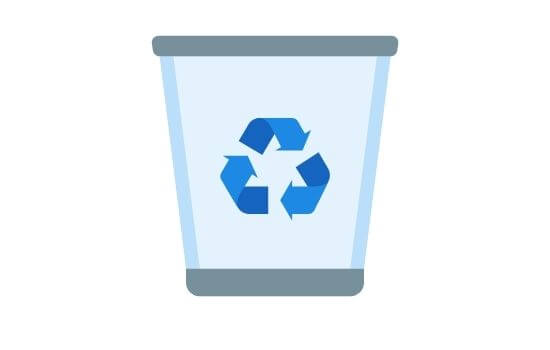
Table of Contents
How To Empty Recycle Bin Windows 7
If all of the files of the recycle bin store is unnecessary for you, it is better to remove all of the files and make it empty. After removing from the recycle bin, it’s not possible to back it up. The following steps have to apply to do the job.
Method-1:
Step-1: Find the Recycle Bin icon, which is on your computer desktop;
Step-2: Right-click the icon and click “Empty Recycle Bin”.
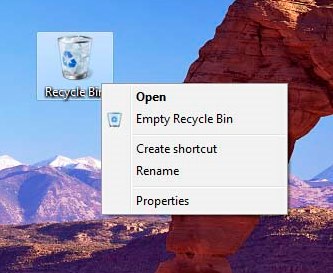
Step-3: In the confirmation box, click “Yes.”
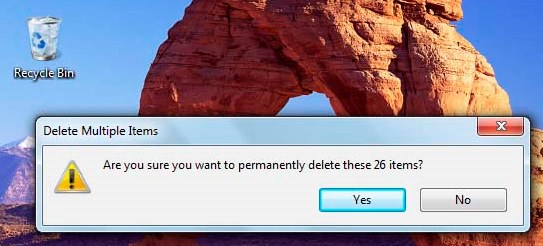
Step-4: The progress bar will show that the contents are being deleted.
Method-2:
Step-1: Double click on the Recycle Bin icon.
Step-2: Click on the “Empty Recycle Bin” that is in the top menu.
Step-3: A warning dialog box appears before you do something (like deleting). You should only click “yes” if you mean to delete.
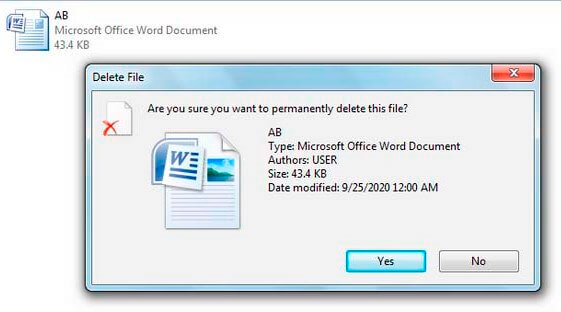
Step-4: Click “Yes” to delete the files permanently.
Method-3:
You can use Disk Cleanup Tool to empty the Recycle Bin folder in the latest Windows versions.
Step-1: Open a Disk Cleanup tool by pressing a Windows + R key.
Step-2: A box will open. Type “cleanmgr” and press enter.
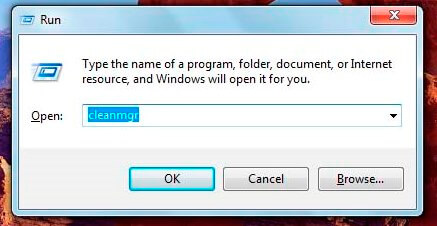
Step-3: Click on the “Clean up system files” button. Scroll down and find “Recycle Bin.”
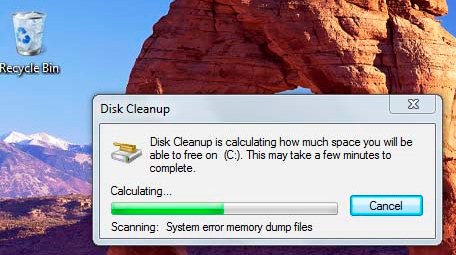
Step-4: When you find the option, put a tick on it and click “OK.”
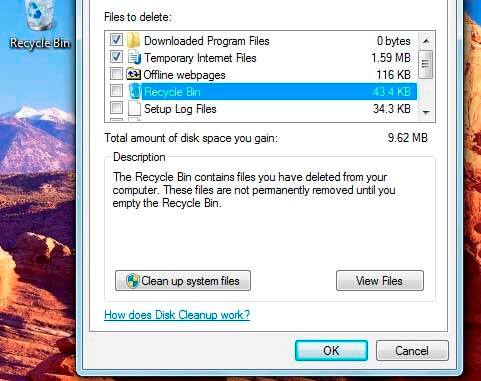
How To Recover Deleted Files From Recycle Bin Windows 7
Recovering a deleted file from the recycle bin is an easy process. You have to recover a file before making the recycle bin empty. Here is the simple process of recovering.
- Open the Recycle Bin from the desktop
- You can see all of the files which is removed before
- Chose desired file or folder from there
- You can select multiple files from the store.
- After selecting, pick the restore option to recover it
- It may take a few seconds to move the original storage.
- Here are the most asked questions about deleting recycle bin files.
FAQs
When I Empty Recycle Bin Where Does It Go?
When you empty the recycle bin, all of the file will be removed permanently. It goes out of the normal system.
Can I Recover Items Deleted From Recycle Bin?
Normally, you can’t. If you use data recovery software, it is possible to recover items after deleting from the recycle bin.
Why Can’t I Empty My Recycle Bin Windows 7?
Some Windows 7 users might encounter trouble trying to empty their Recycle Bin.
The problem is that when they right-click on the recycle bin and select “Empty Recycle Bin”, a pop-up box appears prompting them with a warning message informing them that deleting the files from the recycle bin will not free up any hard drive space.
This can be very frustrating, especially when you have to empty your recycle bin so that the files will not occupy any space on your computer.
This message appears because there are still some data left in the Recycle Bin, which may be necessary for certain software or Windows features to run properly.
To delete the files in the recycle bin and release the disk space, you need to disable all software or Windows features that may still read data from your recycle bin.
To do this, follow these steps:
Step 1: Click on “Start” and then type “%temp%” in the search box and hit “Enter”. This will open up a folder containing temporary files that are no longer needed. Delete all the temp files.
Step 2: Go back to “Start”, type “%appdata%” in the search box, and press enter key. Open any subfolders until you find another temporary file called “DFSR” and delete it too.
Step 3: Go back to “Start”, type “%windir%” in the search box, and press enter key. Open any folders until you find a file named “fsutilizer”. Delete this file by right-clicking on it and choosing the delete option.
Step 4: Restart your computer for the changes to take effect. When your computer starts up again, check if you can empty your recycle bin file.
How Long Do Files Stay In Recycle Bin Windows 7?
Recycle bin has a long history of being very useful in ensuring that files are not deleted permanently immediately.
The data stored in the recycle bin is temporary and can be recovered anytime by right-clicking on it and selecting the “Restore” option.
However, the time limit for these files are kept in the Recycle Bin depends on a few factors. The time taken for a file to be deleted from the recycle bin depends on the following:
- How frequently does the user visit their recycle bin?
- Does the user empty their recycle bin regularly?
- Is there enough space in the C drive to accommodate the files left in the recycle bin?
Recycle bin generally keeps all deleted files for 30 days. However, visit your recycle bin regularly and delete unneeded data from it at least once a month.
These files might stay in the recyclable bin for a shorter period of time depending on how many times the Recycle Bin is emptied. However, if there is not enough space in the C drive to accommodate these files, they are removed immediately after being deleted.
Does The Recycle Bin Empty Automatically Windows 7?
No, the recycle bin does not automatically empty when you delete files from it. There are no options in Windows 7 that will enable this feature.
You will need to manually open your recycle bin and remove unwanted data for your computer to run properly again. Windows 7 recycles bin also does not empty automatically when your computer shuts down.
If you want to prevent files from occupying space on your hard drive, it is best to delete unnecessary data at least once a month so that there will be enough space in the C drive to accommodate new programs and software updates.
How Do I Hide The Recycle Bin In Windows 7?
Many users do not want the recycle bin on their Windows 7 desktop as they feel it will occupy space and look unappealing.
There is no option in Windows 7 that lets you hide the recycle bin on your desktop but you can achieve this by following certain steps:
Step 1: On your keyboard, press “Start” and type “%AppData%” in the search box and press enter. This will open the “AppData” folder on your computer.
Step 2: Open “Local”, then go to “Microsoft”, then click on “Windows”, followed by “Shell”.
Step 3: Go to any empty space in the file, right-click and select the “new” option. Now click on “Folder” and give it the name “Recycle Bin”.
Step 4: Drag the Recycle bin from your desktop to this new folder. If the shortcut of recycle bin is removed from the Desktop, you can get it back by going to Start Menu > All Programs > Accessories. Here, right-click on “System Tools”, select “New” and click on “Shortcut”. Give it the name “Recycle Bin” and click on Next > Finish.
After following these steps, you will have successfully removed the recycle bin from the desktop. However, deleting this file does not do away with Windows 7 Recycle Bin altogether.
Can You Recover Files After Emptying Recycle Bin Windows 7?
Yes, it is possible to recover files after emptying recycle bin on Windows 7. However, the deleted file has to be restored before 30 days or else it will be permanently deleted from your hard drive due to security reasons.
Where Are Recycle Bin Files Stored?
Recycle Bin data are not actually kept in the recycle bin folder. It makes use of a reference to the file and not the actual file itself.
Therefore, deleting and overriding data from recycle bin does not delete it from your hard drive but simply deletes its reference to that particular file.
The files are then kept in another directory on your computer until they are permanently deleted by Windows 7 after 30 days.
Final Thoughts
Making the recycle bin empty is a good practice if you are no longer need for those files or folders. Removed data will not be recovered naturally. So be sure before empty recycle bin.






