We put a log in password to the Windows account of our computer for unauthorized use. We use numbers, letters to create a strong password. So, it is an ordinary matter to forget the password. But it is not impossible to recover the password or log in the computer.
However, here I am going to provide you with the useful information on Windows 10 safe mode password reset. Though this case is sensitive, there are some ways to reset Windows 10 password in safe mode without reset disk.
Read More: How to find administrator password in Windows 10 using command prompt
Read More: How to reset windows 10 password command prompt without disk
Besides, sometimes we need to boot our Windows 10 PC in safe mode. But while giving the password, it sometimes does not take the password and show an error message. However, you can also handle this annoying situation.
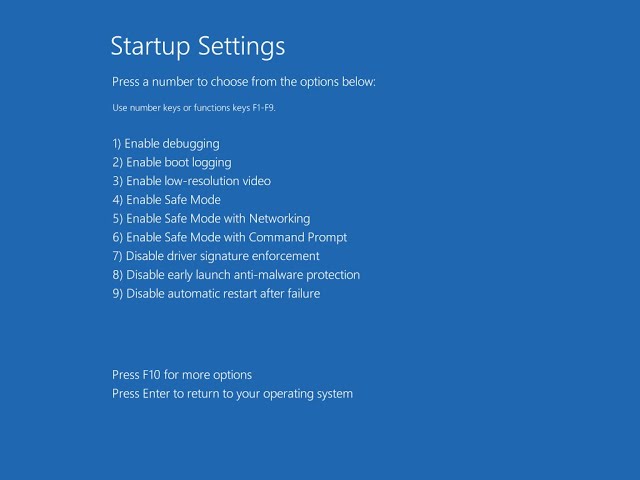
Table of Contents
How to do Windows 10 safe mode password reset?
When we face any hard drive problem with our computer, the computer may work abnormally. Besides, the virus can attack it(Know how to protect Computer from Virus). In this situation, we need to run the PC at the safe mode. But to run the Pc at safe mode, you need to enter the password. If you forget the password, you will receive the error message. To avoid this problem, you need to know the following things.
Read More: How to protect your computer from malware
What do you mean by safe mode?
There are several modes in Windows operating system. Safe mode is one of them. This mode is for any error of the system. However, when you open your computer in the safe mode, only a few programs will be loaded, and you can start your computer without any third-party app. With the safe mode, you can find out the system problem easily and then fix the problem quickly.
Read More: How to protect your computer from Virus
How to sign in a Windows 10 PC safe mode
To sign in your PC safe mode for Windows 10 operating system, follow the steps below:
- It would help if you tapped the power button. It is in the start menu. Now click on the Sift key and press the Restart button instantly.
- From the new tab, you should select the “Troubleshoot” option and then tap the “Advanced” option.
- From here, tap the “Startup Settings” and click on the restart button.
Now your Windows 10 is ready to boot in the safe mode.
Read More: How to keep your computer safe from hackers and unauthorized access
Causes of getting an error message in Windows 10 safe mode
If you are still getting the error message in safe mode, you need to find out the reason for this problem. So, check several matters to fix it.
Your password may be incorrect.
Before putting the password, you should check the state with a number lock, and Caps lock key. It is to avoid the typing mistake. When you type capital letters, keep the caps lock on. And when you need to type any number, then enable the number lock key.
Read More: How to remove virus from windows 7, 8, or 10 laptop
Do not type PIN code as the password.
PIN code is for easily access the Windows. But when you want to enable safe mode, you need to put the Microsoft password. If you enter the incorrect password, you can reset this Microsoft password.
Windows 10 safe mode password reset
When you cannot regularly boot your computer, it may be the system crash of the computer. But you can still enter the computer system by activating the safe mode. Besides, you can also change the login password. However, if you know the password of administrator’s account, you can reset the password with command prompt. Now follow the steps below:
- Tap the power switch and press F8 continuously before loading Windows 10.
- Now choose the safe mode option from the screen that appears as “Safe mode with command prompts”. Now press Enter to continue the process.
- Wait for a while to load the files. Now type “net user” in the command prompts and tap the Enter button. Thus you can see the user accounts that are locked in the computer.
- Then you have to type your user account and a new password in the command prompt.
- Restart the computer and then log in the account with the new password.
Read More: 10 Ways To Protect Your Computer That You Should Apply
If you do not know the password of the administrator account, you can use a password reset software and then reset the password.
Besides, you can keep the safe mode with networking and can change the password of your Microsoft account. Then use this password to log in your computer in the safe mode. It can also fix the problem.
I hope, you can now do Windows 10 safe mode password reset by yourself easily. Just find out the causes of this issue and try the right method to solve it.






