An APK file is like an installer for Android apps. You can use it to share apps outside the Google Play Store, but Google Play also uses them internally. Testing an Android application on a physical device or an emulator is a crucial step when developing an application. To share an application with others for feedback, an APK file is typically provided, enabling the application to be easily installed on a variety of Android devices.
In this article, we will discuss how to import APK files in Android Studio.
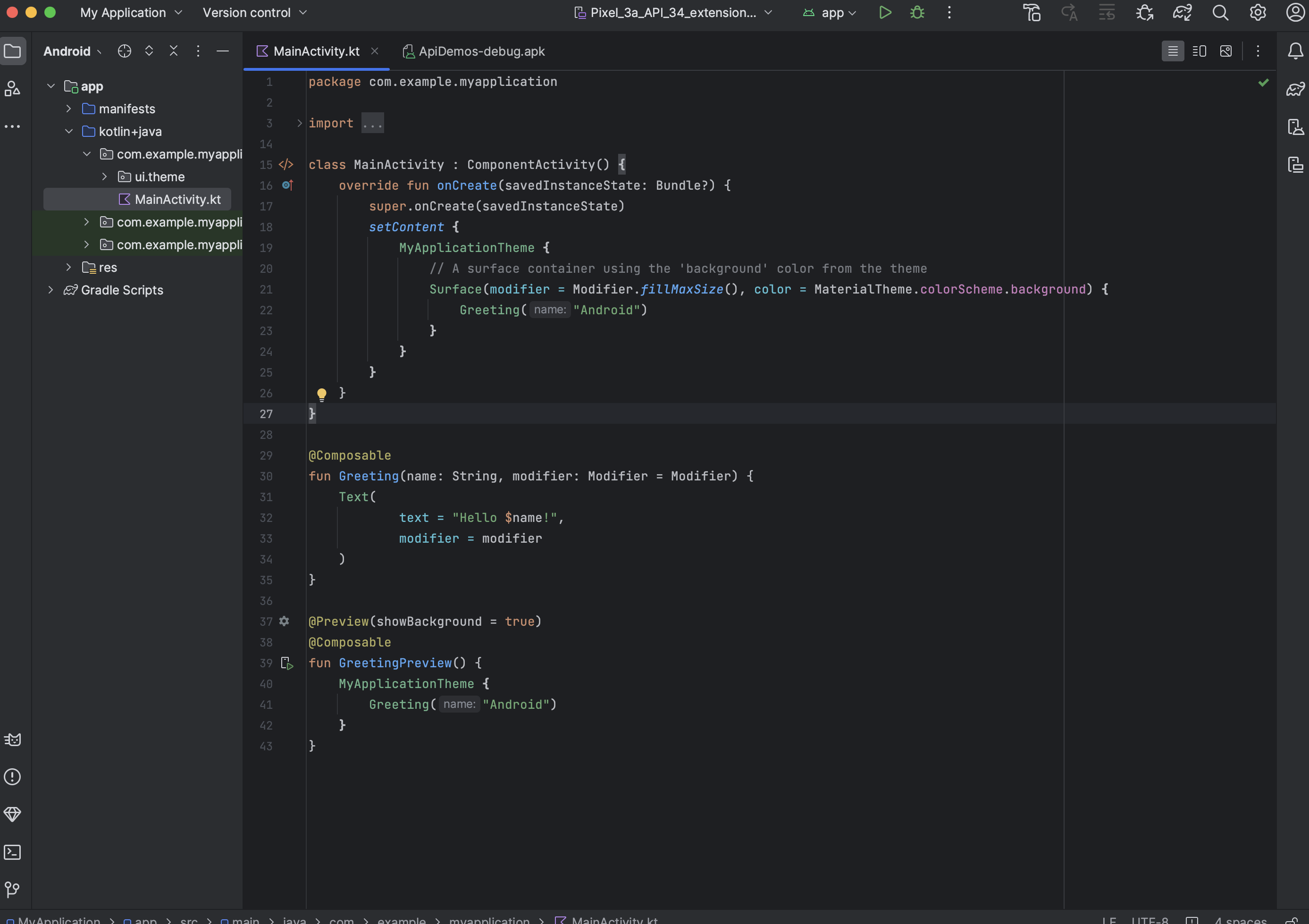
Table of Contents
How to Import an APK file in Android Studio and Extract an APK file
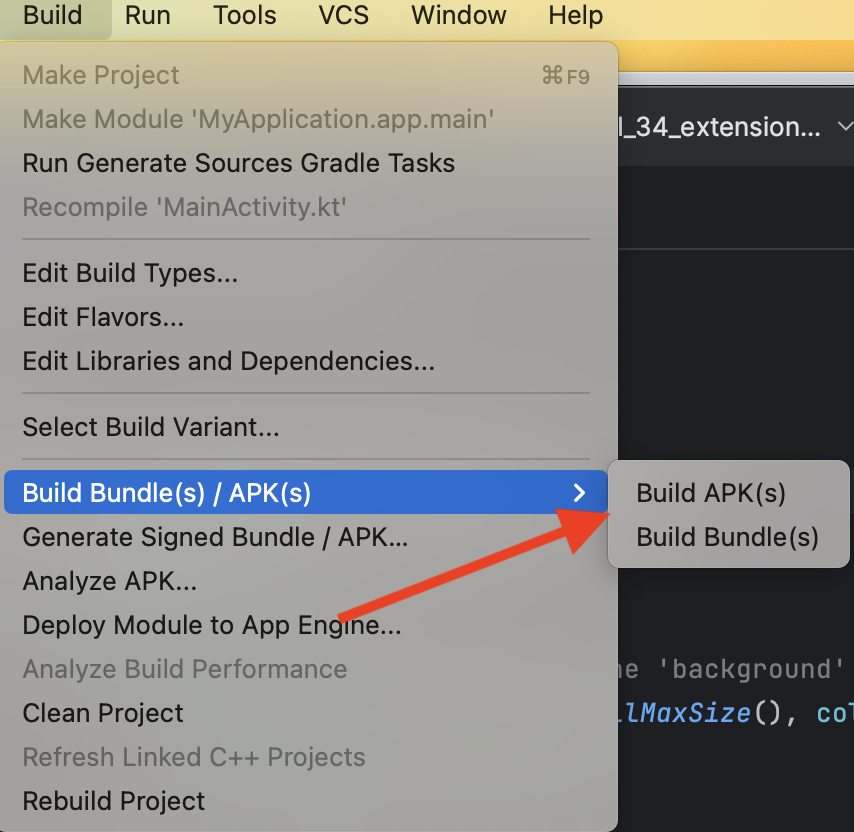
- Open Android Studio
- Click Build
- Click Build Bundle(s) / APK (s)
- Click Build APK(s)
- Android Studio will start building the APK for you. Once done, a pop-up on the bottom right will notify you of its completion. Click the ‘locate’ button in this dialogue.
- The ‘locate’ button should open File Explorer with the debug folder open that contains the generated file. Most often, the filename is ‘app-debug.apk’.
Notes
- This APK can only be used for testing. For deployment, you should generate a signed APK for which the process is a little more complicated.
- You need to enable the “Allow unknown sources” option in the settings of the device where you want to install the APK.
Read More: How to remove Snapchat stickers from someone else’s picture
How to Open an APK File
APK files can be opened on several operating systems but they’re used mainly on Android devices.
Open an APK File on Android
APK files can be opened on your Android device by downloading them and opening them when prompted. If APK files are installed outside the Google Play store, a security block may prevent installation immediately.
Certain files are blocked by Android to protect against potential security threats. You will need to grant permission to access these files.
You should check your Security Settings and enable Install Unknown Apps as shown below.

On my Android phone, I can simply enable Allow from this source under Install Unknown Apps. Clicking the APK file thereafter will prompt you to install the app on your phone.

If the APK file doesn’t open, try browsing for it with a file manager like Astro File Manager or ES File Explorer File Manager.
Read More: How to update apps without updating billing info
Open an APK File on Windows or Mac
You can open APK files on both Windows and Mac using either Bluestacks or NoxPlayer. These two are Android emulators that allow you to run Android apps and games on your computer regardless of whether your computer is running on Windows or macOS.
To use it, simply download and set up your preferred Android emulator. You can use the following websites to begin:
- Bluestacks – https://www.bluestacks.com/
- NoxPlayer – https://www.bignox.com/
Install and run your desired apps after setting up your emulator.
Read More: App Store Won’t Let Me Download Apps Without Billing Information
Open an APK File on iOS
Because APK files are built differently from apps used on iPhones and iPads, you cannot open or install them on those devices. In this case, you’ll have to find an iOS equivalent app or convert your APK file (although the conversion process isn’t straightforward).
Extracting APK Files
You can also open an APK file in Windows, macOS, or any other desktop operating system, with a file extractor tool. Since APK files are simply archives of multiple folders and files, you can unzip them with a program like 7-Zip or PeaZip to see the different components that make up the app.
Doing that, however, doesn’t let you use the APK file on a computer. To do so requires an Android emulator (like BlueStacks), which essentially runs the Android OS on the computer.
Read More: Why Can Not I Download Apps From Play Store?
How to Convert an APK File

Read More: What Happens If I Clear Cache File on Google Play Store?
- APK to EXE – It is not straightforward to convert APK files to EXE files. This is because APK files are intended for Android devices, whereas EXE files are used on Windows Systems. You can use Android emulators for Windows such as Bluestacks, you can use tools like Electron to package it into standalone EXE files, create an EXE wrapper, or find an iOS alternative on the Apple Store.
- APK to BAR – As of now, Good E-Reader can no longer be utilized for converting APKs to BARs. For more information on alternative methods regarding APK files, please refer to the Blackberry Knowledge Base.
Read More: What Happens When You Clear Google Play Services Data?
In this article, we discussed some of the important roles Android Studio plays in importing APK files. Hope it was helpful to you.






