When we go to a friend or family, we often ask him for the wifi password to have a better internet connection. However, it is possible to access this information by directly contacting the router, since it usually contains both the name of the network and its password. You may have divided your wifi signal into different systems in order to distribute their speed better. If you are trying to share wifi password from mobile to mobile fast and smoothly, you are in the right place.
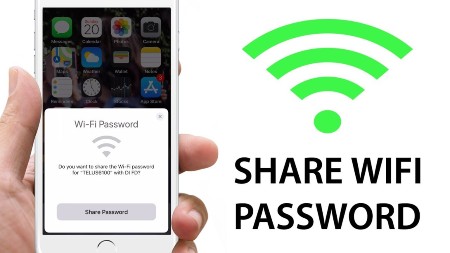
Table of Contents
How to share wifi password from mobile to mobile android
Exchanging passwords between Android phones is very easy. Nowadays, people are using android for better comfort. The people all about 70%. That’s why it is essential to know How we can pass the wifi password from one android to another android. So, there are some of the points that help you to do this work very smoothly.
Read More: Do you need Wi-Fi for Bluetooth headphones, Users must need to know
- First, go to Settings, go to the Network and Internet section, and finally access wifi. There you need to touch the internet network the mobile phone is connected to and then select the Share option.
- When this option is selected, the smartphone creates a QR code that must be scanned by the other Android phone with which you want to share the wifi password. Once the system scanned, the two phones connected to the same network.
- To scan the QR code on Android 10, you need to go to Network and Settings and tap on wifi. Then we need to do a small work that is scroll to the bottom of our list and tap on the QR protected areas and must be added network’s right as well.
- Finally, place the viewer over the QR code generated on the other phone. As soon as the QR code reader recognizes the system, your phone automatically connects to the network.
- According to the CNET portal, it is essential to note that this function is only available in the English version for mobile phones with Android 10. Otherwise, you will need to use the router or host to get the wifi password.
Recommended for you: How to Fix Unfortunately the Process android.process.acore has stopped in Android
How to share wifi password from mobile to mobile iPhone
Besides, the android iPhone also has a significant demand in the market. So, we cannot think without this product well. We also have a lot of traffic who are using an iPhone. That’s why we are talking about these steps too. Here are some following points that help you to solve this problem also.
- According to Apple itself, you first have to release a WiFi password to ensure that both phones activate WiFi and Bluetooth.
- You should also make sure that you add your Apple ID to the other person’s Contacts app in addition to both devices that have the latest version of iOS installed.
- After completing the checking, you need to do another check: the device that is sharing the passcode is unlocked and connected to the desired network.
- And then, select the WiFi network on the device with you want to connect. Then, tap to Share password on your device, and then tap Done.
- After checking that everything is OK, you need to select the WiFi network on the device you want to connect to.
Finally, the iPhone connected to the Internet will appear on the “Share Password” screen. Select the option, and voila, the two mobile phones can surf the Internet.
Recommended for you: Bluetooth Works with Media But Not Calls
How can I share the wifi password without any exposing
Sometimes we are leaving the default password on the router. That’s a problem. It isn’t easy to remember. We are talking about random numbers and letters without much sense. Beyond that, however, this poses a security risk as it is a fatal error to maintain the faulty key.
It means that we have to go to the router and check the key or else access the device to see it. Copy it later in some way and show it to the guest to connect.
In addition to the inconvenience we have discussed, we may not want you to know our password. Possibly to prevent the connection of other devices and to slow down or for other security reasons. Whatever the reason, we can always share wifi with guests without having to reveal the password.
We need to remember the SSID (network name), password, and type. We have to write it down somewhere or think about it.
Recommended for you: Phone Calling Itself Bluetooth Solution for Android and iPhone
How can I share my wifi password with my guests?
Yes! It is possible. You can share your wifi connection data such as name and password and save so much that others know that you have to look at the bottom of the router to give guests and guest the password information of quite a few numbers. With a simple QR code, share it immediately and have already created it in this step to avoid having to check the password next time if you ever have to log out and log in again and open the wifi Your cell phone need to search the network. If you need to connect to your system, scan the QR code with your smartphone’s camera.
- To generate the QR, we need to go to this website called Zxing, an online tool for creating QR codes that perform different functions and content.
- In the first field called “Content,” we have to search for the function we want to create the QR, in this case, wifi. And if you give it, you’ll see how the rest of the options change.
- Now we have to enter the data they are asking. The password usually at the bottom of the router appears and the type of network we have. We can even see the last box from “Hidden?” if we have the hidden system.
- The next step is to choose several options for designing the QR code yourself. We can select the size of the bars or the encoding of the characters
- If we have everything in it, enter Generate, and we create a QR code that contains all the access data and connections to our wifi network. With “Download,” we can download it and make it accessible. We can print it out and place it next to the router so that anyone who wants to connect to the network only has to bring their smartphone with an app with a QR scanner.
Recommended for you: Can’t Connect Media Audio Bluetooth-Fix the Pairing Problems
How to Share Internet connection with Your PC using a USB cable
This process is helpful for those who usually love to travel from one place to another. We cannot use the router always. But we need to use a pc or laptop. Here’s a solution for you. If you have an android or iPhone device, you can easily use this method. This process is straightforward. Just take a look. Before starting this process, we need to install simple apps that are iTunes on your computer.
- At first, you have to connect your iPhone to the USB port of your computer.
- Then tap on the Settings on your iPhone. If you take a look at the screen, you can find this anyway. Trust Tap the Cellphone option.
- Activate Cellular Data. You will need this enabled to share the internet from your iPhone with your computer.
- Configure the personal access point option. Activate the private access point. The setup is complete.
I hope this process helps you a lot, after seeing this process, you don’t need to tense anymore when you are outside.
How to share wifi from Xbox to Mobile
Sometimes we are facing to share wifi from Xbox to mobile and searching for this solution. But we couldn’t find the right solution to this problem. For that reason, we are trying to give a solution for it. Take a look!
Read More: How to Connect WiFi Password in Mobile
- At first, you have to go to Advanced settings and saw an alternative MAC Address and click on it.
- Then you have to find out what your alternate MAC address.
- You need to go to your iPhone and go to the General. The address is listed under your wife. You may be entering the address, and your console should restart and then go back to set up a wireless network and click Xfinity Wi-Fi.
- Then you have to go into settings that you need to do this do that, go into the settings you want to go too general and then about, and it listed under the Wi-Fi address.
- This part is essential when you type the Wi-Fi address into your Xbox. When it asks for the alternate address, don’t type these colons, just the numbers, and letters.
It is just the method that works undoubtedly. I think you will enjoy it if that helped you.
Conclusion
The problem is that this method not recommended at all due to the lack of security. I was tried to talk about how to pass the WiFi keys of mobile to another quickly and avoiding having to type long. Unintelligible passwords and, besides, it is stored in the device in a slightly more secure way. I hope you will enjoy this article. If you have any ques, don’t think to know us Via email.






