If you ever want to know to Connect WiFi Password in Mobile, then these methods will come in handy. As an Android user, your device may have used a few of the WiFi networks. But the problem is most of the time we forget the password. Don’t worry about it! Knowing connected passwords is very easy.
You will be glad to know that android ten or higher users can get connected passwords directly from the settings. Nothing will be required here. For the older version, including android 9 and 8, the device needs to be rooted. Otherwise, it won’t be able to find out the password.
Table of Contents
Connect WiFi Password in Mobile If the Device is Android 10 or Higher
Suppose you are using Android 10 and want to know the WiFi password currently connected to your device. Let’s continue.
Read More: Do you need Wi-Fi for Bluetooth headphones, Users must need to know
- Go to the Settings
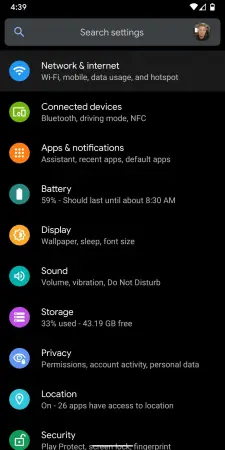
- Click to Network & internet
- Choose WiFi

- Scroll down to see all available networks
- Then click on the Saved Networks

- Select one of these

- This page will appear to you
- Click to the Share option

- Verify your Lock

- Here is the password

Now you can connect another device scanning QR code. This method is easy to check and no need to root the device or third party app. Your device should be Android 10 or higher. That’s enough.
Read More: How to share wifi password from mobile to mobile
Connect WiFi passwords in mobile If the Device is Android 9 & Lower
If you are using Android 9.0 Pie or lower and want to see saved WiFi passwords, it’s essential to root your device and use other apps. Here is a simple process.
- Open Play Store
- Install WiFi Password Viewer Application

- Open and allow permissions

- Then you can see all of the saved WiFi networks, and it’s password
- To share it, tap one of those
- Continue with share option

- Yes, you have done the job.
How to Check WiFi Password Windows 10
If you want to know the WiFi network password on Windows, it’s easy to find like android 10. After that, you can connect to another device using a password. Here is the step by step process to follow.
Read More: How to move apps to sd card in Samsung j7
- Go to the Start button
- Click on the Settings
- Then Network & Internet
- Tap on Status

- After that Network and Sharing Center
- Click on the connection
- Choose your WiFi network name
- From here select Wireless Properties

- Click on the Security tab
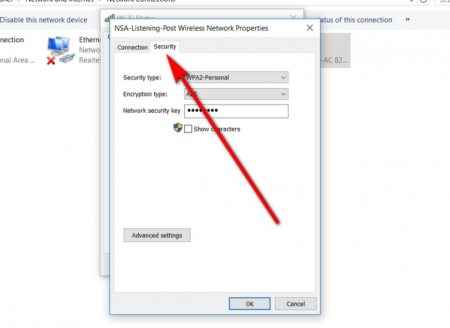
- Tap on show characters Box
Read More: How to move apps to sd card in Samsung j5
After that, the password of that Network will appear to you. Hopefully, you have understood the process entirely and ready to connect WiFi password in mobile and windows.






