So basically, if you are new to the Google Chrome browser, then you are most probably missing the Chrome menu and tools menu as well. Well, worry not, you should have to manually open the tools menu, and I will help you with this. Just follow my instructions to find the tools menu in Google Chrome.
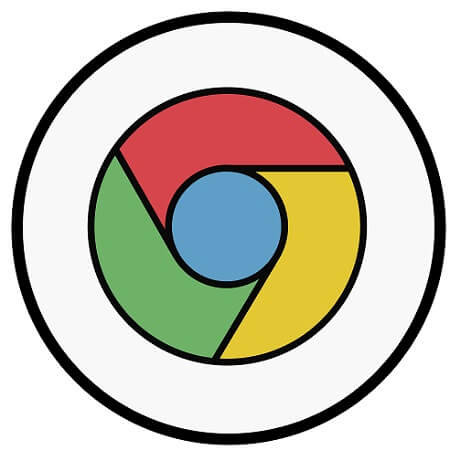
Table of Contents
Guide to Find the Tools Menu in Google Chrome
You can follow these steps to find the tools menu in Google Chrome:
How to open Google Chrome Menu?
You should first open the Google Chrome menu with these steps:
- At first, you have to launch the Google Chrome browser.
- You now need to make sure that you are not using the Chrome browser in the full-screen mode since the toolbar disappears. Now, you can exit the full-screen mode with a single button that depends on your computer. If you are van Windows user, then it would be “Fn+F11” or “F11.” If you are a Mac user, then the button would be “Shift+Command+F.”
- You now have to find the three vertical dots that are located on the top right corner. Just click on that and open the drop-down menu. That’s how you will be able to open the Google Chrome menu bar.
How to Find Tools Menu in Google Chrome?
You have opened the Chrome menu bar. The next phase is to open the tools menu with these steps:
- Find the “More Tools” option on the Chrome menu bar that you have just opened. Then select that option to open a sub-menu.
- In this Chrome tools menu, you can select the “Extensions” option and go to the Chrome extensions that are installed on your browser.
- It’s simple to directly go to your extensions by entering “chrome://extensions/” in the address field of your Chrome browser.
How to Find My Chrome Extensions and Display Tools on the Toolbar?
Do you know there are lots of browser extensions available that add toolbars and tools to the Chrome browser? If yes, then you should also know that you can enable missing tools from the Extensions page with these steps:
- Firstly, you have to enter the “chrome://extensions/” in the Chrome address field and go to the Extensions page.
- After reaching the page, you have to find those tools that you want to display on your toolbar. However, if you can’t find the right tools, then you should reinstall the Chrome extension. Or you can also use another extension with that tool.
- Now, it’s time to enable those tools that you want to display on the toolbar. Just Toggle at the bottom right of every extension to blue to enable those extensions.
Conclusion
I hope with the help of this guide, you will be able to find the tools menu on your Google Chrome browser. But, if you encounter any issue, then make sure to try again and follow the steps correctly.







