When Android is running out of space, you can do basically two things: (1) free up space, or (2) you can also try to increase Android internal storage. This article will help you how to get more storage on your Android Phone. Let’s go over both options below.
Table of Contents
How to get more storage on your Android Phone by freeing up space
1. Clear Google Chrome Cache

Your phone will have a system cache and an app cache. Generally speaking, a cache stores data on a computer so that future requests for that data can be served faster.
To get more storage on your Android Phone, we would recommend clearing the app cache, especially that of the apps that have large caches or those that you use frequently. For example, you can clear your Google Chrome cache.
With Google Chrome caching, images and web pages are pre-stored on your computer. Having an overloaded cache will also potentially slow down Google Chrome, so it’s a good idea to clear it anyway. The browser can then load it faster if you visit the same page again after a certain period of time. Thus, periodically clearing your cache, aka temporarily stored data, is always a good idea. If you don’t do this, the overloaded cache will slow your browser down.
To clear the Google Chrome cache, simply do the following steps:
- Type chrome://history/
- Click “Clear browsing data”
- Click again “Clear browsing data”
- Check “Cached images and files”
- Click “Clear data”
2. Clear Frequently Used App Caches and Storage

Clearing your phone cache and storage from time to time will help get more storage on your Android Phone. It will also likely improve the overall performance of your devices. If you need to quickly free up space on your phone, you should first look for the app storage and cache.
Go to the Apps section and navigate to each app for which you want to clear the storage and cache.
To clear the storage and cache of any app, simply do the following steps:
- Go to your phone’s Settings
- Tap “Apps”
- Tap “All apps”
- Select the app
- Tap “Storage and cache”
- Tap “Clear cache” and/or “Clear storage”
3. Delete Unused Apps
To get more storage on your Android Phone, you could delete unused apps.
Consider the apps that you need and do not need. Then, you will have to decide which apps you really need and leave them installed on your phone. All the other apps that you do not need can be deleted.
You may not always be able to delete all apps since some apps come by default with the Android device. For those apps that you have no option to delete, you can at least “turn them off” and free up the storage space they were occupying.
To delete unused apps, simply do the following steps:
- Go to your phone’s Settings
- Tap “Apps”
- Tap “All apps”
- Select the app
- Tap “Force stop”
- Tap “Uninstall”
4. Delete Unnecessary Files

To get more storage on your Android Phone, you could delete unnecessary files.
Delete the unnecessary files. Mainly you’re not particularly attached to most of the files in your download folder. You can delete it by going to the Storage settings of your phone.
Here are some files that you can delete:
| Junk files | Downloaded files |
| Blurry images | Old screenshots |
| Duplicate files | Large videos or images from friends |
To delete unnecessary files, simply do the following steps:
- Go to your phone’s Settings
- Tap “Storage”
- Tap “Free up space”
- Tap “Browse”
- Tap the category you wish to free up (Downloads, Images, Videos, Audio, Documents, Apps)
- Select the files you want to delete. To delete all files, tap the three dots on the upper right and choose “Select all”
- Tap the Trash can icon
5. Transfer images to Google Photos

To get more storage on your Android Phone, you could delete images that have been backed up to Google Photos.
Take advantage of Google Photos. Google photos let you back up photos.
After you back up your photos in Google photos and delete them from your device.
How to get more storage on your Android Phone by increasing storage
The phone that we see in the market almost comes with limited “internal storage,” and OS and preinstalled apps consume its almost space, which doesn’t often much leave you to use it in your needs.
You can use some ways to increase storage on your phone.
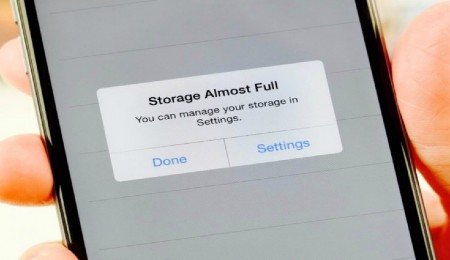
How do I add more storage to my Android phone?
If you have a lot of data on your device and you don’t want it to take up all the space, you can use an SD card as additional storage space.
By transferring some data to your SD card, you can free up local storage space and rediscover the inherent high performance of the best Android devices. A large-capacity SD card allows you to store hundreds or thousands of songs, photos, videos, and other files on your phone without worrying about running out of local storage space.
If you want not to move apps but want to transfer files (photos, videos, music, etc.) to the SD card, use the file manager app on the device. If it isn’t ready, you can download and install one to access and move the files.
FAQs
Q: Why does my Android phone storage keep filling up?
A: To fix this problem, go to the settings app, tap application, or the application manager option.
Tap an app to see the storage it is using, both for the app and its data (the storage section) and for its cache (the cache section). Tap Clear Cache to shift its cache and free up that space.
Q: Why is my storage full after deleting everything?
A: In-built settings and operating systems mostly cause it to consume space. The apps that you have installed.
Final Words: Get More Storage On Your Android Phone
We hope that with the tips mentioned above, that you will finally have enough storage on your Android phone. If you find your Android phone still lacking storage after much deletion and review, it might be best to upgrade to an Android phone with more storage.
Best of luck!






