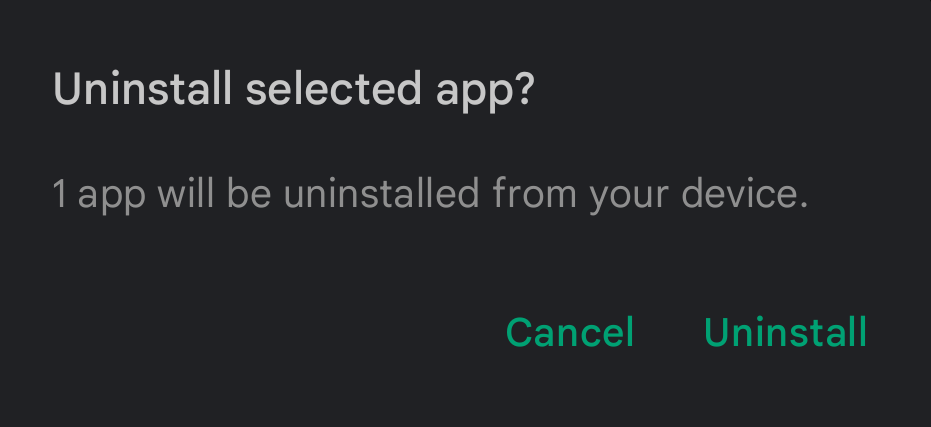Android is the most popular Operating System in the world having the highest percentage of market share. Due to its popularity, you can download and install lots of apps made for the Android operating system.
However, if you are slowly running out of storage space on your Android device, you might be wondering what apps you can delete on your Android phone. When storage is a problem, the easiest and quickest way to uninstall an unneeded Android app is to long-press on the app icon, and tap Uninstall on the App’s info page.
Generally, you can delete or uninstall unwanted and non-system-relevant applications from your Android smartphone at any given time. On the other hand, some default system applications cannot be uninstalled – take Google Chrome for example. These systems applications are necessary for your device to function properly and cannot be uninstalled or disabled. In this article, we will go over the specifics of what apps you can delete on your Android phone.

Table of Contents
Why delete apps on Android phones?
All Software installs need storage on your mobile. If you install a lot of applications on your device so you will face some problems. Now below some problems are shown below:
- The phone is working slowly.
- Internal Storage is full.
- You cannot install applications in the future.
- The mobile sometimes hangs.
- Some apps take your data.
- Sometimes many applications are running at a time, and your phone became hot.
What apps can I delete on my Android phone?
You can see a list of all the apps installed on your phone under Settings> Apps & Notifications (sometimes just listed as Apps). Go to the settings of your Android phone. Find the Apps and notifications option. Scroll down and tap on the “View All Apps” or “Apps” option. In the Apps menu, you will see recently installed apps in alphabetical order. Of all of these apps, you can delete those which are not system-relevant.
You can delete all kinds of applications without default application because of the default application set by Android operating systems.
The default program works with the Android operating system. Now I will show you which software you should delete:
- Bloatware
- Location trackers
- Storage hogs
- Battery drainers
- Apps with privacy issues
If you don’t use any apps, you can delete the following applications:
- Gmail, YouTube, Hangouts, Google Plus, etc.
- Health apps (e.g. Samsung Health etc.)
- Entertainment apps (e.g., Samsung music, IMDb, NFL, etc.)
- Carrier Specific apps that you don’t use
- Online Stores and Services apps (e.g., Amazon, Audible, etc.)
How can I delete apps on my Android phone?
To delete apps on my Android phone, you can do it via the Settings menu or via Google Play. In most cases, the app will be removed from your device in seconds after selecting uninstall.
Delete apps on Android phone via Settings

To delete apps via the Settings menu, follow the steps below:
- Tap Settings
- Tap Apps
- Tap See all apps
- Select the app you wish to delete
- Tap Uninstall
- Tap OK
Delete apps on Android phone via Google Play

To delete apps via Google Play, follow the steps below:
- Tap your Google Account
- Tap Manage apps and device
- Tap Manage
- Select the app you wish to delete
- Tap the trash can icon
- Tap Uninstall
FAQs
Question: Can I disable Android apps?
Answer: Yes, you can disable apps on Android.
Question: Will disabling apps cause problems?
Answer: No, there is no problem with disabling the applications.
Final Thoughts
Go to “Settings”> “Application Manager”, then select an application and disable it. Click on a specific application and it will provide you with options such as “Uninstall”, “Disable” or “Force Stop”. Even if you don’t see the uninstall option, you can still disable these applications or force them to stop. When you select an application, you will see the same application information screen that can be accessed from the application link, as well as an uninstall button.
If you already use this application so, please uninstall this software. Because these all applications use your cookies and monitor you.
If you ever want to change your mind after uninstalling an app and want to re-install it again, you can easily re-download any app from the Google Play Store.