At the time of technology, it’s easy to remove stickers from an image. There are many tools and emoji remover from the picture app that you can use for removing doodles from pictures. Using those handy tools, you can easily remove drawing from the image. Here I have added some easy processes below.

Table of Contents
Is There A Way To Remove Stickers From Pictures
Yes, there are many ways to remove emojis and stickers from pictures. If you are a PC user, it’s easy to remove using a photo editing tool. Mobile users can remove stickers from an image using an application. If you want to remove online, there are many online tools to help you out. From those options, you can try whatever you like.
How To Remove Digital Stickers From A Picture
Removing digital stickers from a document is easy and straightforward. Here I have included some amazing methods useful for online, computer & mobile users:
1. Remove Emoji Stickers With Theinpaint – Online Tool
TheInPaint can remove emojis from pictures. It uses a unique algorithm to fill in the removed area with pixels that are near it. It is easy to use and you can access it easily.
The downside is that TheInPaint does not support the processing of photos in bulk.
You can use the following process to remove smileys, emoticons, and stickers from a picture with TheInPaint:
Step 1: Visit TheInPaint’s website.
Step 2: You can upload a photo from the interface. Hit the “Upload Image” button and import the picture you need.
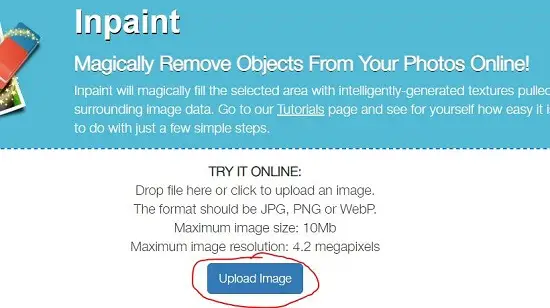
Step 3: Choose the Red Circle button. Find the emoji that you want to get rid of and highlight it.
Step 4: Finally, press the “Erase” button and then click the “Download” button.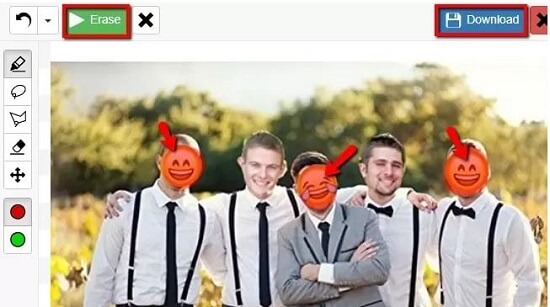
2. Remove Emoji Sticker From Photo With Fotor – Online Tool
Did you know there is a tool called Fotor? This can help you remove emojis from pictures.
You can use the clone effect, which will cover up other parts of the picture with natural things like green grass or blue sky, and then all the emojis will be gone. Here are simple steps to learn how to use this online tool:
Step 1: Open the website and click on “Edit a Photo”.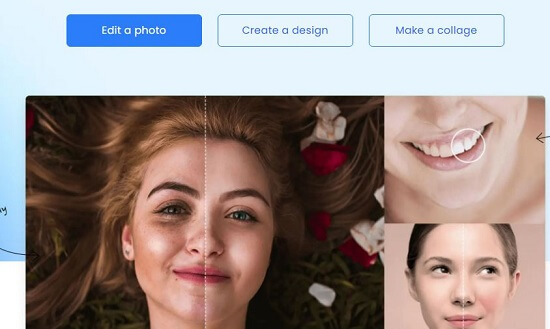
Step 2: Click on “Open” at the top and add your picture.
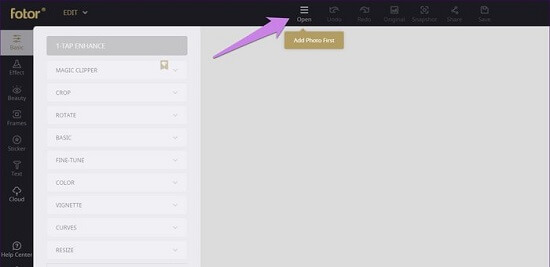
Step 3: Click on the “Beauty” section from the left menu and then select “Clone“.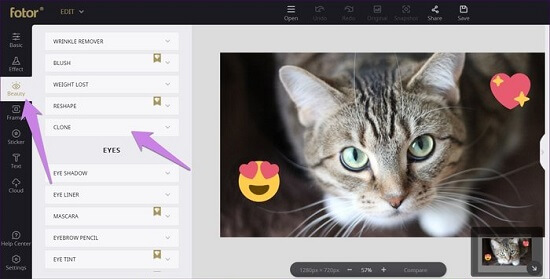
Step 4: Click the area that looks like the background of the emoji in this app. Then start brushing on it to clone it. There are two icons on this screen: a hollow one and a filled one. The hollow one is where you want to copy your emoji from and the filled icon is where you need to brush it onto in order to copy.
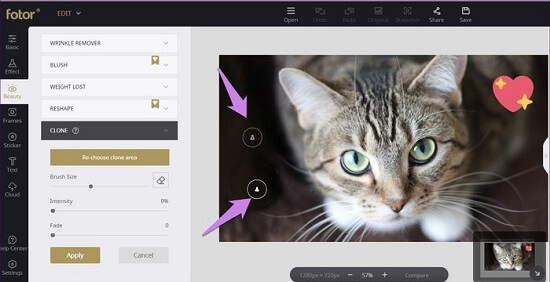
If you are not happy with the area you have chosen, click on the Re-choose clone area. Then select the area again by clicking on it. You can adjust the light’s intensity from the left sidebar.
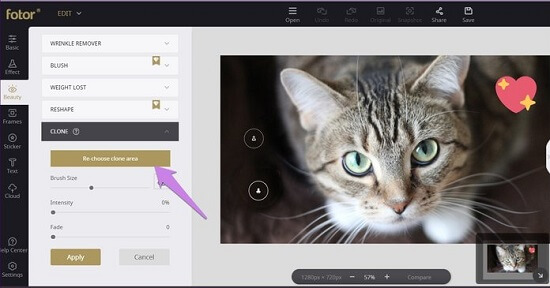
3. Remove Emoji With Pixlr – Online Tool
Pixlr is another tool that can fill in the background automatically. You should use the Heal tool. Here’s how to do it:
Step 1: Open the web page from this link.
Step 2: Click on “Open Image.”
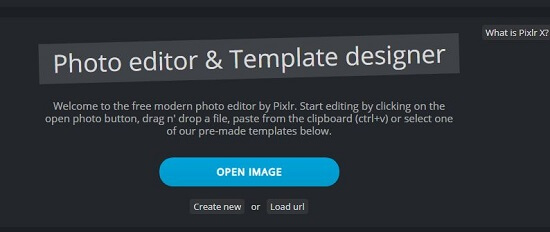
Step 3: Press the “Retouch” button.
Step 4: Under the “Tool” button, select the first option, i.e., Heal/Repair. Under the “Method” button, select the “Patch” option.
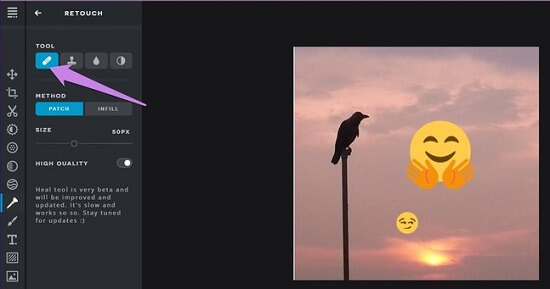
Step 5: To create a replacement background, click and drag on the smiley multiple times to disperse it. You can manipulate the brush size from the left menu to adjust your drawing area.
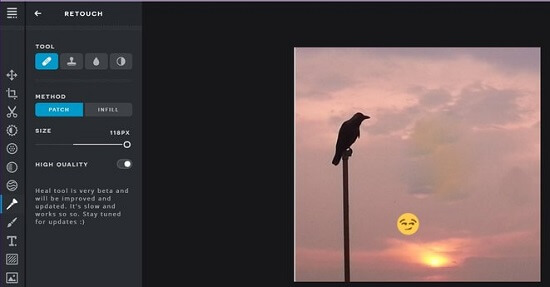
4. Remove Emojis From Pictures With GifGit – Online Tool
Step 1: To add an image, launch the website and click on the Upload file.

Step 2: Scroll down to see the list of items on the left side. Find “Clone” and click it.
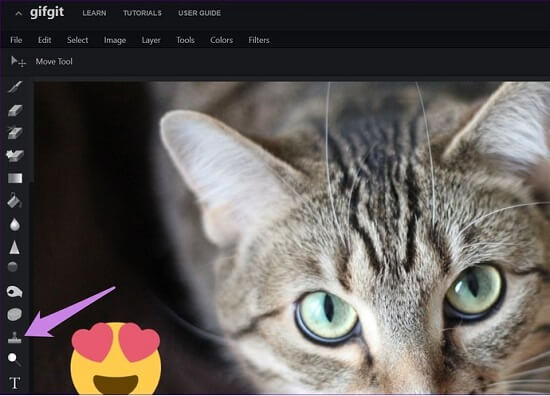
Step 3: To clone an emoji, press the Alt key on your keyboard and click the area of the emoji you would like to clone. Hold down the mouse button, brush over the area with the cursor.
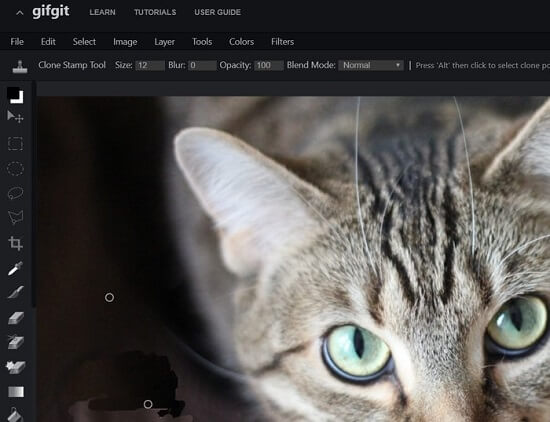
5. How To Heal And Clone Photo Using Photopea – Online Tool
You can use Photopea to remove emojis from photos. You only need to have the Photopea app on your phone or computer. It has many tools, like heal and clone mode.
Step 1: Open the website and find the Healing brush icon in the left sidebar. Click on it to open the Healing brush tool in the menu.
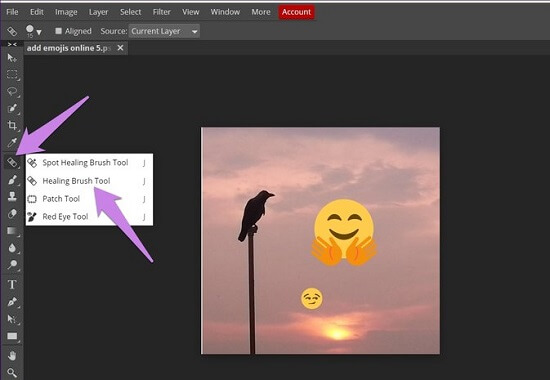
Step 2: Pressing the Alt key on your keyboard and clicking the mouse button at the same time will make a selection. You can replace that selection with something else on your computer, like a background.
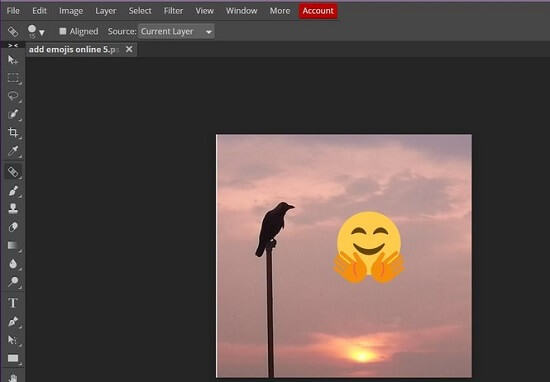
Step 3: To use the clone mode, click on the Clone icon. You can see where to clone by using the Alt key and your mouse button.
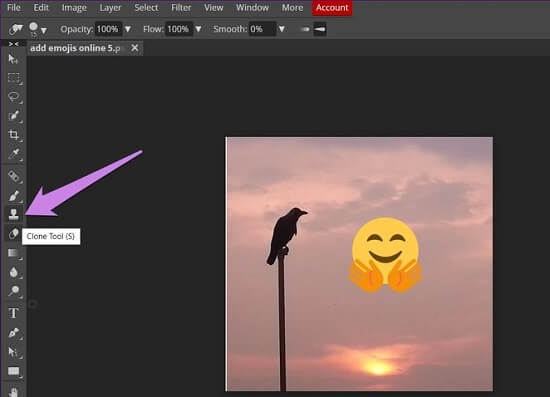
6. AirBrush – Remove Smiley from Picture on Android
If you don’t like the emoji that your friends have put all over a photo, use an app called AirBrush. This user-friendly mobile application lets you erase unwanted objects or people from pictures with just one click using its eraser tool. It is perfect for transforming photos in no time!
Step 1: Install the app from the Google Play Store.
Step 2: Select “Erase” from the Tools list. Wait for the app to remove the parts you highlighted as emojis automatically.
Step 3: Click on the “Check” button to save your work.
7. Apowersoft – Watermark Remover for Desktop
Apowersoft Watermark Remover is software that you can use to remove emoji from photos on Windows 7, 8, 10, and Vista. It can erase not only an emoji but also watermarks, logos, date stamps, text, or any unwanted objects in your photo.
The following steps show how to remove emojis using this tool.
Step 1: Install the software on your computer by downloading it.
Step 2: Open the software. Click on “Image watermarks“. Click “Add Images” and import your photo to the program.
Step 3: Next, choose one of the three tools and then remove the emoji you don’t want by highlighting it.

Step 4: Once completed, hit the “Convert” button to download the processed file.
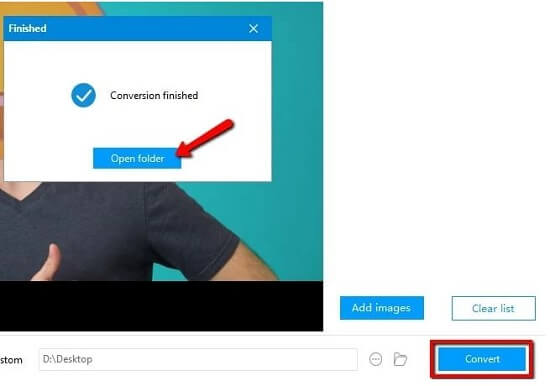
8. Jihosoft Photo Eraser – Remove Emojis From Image On Computer
Jihosoft Photo Eraser is a program for erasing objects from photos working with both Windows & Mac platforms. You can use it to make the pictures look better. It will erase the unwanted object and keep the photo’s background, so you don’t see any marks on it.
This Photo Eraser can erase emojis, stickers, smileys, and beards from portraits. It can also remove people from the background of a photo. It is suitable for many other things too.
Remove Emojis From Photos Automatically:
Step 1: You can import the photo by clicking on the “Select Photo” button in the main panel. You can also select more than one photo at once for editing purposes.
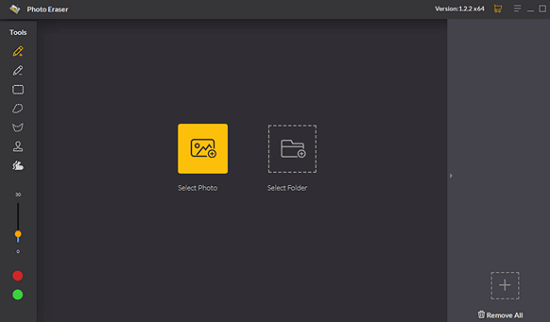
Step 2: To delete an emoji, you can use a Selection Brush tool. Paint over the emoji with this tool. You can make the brush larger or smaller to cover more or less of the icon. After, it will be red and transparent.
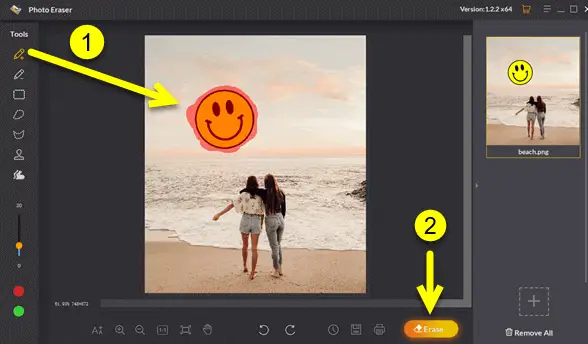
Step 3: You just need to hit the “Erase” button on the screen. The software will automatically delete the emoji from the picture at once.
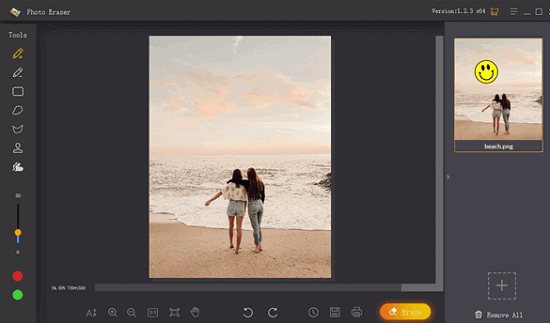
Remove Emojis From Photos Manually:
Step 1: After you import the picture, you will use the “Sampling Stamp Tool.” It is on the left side of your screen. You can change how transparent and hard it is.
Step 2: Now move the cursor to the image part you want to use for cloning and replacing the smiley. Hold down “Alt” on your keyboard and click on spots where you want to clone.
Step 3: Then release the Alt key. The editor will cover the smiley automatically. After that, you can save the images on your device.
9. Remove Emoji From Photos In Snapseed on Android & iPhone
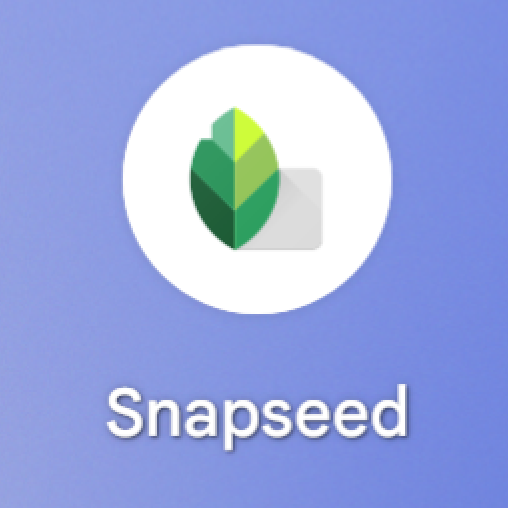
Snapseed is an app that people can use to remove emojis from photos on their phones. It has a healing tool that can help you to remove unwanted content from your pictures. You can also use it to adjust color and fix the white balance in your image. If you want to do photo editing on your phone, Snapseed is a good option.
To remove stickers, smileys, and other things from your images using Snapseed, follow these steps:
Step 1: Go to the Google Play Store & App Store
Step 2: Tap on the search
Step 3: Type Snapseed and press enter
Step 4: Install the application
Step 5: Open it
Step 6: Choose your desired picture
Step 7: You can see many tools out there
Step 8: Click on the heading
Step 9: Tap on the stickers that you want to remove
Following this simple process, you will be able to remove unwanted stickers and text from an image.
10. How To Remove Emoji From WhatsApp Picture
People might have updated their WhatsApp and they are getting the new Emoji to use in chats. Some people like these emojis, but there may also be others who don’t want these “smiley faces” at all. Luckily WhatsApp is keeping its users happy! Here’s how you can get rid of them:
Step 1: Download an older version of the WhatsApp app from here.
Step 2: Install it on your phone.
Step 3: Login and out to refresh your account data, which will remove all emoji images from your chats.
Step 4: Delete the first WhatsApp version from your device.
Now you have successfully removed emoji’s from Whatsapp pictures.
Note: WhatsApp may ask you for the contact number after you reinstall and log in with your details
FAQs
Here are the most asked questions we often asked when talking about this query.
How can I remove emojis from a picture?
To remove Emojis from a picture, download a photo editor and continue with its functions. If you are a Snapseed user, select the Healing tool for removing stains and stickers.
How do you remove stickers from videos?
You can not remove stickers from videos using the photo editor. Video stickers can be removed permanently using a video editor such as Adobe Premiere Pro.
Final Thoughts: How To Remove Digital Stickers From A Picture
If you wish to remove digital stickers from a picture, you have the option of using several photo applications listed above. Simply choose the application or site of your choice, follow the above instructions, and remove the digital stickers or emojis from the picture as you deem necessary.
We hope you have found our article regarding removing digital stickers from a picture helpful.







