Unless you have an unlimited data rate or a huge amount of data on your plan, the extra data costs you money. And nobody likes to spend money foolishly. Here we will see how to see which apps consume the most data on your Android.
Well-developed apps adjust data usage when you’re off a Wi-Fi connection, but there’s a catch, not all apps are well-designed. If your last bill came with an extra data charge that you don’t know where it came from, it’s time to check which apps are wasting your data.
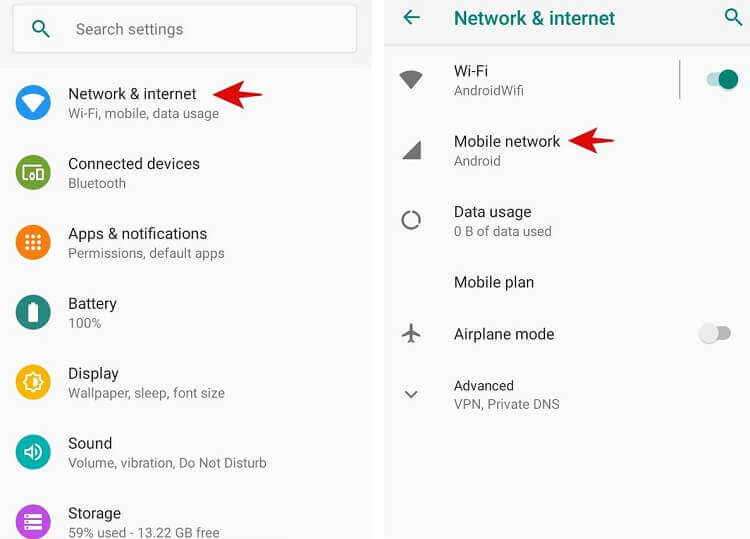
Table of Contents
Use Of Data
Android manufacturers like to rearrange Android settings, so the menus’ names and positions might be slightly different on your mobile. Do not panic; the option is and has been there for many years. The same on all mobiles is the first step: go to the Android Settings from the application drawer.
This is where the paths start to diverge. In Android, without modifications, you must enter Network and Internet, while other layers such as Samsung call this section Connections. Within Network and Internet, you should go to Data usage (which, luckily, most of the layers keep the same name).
If your mobile does not have these options, I recommend using the settings finder (the magnifying glass icon at the top of the settings). Search for “data” and you will likely find the data usage section, whatever the Android layer you are using calls it.
Data usage includes information on the total data spent in a specific period but not independent for each application. To see this information, you need to enter Mobile data usage. If your mobile has two SIMs, you may have a section like this for each SIM.
You will get a list of the applications that have used the most data, although you may want to change the report’s time. To do this, tap on the arrow next to the dates.
The list is ordered from highest to lowest data usage so that the application at the top is the one that has used the most data in that period. The total figure is also included, which includes foreground and background data. Tapping on an app displays more information about its data usage.
How To Interpret This Data
This is all very well, but what does it mean? First of all, an application’s data usage includes both downloading and uploading data. This is aligned with the normal way your Internet provider will count how much data you have used, which does not have to match what you see on your mobile exactly.
It is also important to note that Android loses track of the data usage of the applications you have uninstalled, all included in Deleted users and applications. If you tried two games and used 50MB each before you uninstalled them, it will show that the removed apps have used up 100MB without further details.
Finally, a section that could appear at the top of the list is the Access Point. Here the data usage you have made when connecting to the access point created with your mobile is counted, and that can go up like foam if the device you have connected believes that it is an unlimited connection.
By tapping on each application, you can see some more information, such as the difference between the data in the foreground and in the background (or background, as Samsung calls it). Foreground data happens while you are actively using the app, while background data happens without you necessarily using the app. For example, synchronization tasks.
What To Do With Apps That Use A Lot Of Data
If you have detected an application using a large amount of data, the easiest thing is to uninstall it. Android allows you to block the use of data from the settings (you can see it in the screenshot above, the Automatic connections option ), but you cannot do anything with the data in the foreground. It is the permission that is granted automatically.
If you need the app, it’s worth investigating whether the app includes a native data-saving feature in its options. More and more developers include an optional mode that reduces data usage to reduce the quality of audio, video, or images.







