Want to surf the web without leaving any traces in the browsing history or on the computer? Open an incognito window. You can do it occasionally or systematically, regardless of your browser.
All current web browsers – Google Chrome, Microsoft Edge, Mozilla Firefox, Apple Safari, Opera, etc. – can explore the Web in private mode. This so-called private browsing mode – or sometimes incognito mode, wrongly – can be activated on-demand in one or more particular windows, from time to time, and automatically after a setting, which is very practical in some cases.
In this article, I will discuss How do I make private browser open automatically or Occasionally? But beware: private browsing does not mean anonymous browsing.
Table of Contents
What Is Private Browsing?
Unlike in classic mode, private browsing does not save certain information: thus, the sites you visit are not stored in the browsing history, and cookies, temporary files and other data (usernames, passwords, etc.) that you enter in forms are automatically deleted after use. Navigation leaves no trace in the browser and on the computer (or the device you are using).
However, and contrary to what many imagine, private browsing does not offer any anonymity. Your public IP address is always visible. And your internet activity can be tracked by websites, local network administrators (businesses, schools, Wi-Fi hotspots, etc.) and Internet Service Providers (ISPs). And as soon as you identify yourself on an online service (messaging, social network or other), said service recognizes you!
Likewise, private browsing does not prevent tracking cookies from tracking you and identifying areas of interest to target advertising, as long as the window is open. Simply, it will not remain once the private browsing window is closed.
In addition, private browsing does not protect you from spyware or malware that could be installed on your computer, Of course, if during a private browsing session, you memorize a site as a favorite (or as a bookmark), it will be kept. Ditto if you download a file, which will remain stored on your device.
The advantage of private browsing is that it does not leave a “visible” trace on the computer. This is useful when you don’t want another user to see the list of sites you have visited or for someone to access your email using the information you entered.
The downside of this mode is just the lack of memorization. Whenever you want to log in to an email account or social network, you need to enter your username and password.
As you will have understood, private browsing is exciting to not leave a “local” trace on a shared or public computer, for example. To surf more anonymously, you have to use a VPN Or use a special browser like Tor.
How To Switch To Private Browsing On Google Chrome?
Chrome allows you to open an incognito window in several ways, whether occasionally or automatically.
How Do I Make Chrome Open Incognito Occasionally:
- If Chrome isn’t already running, right-click its pinned icon in the Windows taskbar or in the macOS Dock and choose New Incognito Window from the pop-up menu that appears.
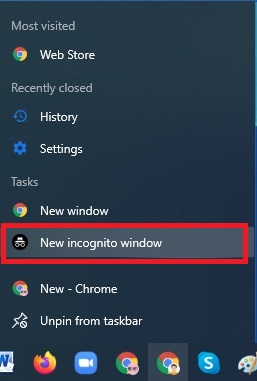
- If Chrome is already running, use the keyboard shortcut Ctrl + Shift + N (on Windows) or Command + Shift + N (on macOS) to open a new incognito window.
- You can also click the three superimposed dots at the top right of a window open in Chrome and select New Incognito Window from the menu that appears.
How Do I Make Chrome Open Incognito Automatically:
It is possible to change the Chrome shortcut displayed on the desktop to open an incognito window automatically on the PC.
- Right-click on the Chrome shortcut located on the Windows desktop and select Properties from the context menu.
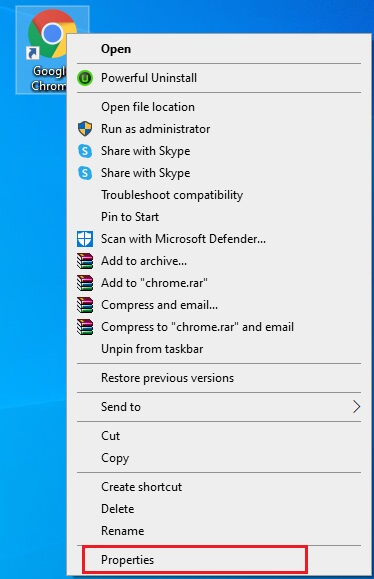
- The Chrome Shortcut Properties window appears. In the Target field, place the cursor at the end of the line, press the Space bar on the keyboard, and add the -incognito text. Then click on the Apply button, then on OK to validate the modifications you have just made.
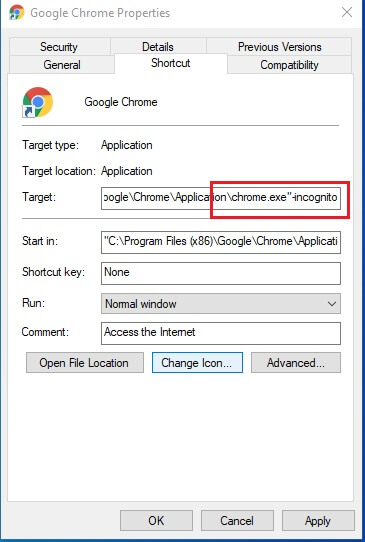
- Now, when you double-click on the Chrome shortcut displayed on the Windows desktop, the browser will automatically open an incognito window.

- To go back and restore the Chrome shortcut to its original state, repeat the operation and simply remove the -incognito text added at the end of the line in the Target field within the Shortcut Properties window.
How Do I Turn On Inprivate Browsing In Microsoft Edge?
In Edge, private browsing has been dubbed InPrivate. But it works the same as in Chrome, with the same options. You can use it on an ad hoc or systematic basis.
Occasionally Open An Inprivate Browsing:
- If Edge isn’t already running, right-click its pinned icon in the Windows taskbar or in the macOS Dock and choose New InPrivate Window from the pop-up menu that appears.
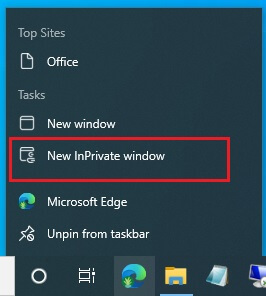
- If Edge is already open on your computer, use the keyboard shortcut Ctrl + Shift + N (on Windows) or Command + Shift + N (on macOS) to open a new incognito window.
- You can also click the three aligned dots at the top right of an open window and select New InPrivate Browsing Window from the menu that appears.
How Do I Start Edge Inprivate Mode By Default Or Automatically:
On PC, it is also possible to change the Microsoft Edge shortcut displayed on the Windows desktop to open an incognito window automatically.
- Right-click on the Edge shortcut on the Windows desktop and click Properties on the pop-up menu.
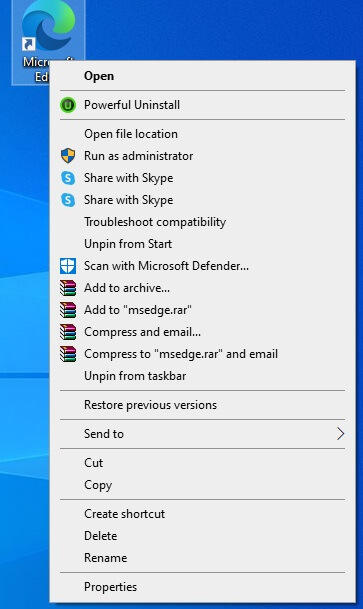
- The Microsoft Edge Shortcut Properties window appears. In the Target field, place the cursor at the end of the line, press the Space bar on the keyboard, and add them -inprivate text. Then click on the Apply button, then on OK to validate the modifications you have just made.
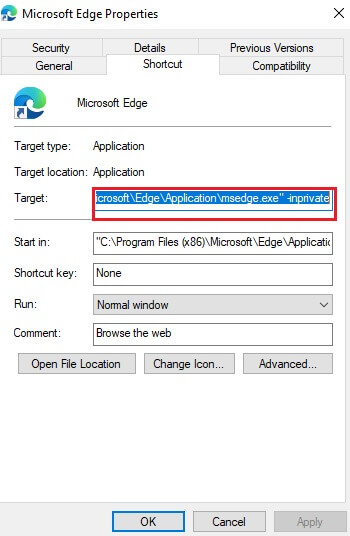
- Now, when you double-click the Edge shortcut displayed on the Windows desktop, Microsoft’s web browser will automatically open a private window.
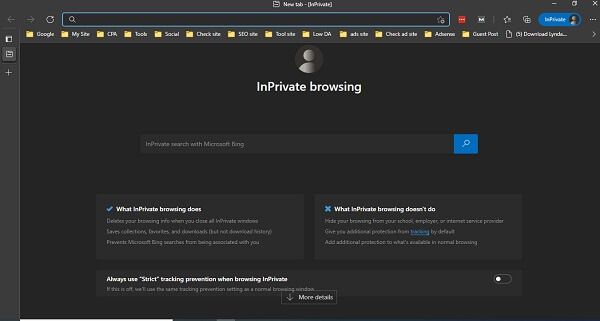
- To go back, repeat the operation and remove the -InPrivate text added at the end of the line entered in the Target field of the Shortcut Properties.
How To Switch To Private Browsing With Firefox?
Firefox has, of course, a private browsing mode that you can use occasionally or systematically.
Quickly Open Private Browsing With Firefox:
- If Firefox is not yet running, right-click on its pinned icon in the Windows taskbar or in the macOS Dock and choose New Private Window from the pop-up menu that appears.
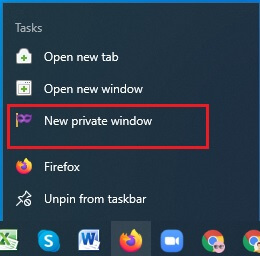
- If Firefox is already running, use the keyboard shortcut Ctrl + Shift + P (on Windows) or Command + Shift + P (on macOS ) to open an incognito window. Private mode is recognizable by the icon representing a mask in a purple circle, displayed at the top right of the window.
Automatically Open Private Browsing With Firefox:
To automatically open a private browsing window in Mozilla Firefox, two options are possible: through the browser options or by modifying the shortcut properties.
- Click on the three overlapping lines at the top right of the window to access the Firefox main menu and select Setting.
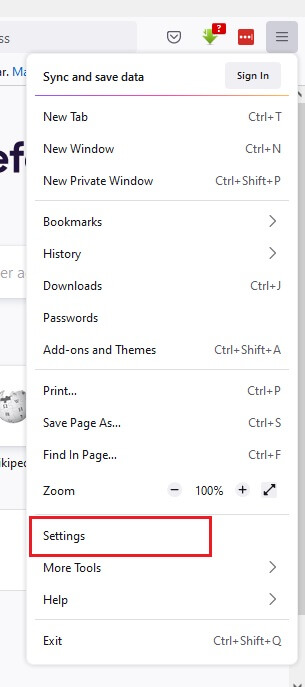
- In the left column, select Privacy & Security.
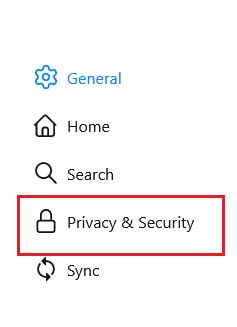
- Scroll down the list of options until you reach the History section. Click on the drop-down menu displayed in front of the Retention rules row, then select Use custom settings for history.
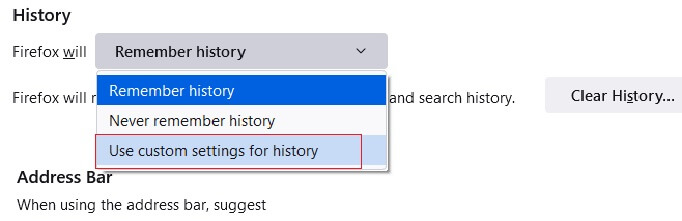
- Check the Always use private browsing mode option.
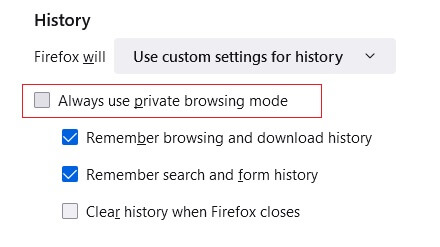
- Then click the Restart Firefox Now button to restart the browser and save your changes.
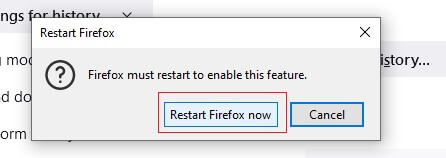
- Note that when Firefox is configured to start in incognito automatically, the browser window will not display the mask icon in a purple circle. You can also choose the Never keep history option from the drop-down menu, which is almost like using private browsing.
- You can also change the shortcut. Right-click on the Firefox shortcut placed on the Windows desktop and click Properties in the context menu.
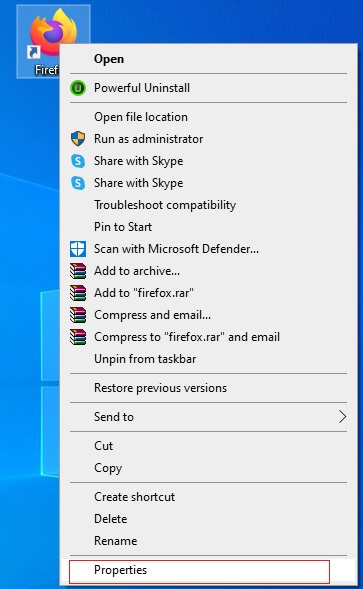
- The Firefox Shortcut Properties window appears. In the Target field, place the cursor at the end of the line, press the Space bar on the keyboard to add a space, and add the -private text. Then click on the Apply button, then on OK to validate the modifications you have just made.
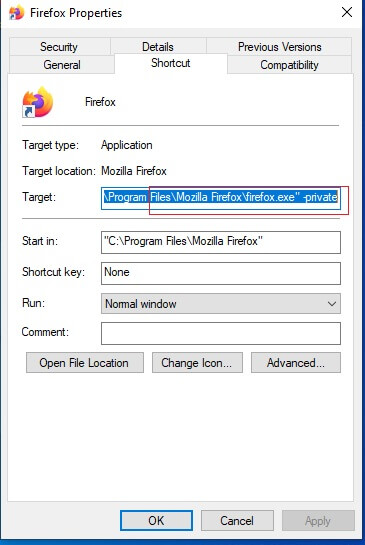
- From now on, when you double-click on the Firefox shortcut displayed on the Windows desktop, Mozilla’s web browser will launch, automatically opening an incognito window.
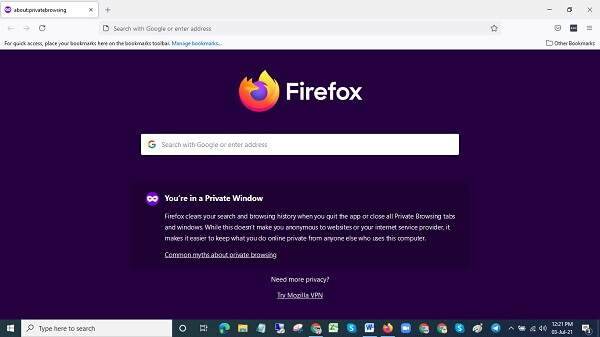
- To cancel this option, repeat the operation and remove the -private text added at the end of the line entered in the Target field of the Shortcut Properties.
How To Switch To Private Browsing On Safari?
Like other web browsers, Safari allows you to occasionally or systematically open a window in private browsing.

Quickly Open Private Browsing:
- If Safari isn’t already running, right-click its pinned icon in the macOS Dock and choose New Private Window from the pop-up menu that appears.
- If Safari is already running, use the Command + Shift + N keyboard shortcut to open an incognito window. You can also click the File menu, then choose New Private Window.
Automatically Open Private Browsing:
- To configure Safari to automatically open in private browsing, click the Safari menu, then click Preferences.
- In the Safari Preferences window, open by default on the General category, click on the drop-down menu in front of the line. On startup, Safari opens and chooses a new private window.
- Now, when you launch Safari, Apple’s browser will automatically open to a private window.







