Android’s Adaptive Brightness makes use of the phone’s sensors to provide a level of brightness that is comfortable in a variety of lighting conditions. This tool automatically adjusts your displays based on your preferences for brightness levels, ensuring you always have the best experience regardless of the lighting conditions.
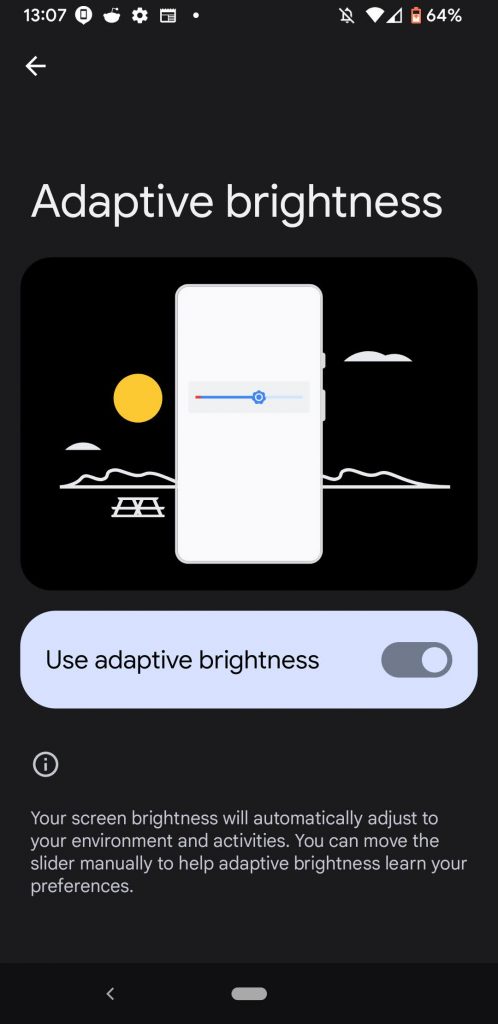
It is an automatic setting, meaning that once you turn it on, it will change the brightness according to the lighting conditions of your current environment. For example, the brightness level of the screen should be lower and more comfortable if you turn the phone on in a dark room. As you enter a dark room, the phone’s brightness automatically adjusts to a lower level.
In the event that the lower brightness setting does not meet your needs, you may still adjust the brightness level of your phone using the brightness slider. By moving the brightness slider throughout the day, you train the phone to learn what display brightness you prefer under different lighting conditions. As a result, the phone’s screen brightness will now automatically adjust depending on the lighting conditions.
Table of Contents
Overview: Resetting Adaptive Brightness
Adaptive brightness can be reset to factory settings if it is not working as it should.
If you are using a bright-colored app in a dim room, the adaptive brightness is supposed to adjust the screen so that it is more comfortable for you to see the app. However, if apps continue to appear dim in a dark room and content is hard to see on your screen, then you may want to reset adaptive brightness. Adaptive brightness can be reset to factory settings if it is not working as it should.
How to Reset Adaptive Brightness on Android 12
- Go to Settings
- Go to Apps
- Select All apps. This option will show all the apps on your Android phone.
- Select Device Health Services under all apps.
- Select Storage and cache.
- Choose Manage space.

7. Select the Reset adaptive brightness button.

8. Confirm that you want to reset the adaptive brightness by pressing OK. Selecting OK will reset the phone’s adaptive brightness to the factory default.
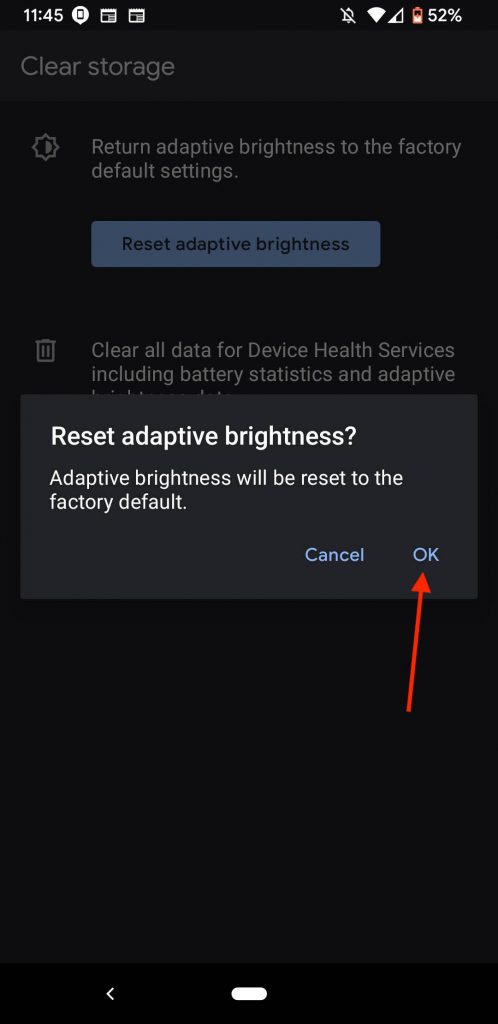
How to Clear All Adaptive Brightness Data on Android 12
You can also choose to clear all the battery statistics and adaptive brightness data on your phone. To do this, simply follow the steps on your Android 12 phone:
- Go to Settings
- Go to Apps
- Select All apps. This option will show all the apps on your Android phone.
- Select Device Health Services under all apps.
- Select Storage and cache.
- Choose Manage space.
- Select the Clear all data button.

8. Press OK when asked about deleting app data.
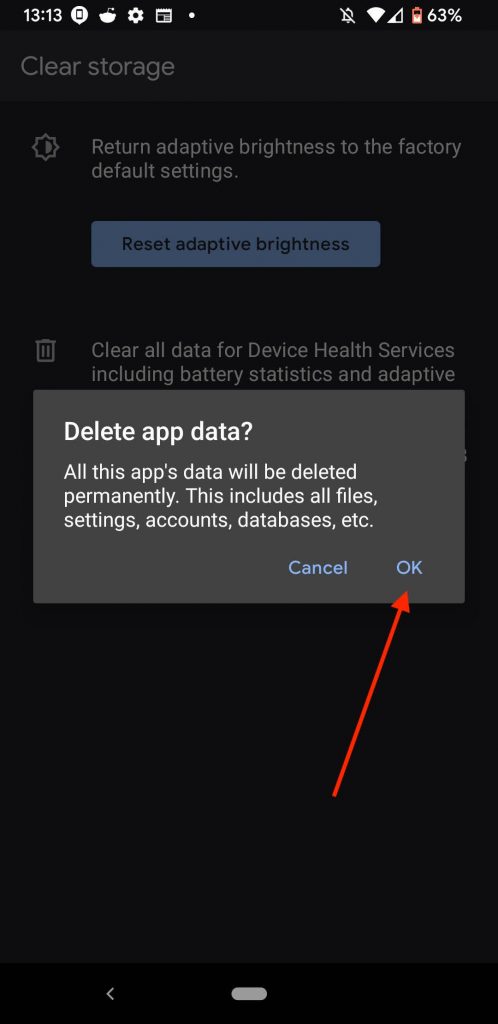
Selecting OK will delete all the app’s data permanently. This data includes all files, settings, accounts, databases, etc.
How to Turn On or Off Adaptive Brightness on Android 12
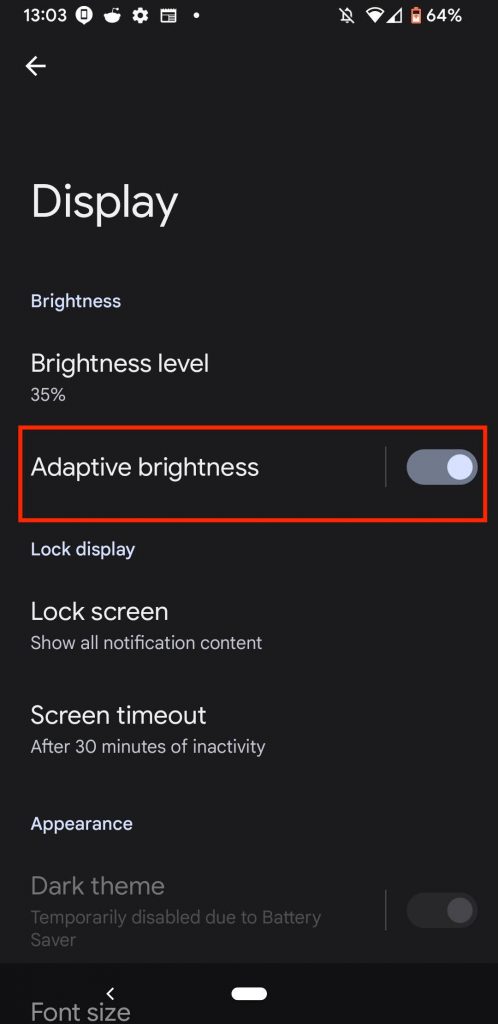
- Go to Settings
- Go to Display
- Enable or Disable Adaptive Brightness.
What Happens After You Reset Adaptive Brightness on Android 12?
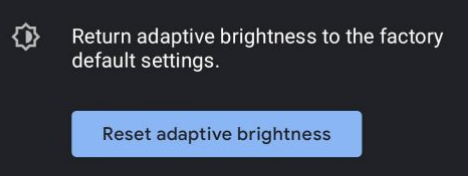
Once the adaptive brightness is reset, your phone should operate as expected if the light sensor is working properly. The result is that in a dim room the brightness is reduced, and in a bright room the brightness is increased.
In contrast, if your results do not meet your expectations, you may want to download an app such as Sensor Test to verify the functionality of your smartphone’s light sensors. In case your sensors continue to malfunction, you might want to bring the device to a hardware specialist to have it examined.
Final Thoughts: How to Reset Adaptive Brightness on Android 12

Android’s Adaptive Brightness feature allows your phone to automatically adjust its brightness in response to the ambient light level. In this way, your phone’s brightness will always be optimally adjusted for the light levels around you. Depending on how much light your phone’s sensors detect, the brightness level will increase or decrease.
Adaptive Brightness also minimizes the risk of eye fatigue. Generally speaking, the brightness of your display should not be left at its default setting but should be adjusted according to the brightness of the area where it is located. By doing so, you will notice a substantial reduction in eye fatigue.
Throughout this article, we have covered the most important points concerning adaptive brightness, including resetting it to its factory settings, clearing all adaptive brightness data, and turning it on and off. We hope you found the article regarding adaptive brightness helpful.







