In most mobile devices, dark text is overlaid on a white or light background by default. This is known as a Light Theme. The Dark Theme, on the other hand, is characterized by the display of white text on a dark or black background. There is a difference between the Dark Mode and the Night Mode in which the light is dimmed.
There is a good chance that you have already tried the Dark Theme on your device. Today, many users prefer dark themes for a variety of reasons. Some people may want to switch between light and dark themes.
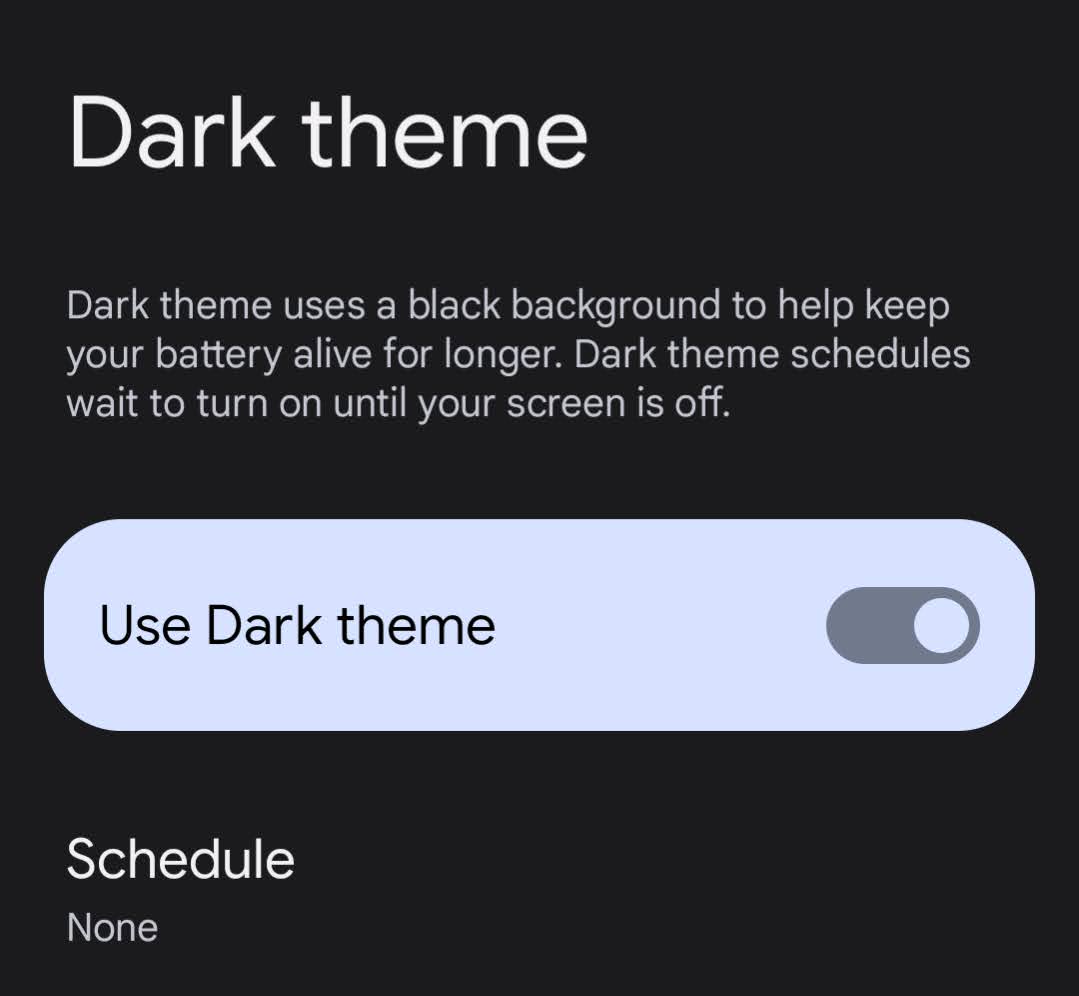
If you would like to learn how to Enable the Dark Theme on your Android 12 phone, then this article is for you.
Table of Contents
Enabling Dark Theme on Android 12
Benefits of Dark Theme
Android’s Dark Theme has been said to have many benefits for users such as decreasing eye fatigue, especially in low-light conditions. Another useful feature to enable aside from the Dark Theme is the Adaptive Brightness feature. Android’s Adaptive Brightness feature allows your phone to automatically adjust its brightness in response to the ambient light level. In this way, your phone’s brightness will always be optimally adjusted for the light levels around you. Depending on how much light your phone’s sensors detect, the brightness level will increase or decrease.
Enabling the Dark Theme is also said to be better for the battery’s life. Dark Theme reduces the amount of light your phone needs and decreases the amount of energy it consumes.
How to Enable Dark Theme on Android 12

- Go to Settings
- Go to Display
- Enable Dark theme
How to Schedule Dark Theme on Android 12

- Go to Settings
- Go to Display
- Go to Dark theme
- Select Schedule
- Choose the Schedule that you prefer
- None – If you want the Dark Theme always enabled
- Turns on at custom time – If you want a specific start time and end time for your Dark Theme
- Turns on from sunset to sunrise – If you want the start and end time for your Dark Theme to be during the night
What Happens After You Enable Dark Theme on Android 12

As soon as you enable the Dark Theme, you will be able to view most apps with a dark background and light text.
Here is a side-by-side comparison of the Android phone’s photo utility displayed on a Light Theme (left) and a Dark Theme (right).
Final Thoughts: How to Enable Dark Theme on Android 12
While some users just like switching between light and dark modes, some choose to stay with the dark mode to help with eye strain or to help with their phone’s battery life.
Throughout this article, we have covered the most important points concerning Dark Theme, including enabling it and scheduling it to turn on. The ability to toggle between dark and light modes is extremely helpful.
Thanks for reading the article regarding enabling the dark theme. We hope you found it useful.







