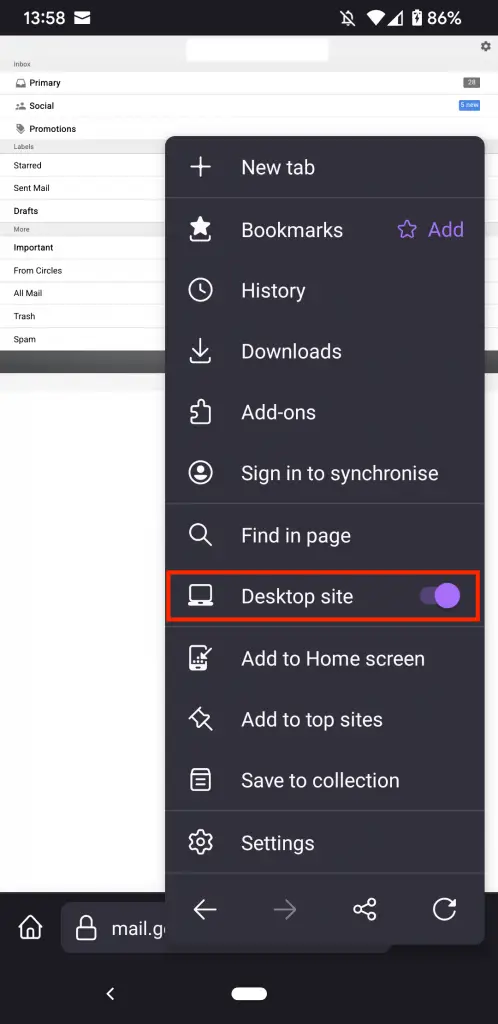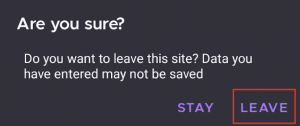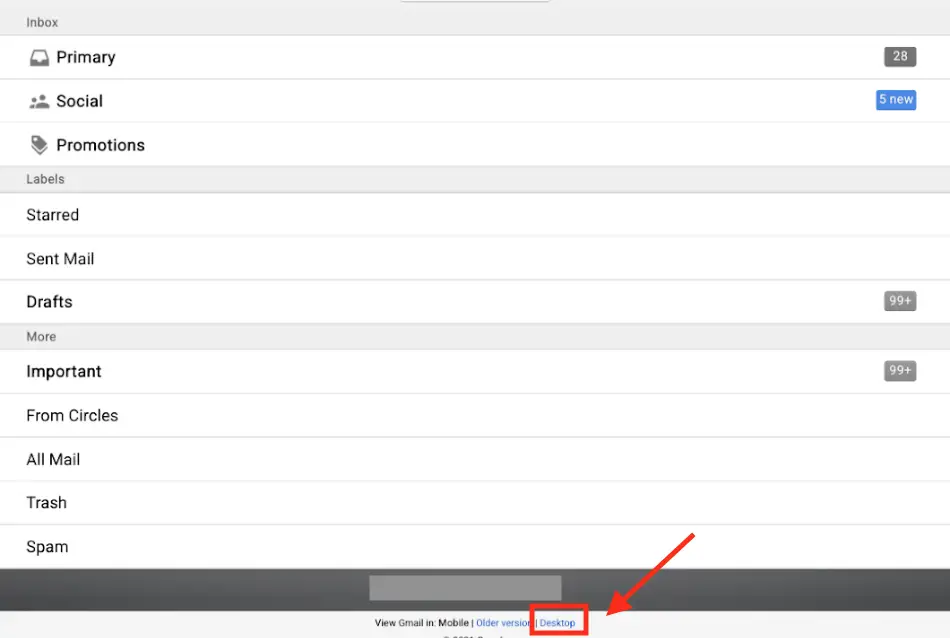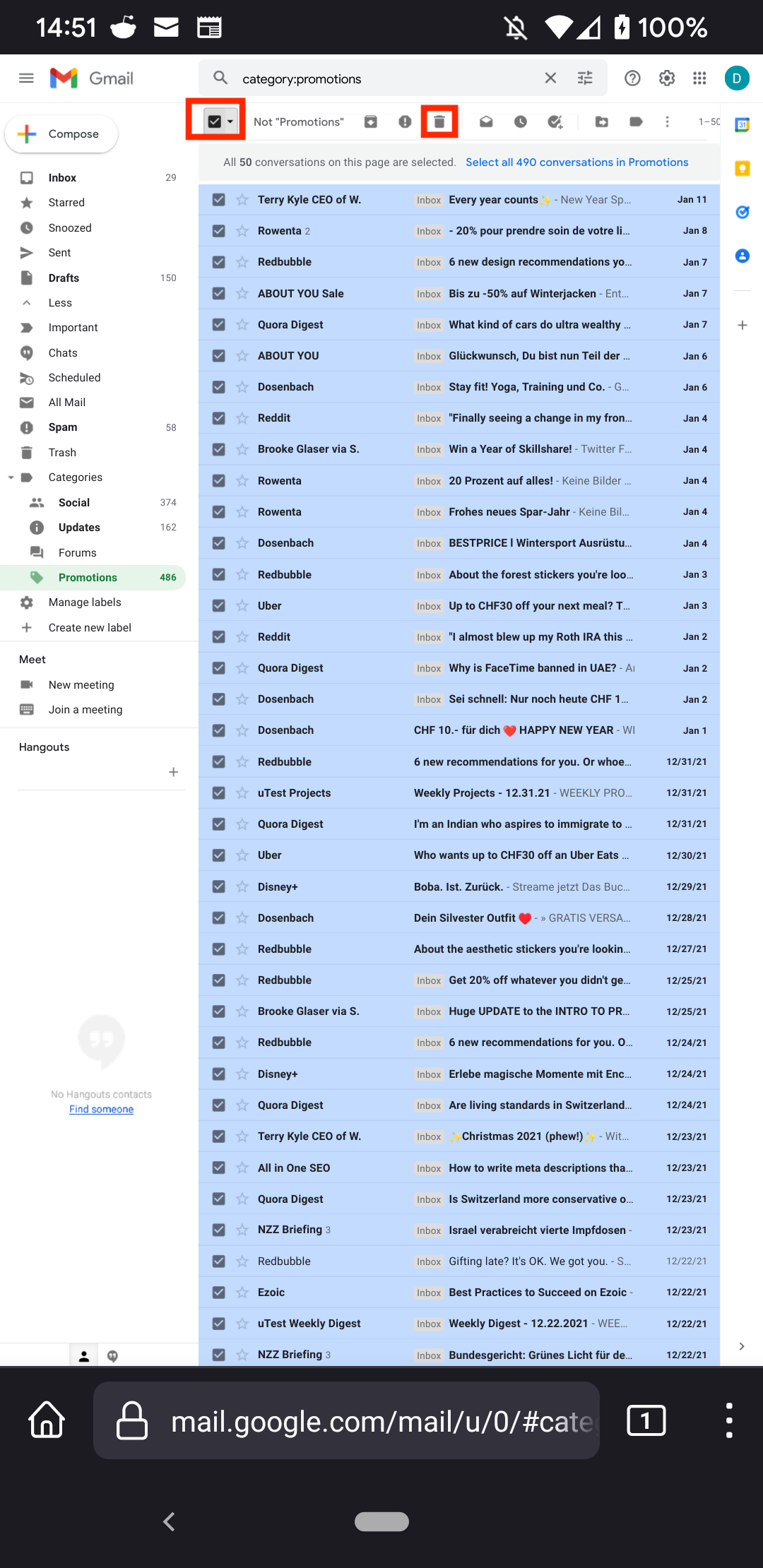Gmail users will be familiar with the customizable tabs within the system (Basic, Social, and Promotional). It is easier to categorize your inbox; however, it is also quite easy to accumulate thousands of emails before you empty it. Most users will receive dozens, hundreds, or even thousands of promotional emails per week from various online and physical shops. Promotional emails are sent by the platforms where you are registered as a way of encouraging you to purchase from them.
Is it possible to delete all promotions in Gmail on your Android device? Yes, you may delete all promotions in your Gmail account on an Android phone. At the time this article was published, however, this was not possible with the Gmail App for Android. You would need to use a web browser to accomplish this.
The Gmail Inbox displays a maximum of 100 messages per page. As a result, if the emails you wish to delete span multiple pages, you will need to process them in multiple steps (100 promotions at a time).
Table of Contents
How To Delete All Promotions In Gmail On Android Phone
To delete all promotions in Gmail on your Android phone, you can follow the steps outlined below. The screenshots below are using the Firefox browser.
- Log on to your Gmail account using an Internet Browser.
- Tap the 3 dots to show the Browser Settings
- Enable Desktop site
- A question is shown if you want to leave the site. Tap LEAVE
- On the upper left part of the page, tap Gmail’s Hamburger Menu
- Tap Desktop that is shown at the very bottom of the screen. The link is easy to miss but it is there at the bottom of the Navigation Menu.
-
- Once your email loads in the desktop mode, scroll down to the bottom of the screen and locate the Gmail view. Tap standard.
- This will load your Gmail just as you see it on the Desktop when you are on your computer. From there, simply tap the Promotions folder.
- Select the uppermost checkbox to delete all 100 promotion emails on the page
- Tap the trash can icon
Gmail moves all selected promotional emails to the trash after you click the trash can icon. If you are concerned about deleting all your emails, you can scroll down the list and deselect the ones you don’t want to delete. If you want to free up space right away, you’ll need to delete the emails that have been in your Trash folder for more than 30 days.
Getting Rid of Promotion Emails
It is not necessary to use any third-party app to organize your Gmail account. Here are a few suggestions:
- Unsubscribe from promotional emails directly
- Utilize the Gmail Filters to send unwanted emails to the trash or to another folder
- Hide the promotions tab
Unsubscribe from the Emails
The easiest and best way to get rid of promotion emails is to stop receiving them in the first place. Each time you receive a promotional email that you are not interested in, simply click that email and look for the unsubscribe button in the message.
Use Gmail Filters
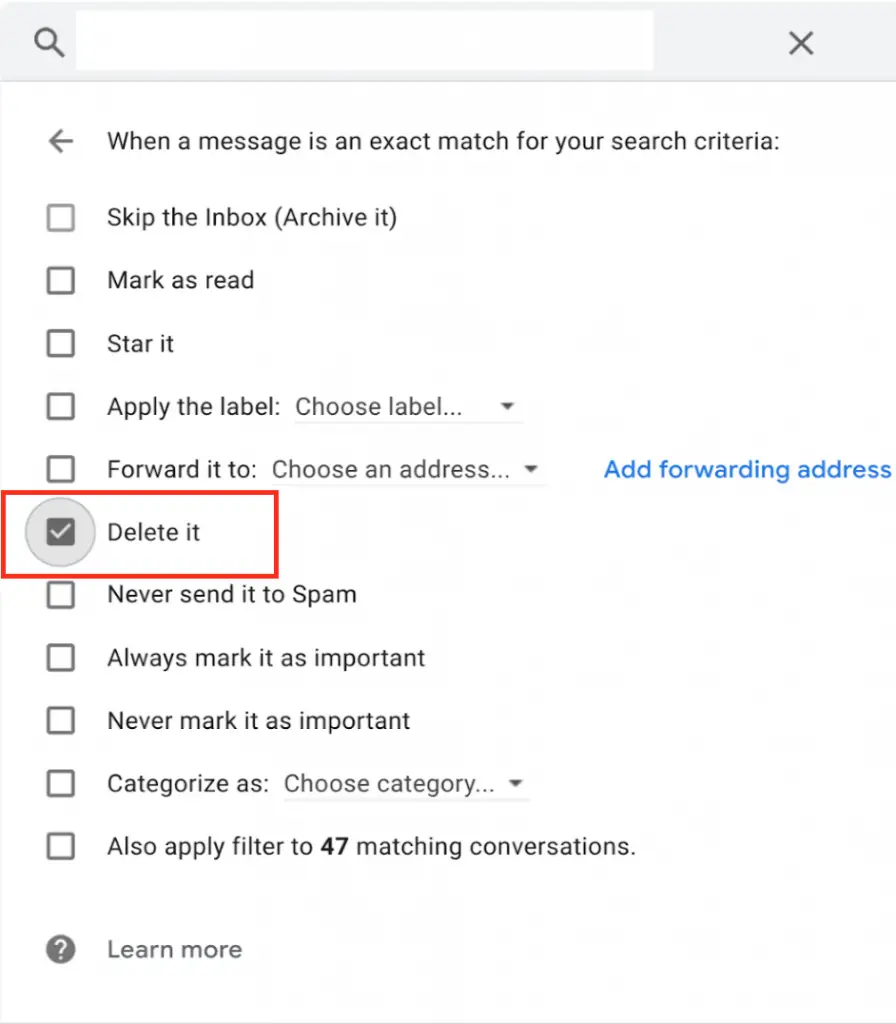
You can use the built-in filters of Gmail itself to get rid of promotional emails. Each time you receive a promotional email, simply follow the steps below:
- Tap the three dots
- Tap Filter messages like these
- Tap Delete it
Setting this filter rule will enable you to send all promotional emails from the given user directly to the trash can.
Hide Promotions Tab
The promotions tab can also be hidden if you do not wish to see it by selecting the folder label on the Gmail menu and clicking hide. Please note that by doing this, you are not deleting all of the emails in the Promotions tab on your Android or iOS device.
Final Thoughts: How To Delete All Promotions In Gmail On Android Phone
On an Android phone, you will not be able to delete promotional emails via the Gmail App. In order to accomplish this, you must mimic the desktop version of Gmail that is accessed through a web browser. You can then select the uppermost button on the Promotions folder, and delete all of the promotional emails that you wish to eliminate.
However, if you do not wish to load your Gmail account in Desktop mode, you can still delete your promotional emails. However, there is no option to delete all messages at once; you will need to do so one by one.