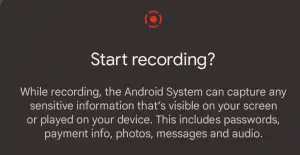
Is there ever a time when you wish it was possible to record something on your phone with a video instead of just taking a screenshot? This could be useful if you were attempting to explain a process, record your gaming session, capture workflows or software issues, or add your voice-over to a specific action.
The idea of recording a screen as well as the app screen of a phone has been around for a very long time for both iOS and Android phones.
Apple iPhones could be connected via a USB cable to QuickTime on a Mac and the screen could be recorded using the software. It used to be that you had to use a third-party tool to record your Android screen before Android 11. Screen recordings could not be done in the older version of Android because there was no built-in feature to do this.
The Google developers have finally decided to include a built-in screen recording feature so that you won’t need to depend on third-party apps in the future.
Table of Contents
Screen Recording starting Android 11
Android 11, released on September 8, 2020, permits the user to record any screen captured by their Android phone without having to install a specific application. Therefore, it follows that for Android 12 as well, you can also screen record your Android phone without having to install any third-party application.
When you swipe down from the top of the screen of your Android 11 or Android 12 phone, you can find the screen-recording tool. After recording your screen, you have the option to view, edit, and share your video.
In case you see a notification asking for permission to record your screen, just tap Allow. If you do not do this, then the screen recording feature will not work.
How to Screen Record on Android 12

- Swipe down the top of your screen to reveal the shortcuts
- Locate Start recording
- (Optional) If you are unable to locate Start recording, swipe to the second screen
- Select Record audio
- Tap Start
- Once you are done recording, swipe down the top of your screen
- In the Screen recording tile, tap Stop
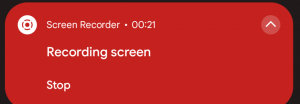
Stop screen recorder - Tap Save
If you see a notification asking for permission to record your screen, tap Allow or a similar option.
You can also choose to Delete or Share the video if you wish.
Options for Screen Recording on Android 12
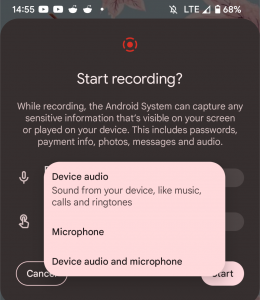
- Audio options:
- Use the phone’s device audio
- Use the phone’s built-in microphone
- Use both the phone’s device audio and microphone.
- Show touches on the screen – This allows the app to show your finger taps and how you are using your phone.
Post-processing your Screen Record on Android 12
After pressing the stop button, the recording will be saved in the Android Movies gallery.
You may edit your video directly using your phone’s video editing capabilities though these are just rudimentary features. Among the video editing features that you can do on your phone are the following:
- trimming or cutting the video
- cropping the width or height of the video
- rotating the video 90 degrees
- adjusting the brightness, contrast, saturation, etc.
- adding filters
- marking it up with a pen or highlighter
What to do if the screen record option is not available on Android 12

If you cannot find the screen record option on your Android 12, you can tap the pencil icon at the bottom of the shortcut pane. From there, you can long-press the Screen record from the bottom area and drag it to the top half of the screen. This will ensure that it gets included in the shortcut tiles.
Here are the step-by-step procedures on what to do when the screen record option is not available on Android 12.
- Swipe down the top of your screen to reveal the shortcuts
- Tap the pencil icon
- Hold and drag the Screen record tile to the top half of the screen
- Tap the left arrow icon to go back
Third-party Screen Recording on Android 12
You still have the possibility of using third-party screen recording applications on your Android 12 phone. However, this is not necessary.
Some other third-party tools that you can use to do screen recording are the following:
- Screen Recorder by Vidma Video Studio
- Mobizen
- AZ Screen Recorder
There are more screen recorders available on the Play Store. But these three are among the most popular and highly-rated screen recorder applications available on the market today.
Screen Recorder by Vidma Video Studio
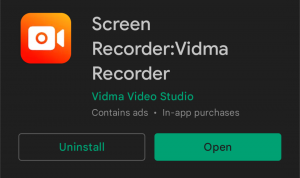
Screen Recorder by Vidma Video Studio is a highly rated, all-in-one, free video editor and screen recorder. You can use Vidma Screen Recorder to record video without a time limit.
It is also possible to use the free screen recorder with audio and record in high quality.
It also has a drawing tool, so you can draw on the screen with the brush tool.
Mobizen
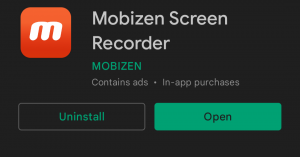
Screen recording, capturing, and editing videos are all free with Mobizen Screen Recorder. Video recordings are saved on the user’s device instead of the cloud.
It’s also easy to pause and play the screen recorder. It doesn’t require logging in, either.
AZ Screen Recorder
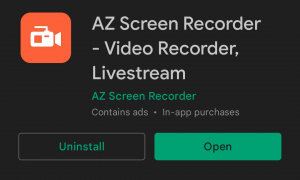
AZ Screen Recorder is a stable, high-quality screen recorder for Android. This screen recorder captures video in high quality (1080p, 60FPS, 12Mbps) and with no recording time limit.
This program allows you to record stable, fluid videos, record internal and external sounds, and create GIFs. If you record the screen of your computer, it can be converted into a GIF. It is also possible to draw on the screen while recording gameplay.
Limitations of Screen Recording on Android 12
Screen recording on Android 12 comes with its limitations. For example:
- It cannot record any screen with Google Chrome when it is on Incognito Mode
- It cannot record Netflix contents. It will only show the preview images and player controls. But the film and TV show contents cannot be recorded.
- Some other third-party apps will not allow screen recording on them (payment apps, apps with sensitive information)
Final Thoughts: Screen Recording on Android 12
With Android 12 the built-in capability of recording the screen of the phone is available. It is possible for you to download third-party apps if you find that you are missing some of the features provided by the built-in feature.
In either case, it is now very easy to record your screen on your Android phone.







