Snapseed is a powerful photo editing tool with multiple editing tools and filters. Snapseed’s Healing Tool allows you to easily remove blemishes, spots, undesirable things, or other irregular objects from your images. So if you want to fix blemishes on Snapseed, remove unwanted things from photos on Snapseed, or just generally learn how to use the Snapseed healing tool, you can read on below.
With Snapseed, you can adjust your photos in ways other than the usual daily filters. If you do not already have Snapseed, you can download it on your iPhone or Android device.

Table of Contents
Snapseed Spot Repair Tool

You can easily remove blemishes, trees, signs, and other irregular objects from your images using the Snapseed spot repair tool called Healing. You should select the Healing Tool and with your finger, paint over the element and release. A red highlight will be displayed on the selected area for repair.
It is important to use the tool carefully. However, if you make a mistake, you can also correct it. When you make a mistake, or if you get too carried away using the tool, you can simply press the undo button a few times, and then try again.
- Start the Snapseed App
- Tap Open or anywhere on the screen. It will open your photo album.
- Select an image to repair
- Tap Tools
- Tap Healing
- Tap the part that you want to heal or repair.
- Tap the checkmark (✓).
- Tap Save or Export to create a copy of your photo.
The resulting photo will be saved or exported.
Adjusting The Size of Snapseed Spot Repair Tool

You may adjust the size of your healing points when using the Snapseed spot repair tool. By magnifying the photo inwards or outwards, you can adjust the size of the Healing Tool. If you wish to magnify the image, you may pinch or double-tap the screen.
In order to repair the specific portion of the image, I recommend magnifying the image. You will achieve better results this way.
- Start the Snapseed App
- Tap Open or anywhere on the screen. It will open your photo album.
- Select an image to repair
- Double-tap or zoom in (using two fingers outwards) on the screen to magnify the image.
- Tap Tools
- Tap Healing
- Tap the part that you want to heal or repair.
- Double-tap or zoom out (using two fingers inwards) on the screen to check the image.
- Tap the checkmark (✓).
- Tap Save or Export to create a copy of your photo.
Where to Download Snapseed
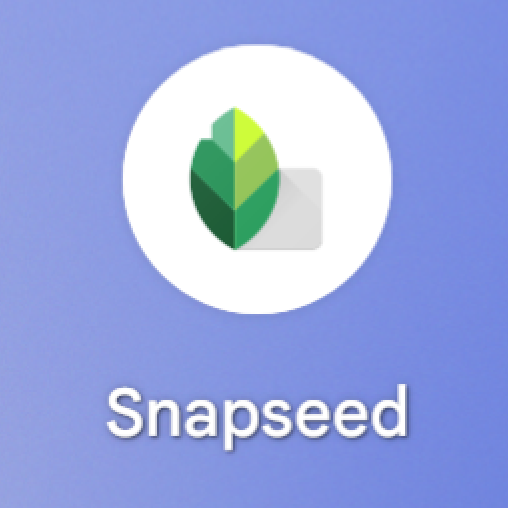
In order to use the Snapseed spot repair tool, you will need to install the Snapseed app first. If you do not have Snapseed yet, you can download the app from the App Store (iPhones) or Google Play Store (Android phones).
- Snapseed on the App Store – https://apps.apple.com/us/app/snapseed/id439438619
- Snapseed on the Google Play Store – https://play.google.com/store/apps/details?id=com.niksoftware.snapseed&hl=en&gl=US
Final Thoughts: Snapseed Spot Repair Tool

Snapseed is a wonderful app to use in order to enhance your images beyond the usual daily filters. It is possible to download Snapseed for your iPhone or Android phone if you do not already have it. It is possible to remove any unwanted parts from your photos by using the heal function, such as blemishes on the skin, rashes, or simply small details that are not desirable. It is easy to touch up and eliminate imperfections with one simple tap.
Even though there are other tools that can also be used to repair your image, Snapseed is easy to install and simple to use. If you wish to repair spots, you can use Snapseed’s healing tool.







