So, you use Samsung S7, which is a good choice, no doubt. But, you face much trouble sharing photos and files to your portable storage device like a USB stick. You have to use a computer to transfer photos. Now, do you know you can directly transfer photos? If you don’t know how to transfer photos from Samsung S7 to a USB stick, then follow the guide.

Table of Contents
How Do I Move Photos from Samsung S7 to USB Stick?
Follow these steps:
Step-1: Go and open the My Files application.
Step-2: Choose the photo or file you want to transfer to the USB stick.
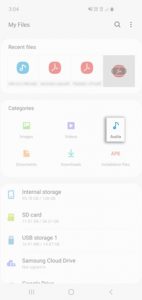
Step-3: You have to press and hold the photo and then tap on the option called Copy or Move.
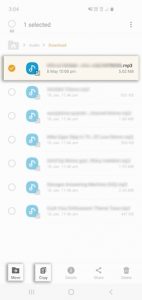
Step-4: Get back to My Files and choose the USB storage 1.
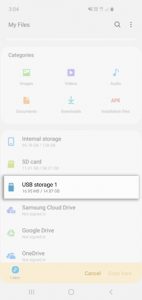
Step-5: Now, you need to select the folder where you like to save the photo and tap on Copy here.
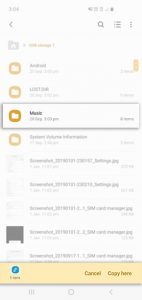
Step-6: At the time the transfer is done, you need to correctly unmount the USB stick. You can do that by going to Settings> Device Care > Storage.
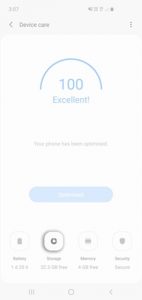
Step-7: Press on the three dots and then Storage Settings.
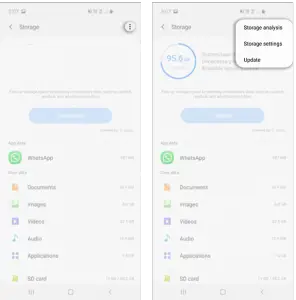
Step-8: You can now press on the FLASHDEVICE to unmount successfully. Then you can remove the USB stick from your phone.
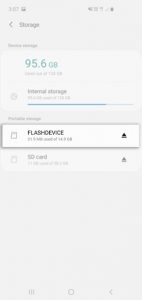
How to Connect USB Stick to Your Samsung S7 Phone?
Take a look at these steps:
- You have to plug the USB OTG cable into your phone.
- Then plug the USB stick of yours into the female connector of the OTG cable. After that, the file explorer will pop up automatically.
FAQ – Frequently Asked Question
Let’s take a look at these questions that people ask:
Question: How Do You Put Pictures on a Memory Stick?
Answer: You can simply and drag and drop the picture. Just press on the picture, hold down and left the mouse and drag the picture into the memory stick.
Question: Is PC Required to Transfer Photos from Galaxy S7 to USB Stick?
Answer: No, you are not required to use the PC f yours to transfer files from Galaxy S7 to your memory stick, as long as you use the OTC connector.
Final Words
You have to remember that you will need an OTG cable or adapter to connect a USB stick and your phone. You can get them from the Samsung store.






