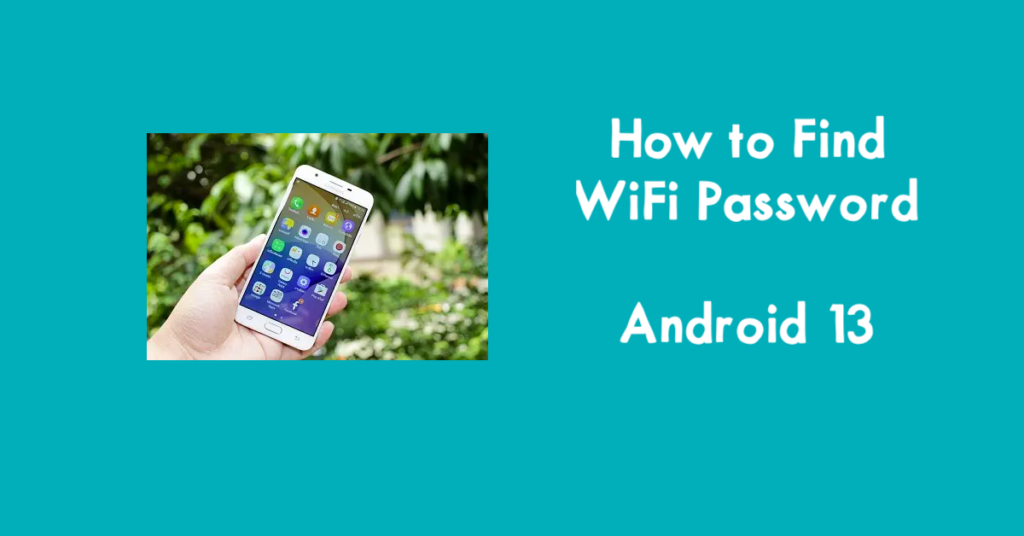Table of Contents
How to Find Wifi Password on Android 13
In order to find a saved WiFi password on your Android 13 device, you can simply do the following steps:
- Locate the Settings of your Android 13 mobile device
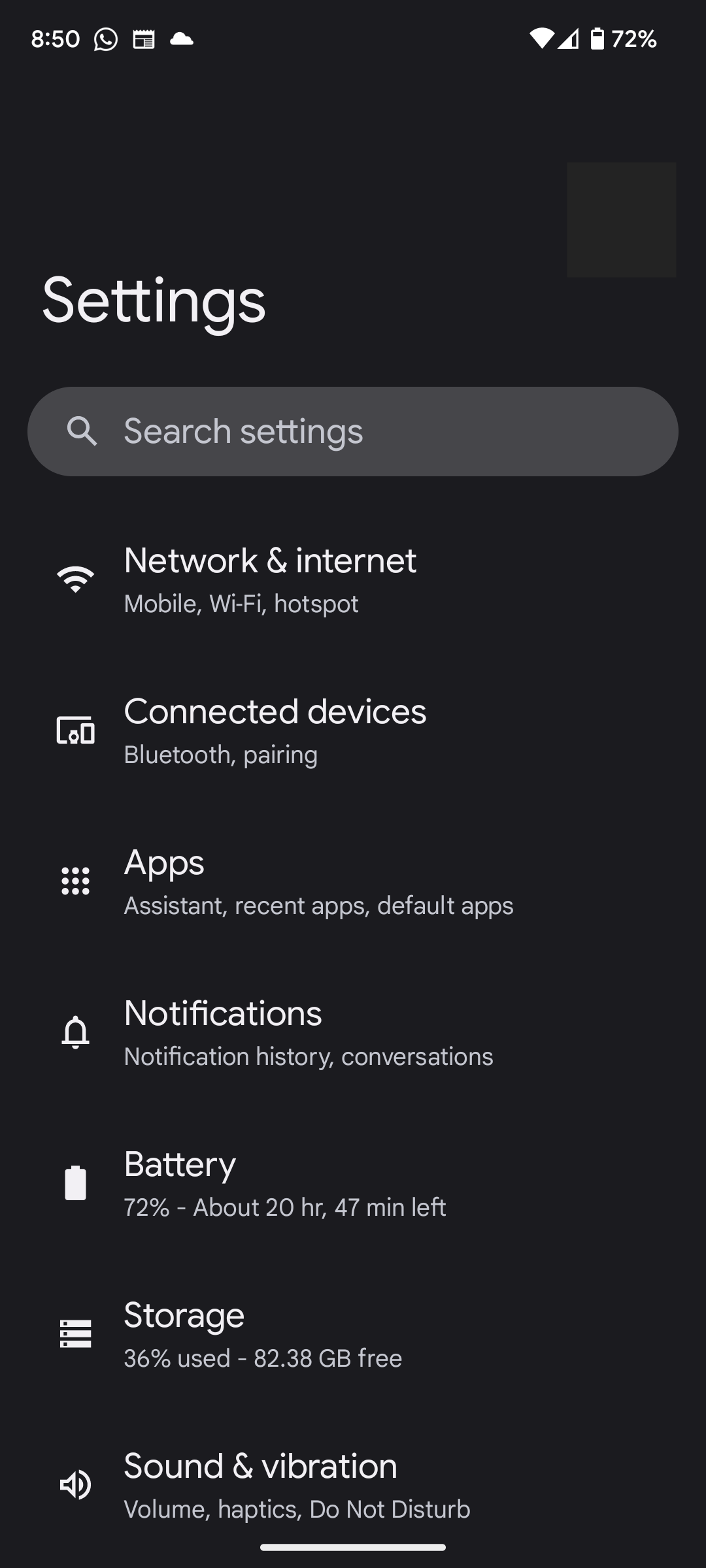
2. Tap Network and Internet (Mobile, Wi-Fi, hotspot)
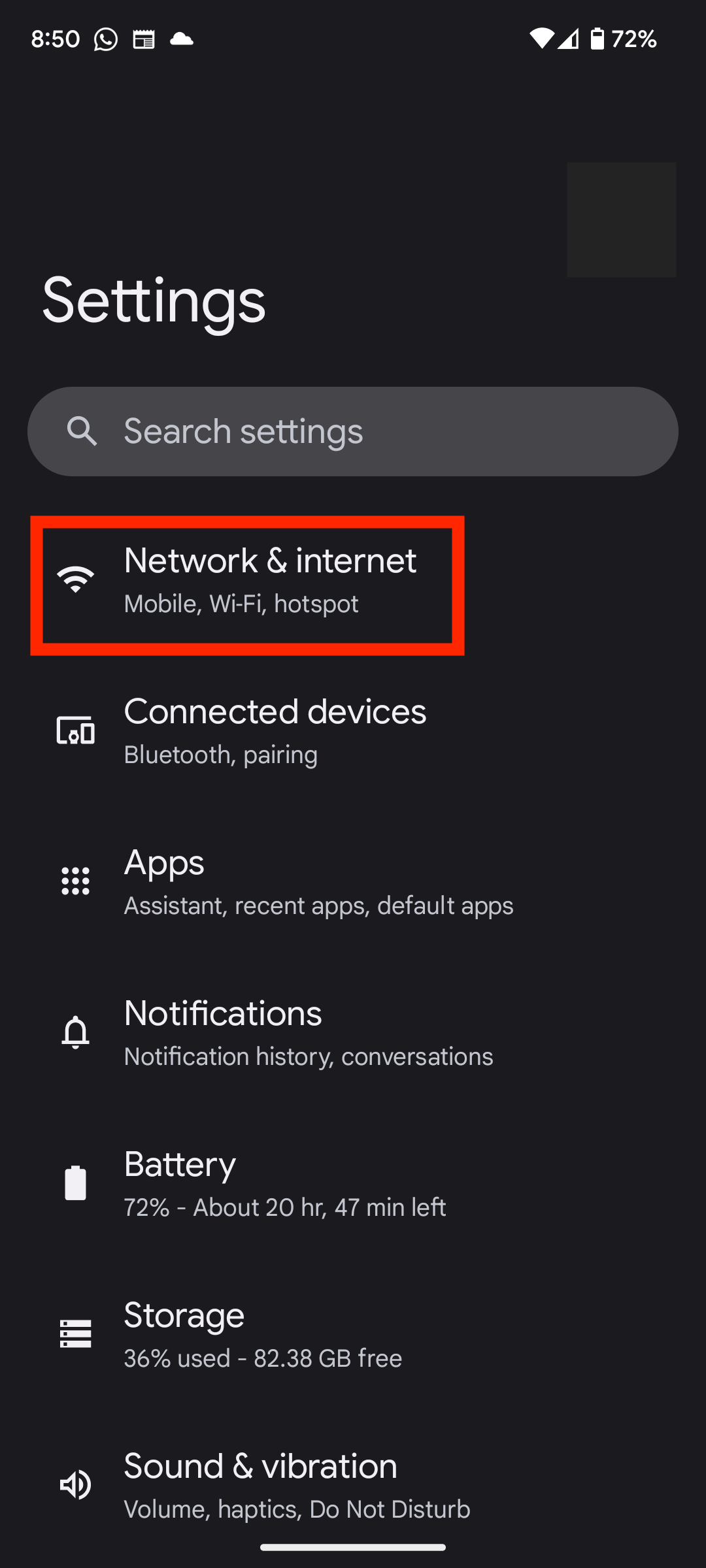
3. Tap Internet
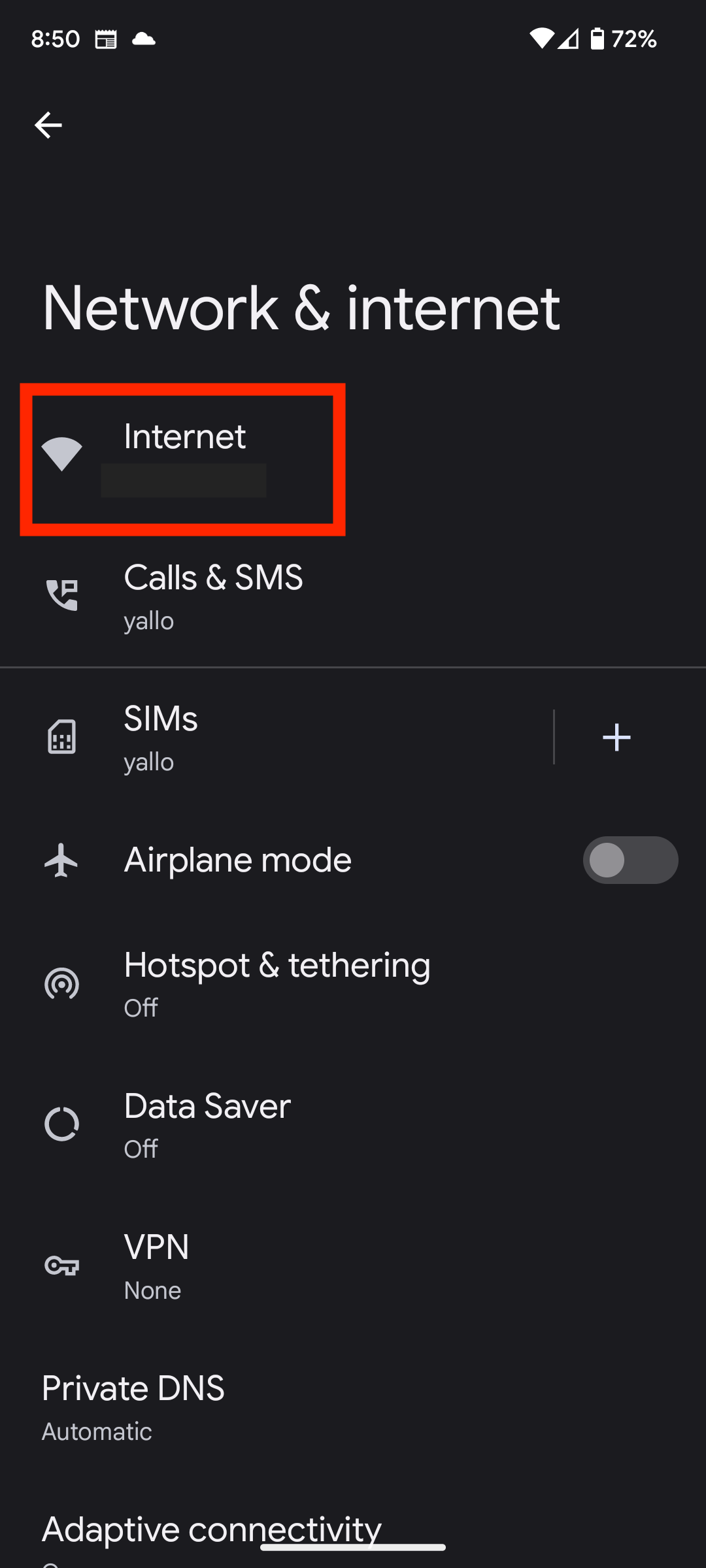
4. Tap the Wi-Fi network that you want to see the password of
5. Tap Share
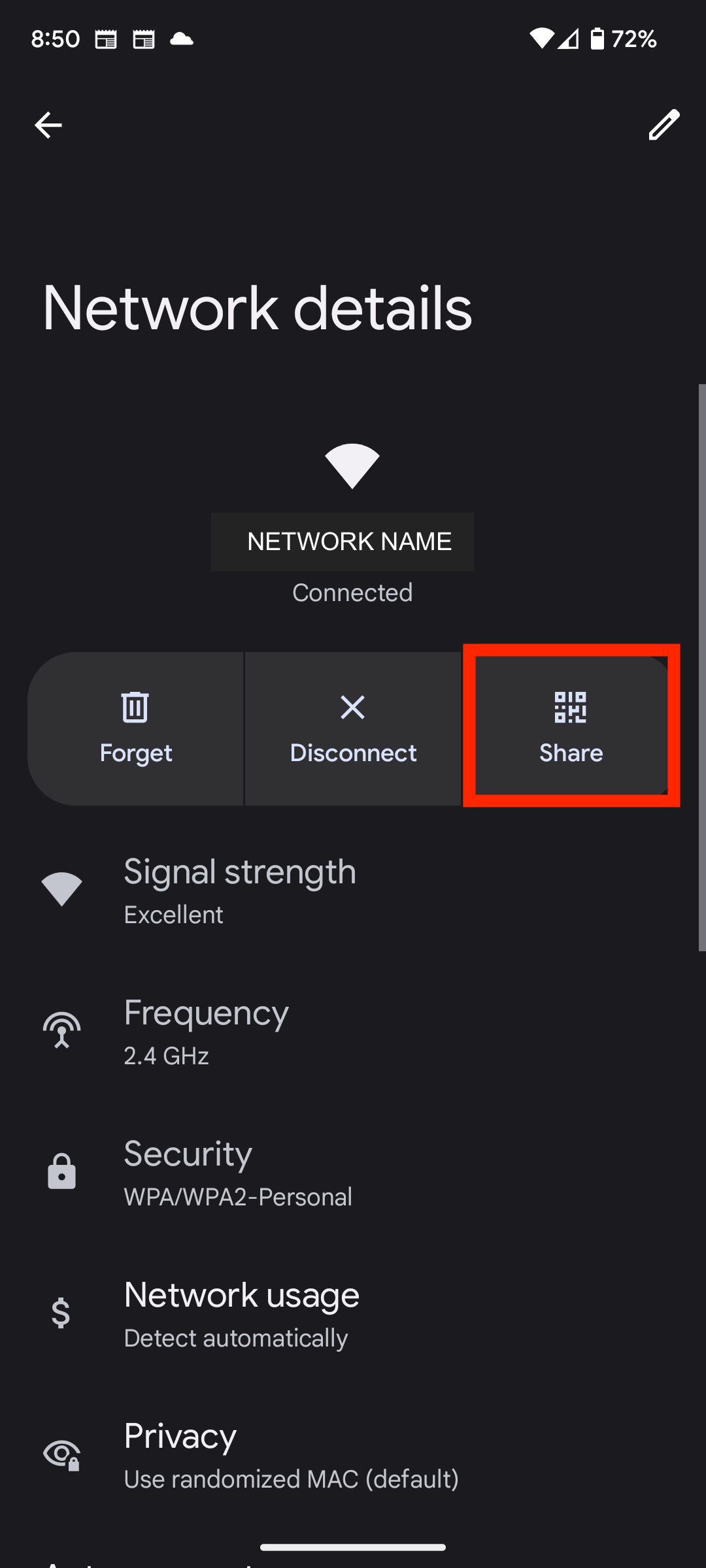
6. You will have to verify yourself via fingerprint or PIN.
7. You will get a screen with a QR code. Beneath the QR code is the WiFi’s password. It is marked in red below.
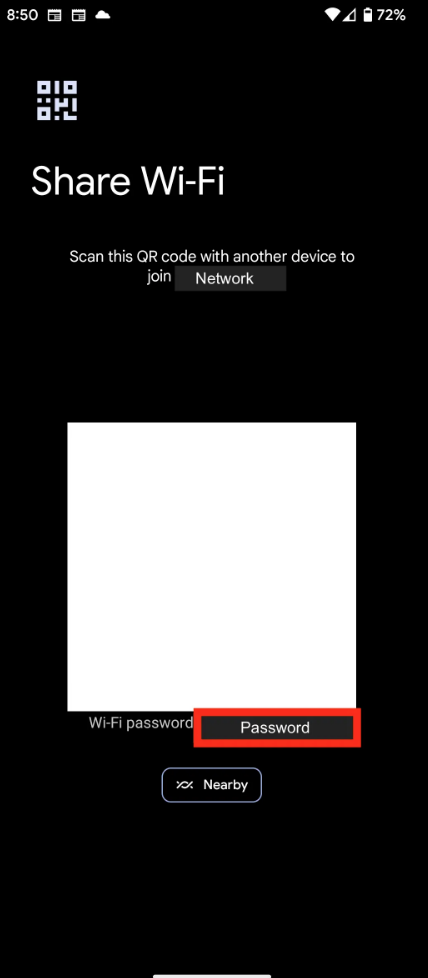
When you have found the WiFi password on your Android mobile device, you are free to share it with your friends or use it on another device. If you want to share the given password directly with another device, the other phone must have its Nearby Share connection turned on.
How to Turn on Nearby Share on Android 13
In order to turn on the Nearby Share feature on your Android 13 device, you can simply do the following steps:
- Locate the Settings on your Android 13 mobile device
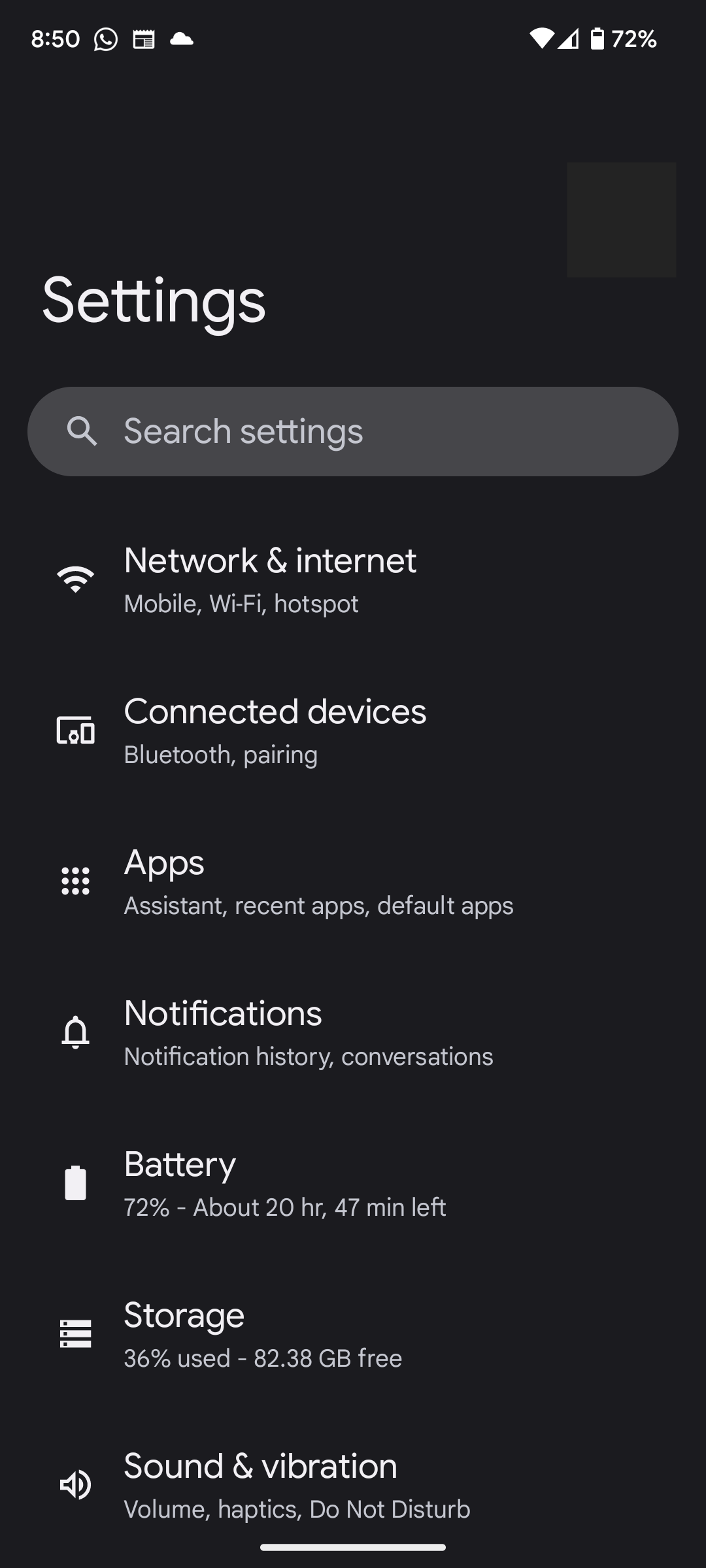
2. Tap Connected devices
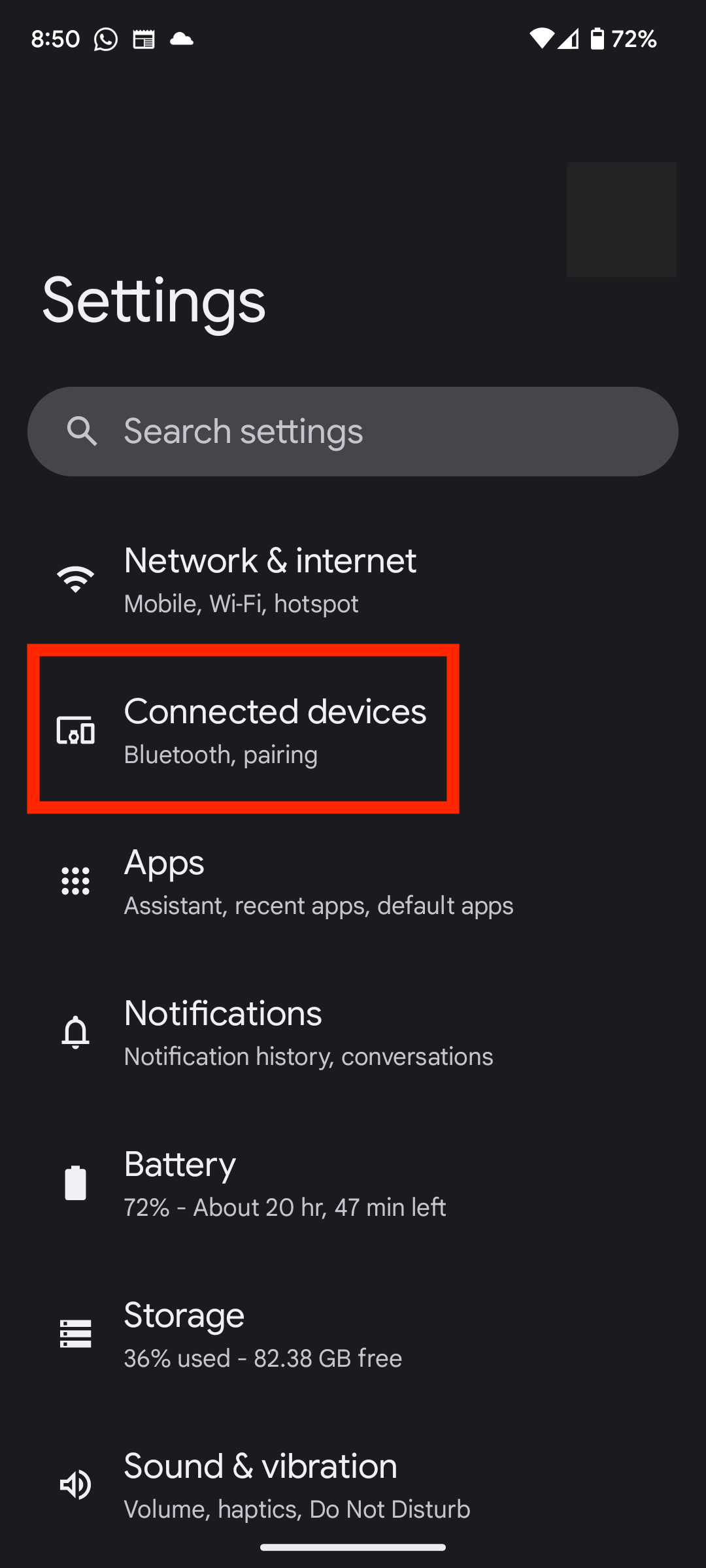
3. Tap Connection preferences
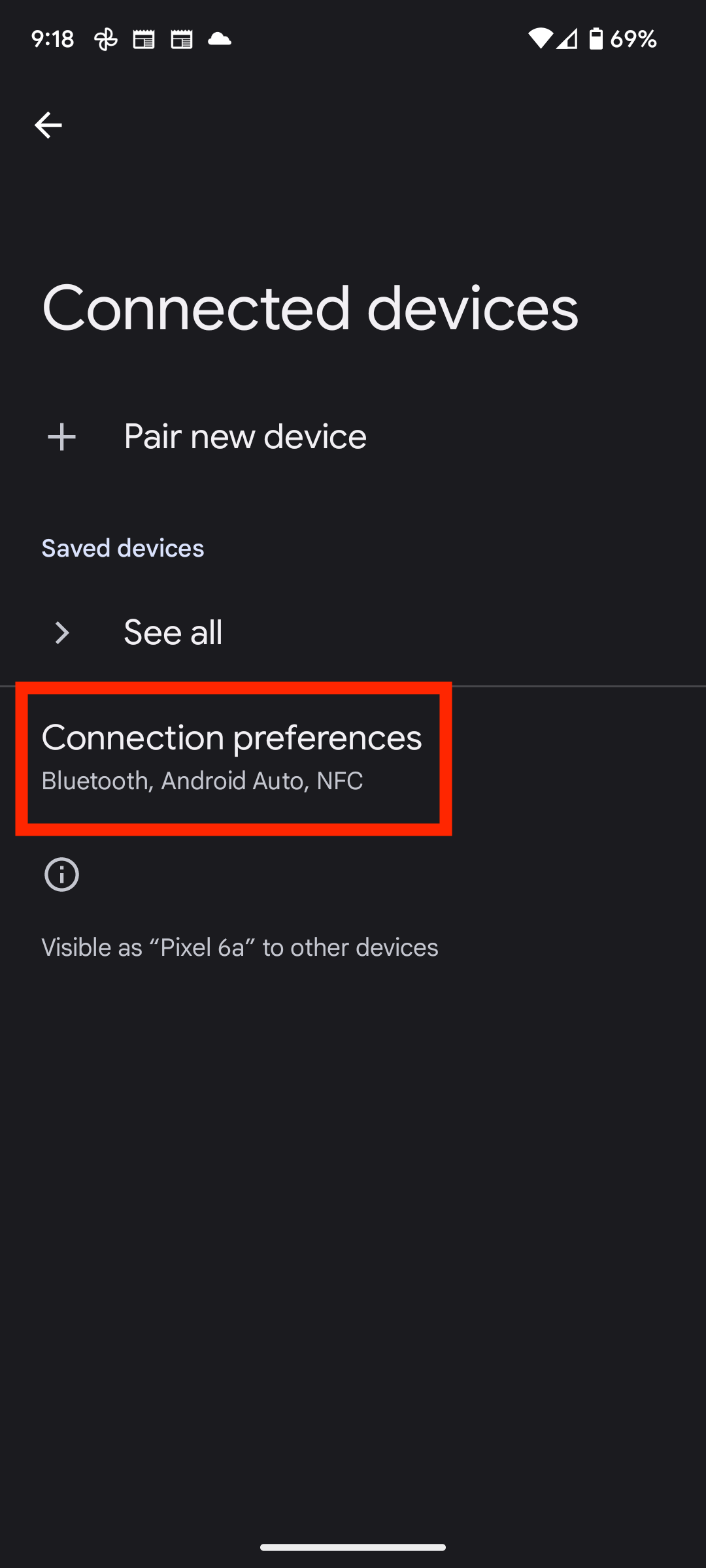
4. Tap Nearby Share
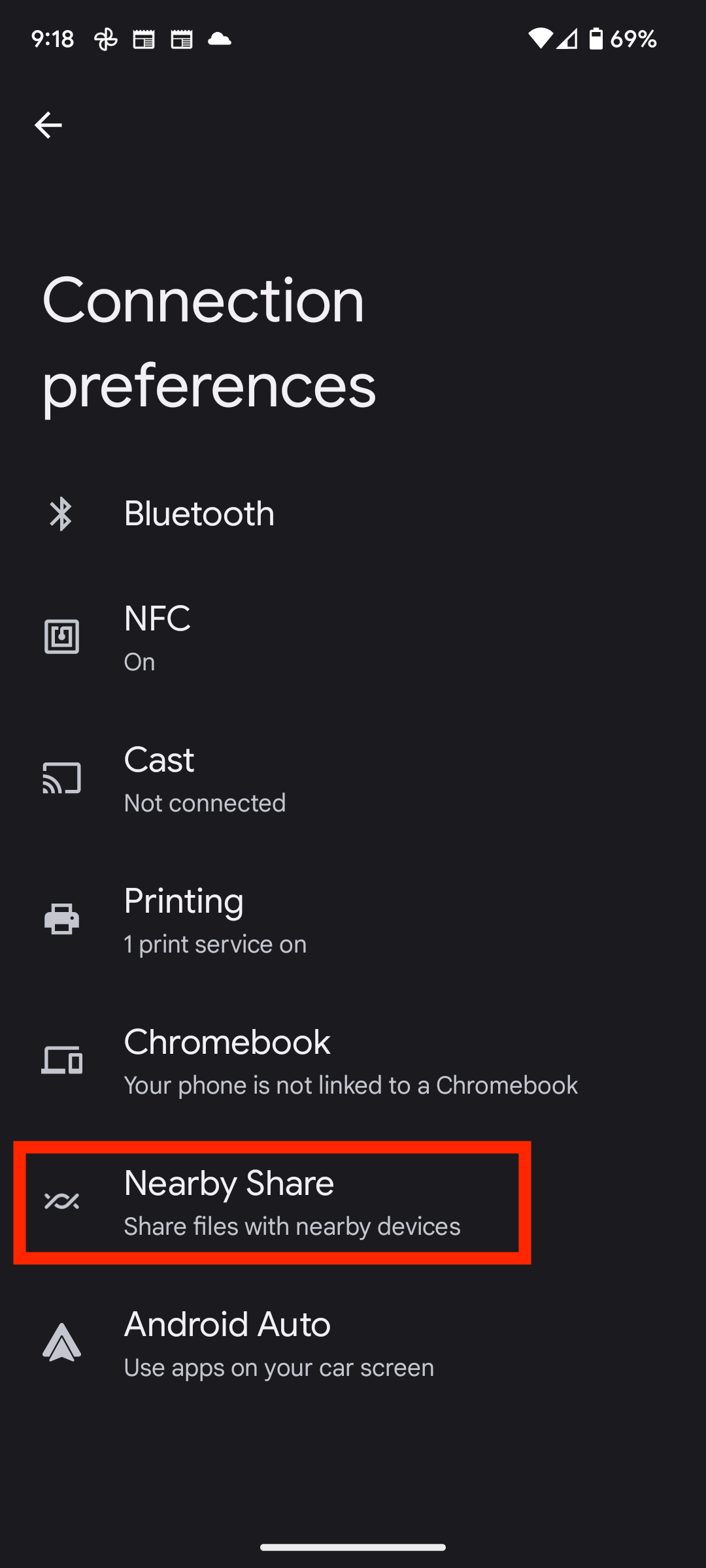
5. Tap enable Nearby Share
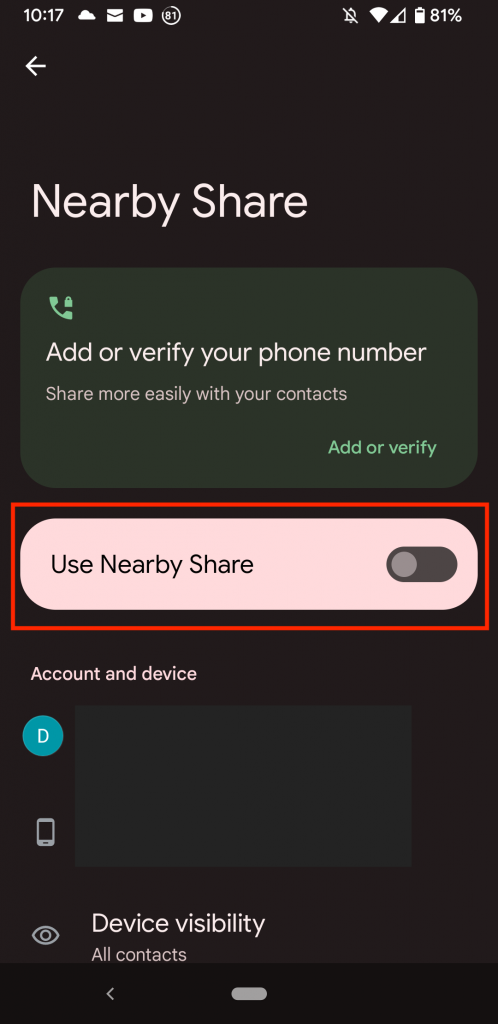
A device that is enabled for Nearby Share will be able to receive the shared WiFi credentials after accepting the shared WiFi network. Alternatively, if the other device does not support this feature, you can write the Wifi code down on a piece of paper and share it that way.
Uses of Finding WiFi Password on Android 13
You might need to find your WiFi password for your Android 14 mobile device at some point. There are several use cases for finding a WiFi password on your Android device. These are just some uses for it:
- You may want to share your password with someone else
- You may have forgotten your own password.
- You may have access to a WiFi network with one device but have forgotten the password for a second device.
Whatever your reason, there is no need to fear. Using the following steps, you can discover a WiFi password that is already saved on your Android 14 mobile phone. By doing this, you can obtain the password easily and share it with others too.
Final Thoughts: How to Find WiFi Password on Android 13
Sharing passwords can be a bit tricky, so be sure to share them only with those you trust.
In any case, we hope you found this article helpful in finding your WiFi password for your Android 13 mobile device.