A tool such as Google Chrome Console can be useful to most individuals who develop, debug, or report issues with their applications. As it is an integral part of our workspace, we also have different preferences with regard to its placement.
If you would like to clear your Google Chrome Console, the steps are outlined below:
How Do I Clear My Google Chrome Developer Tools Console?
1. Open your Google Chrome browser.
2. Click the Google Chrome Settings icon (the three dots).
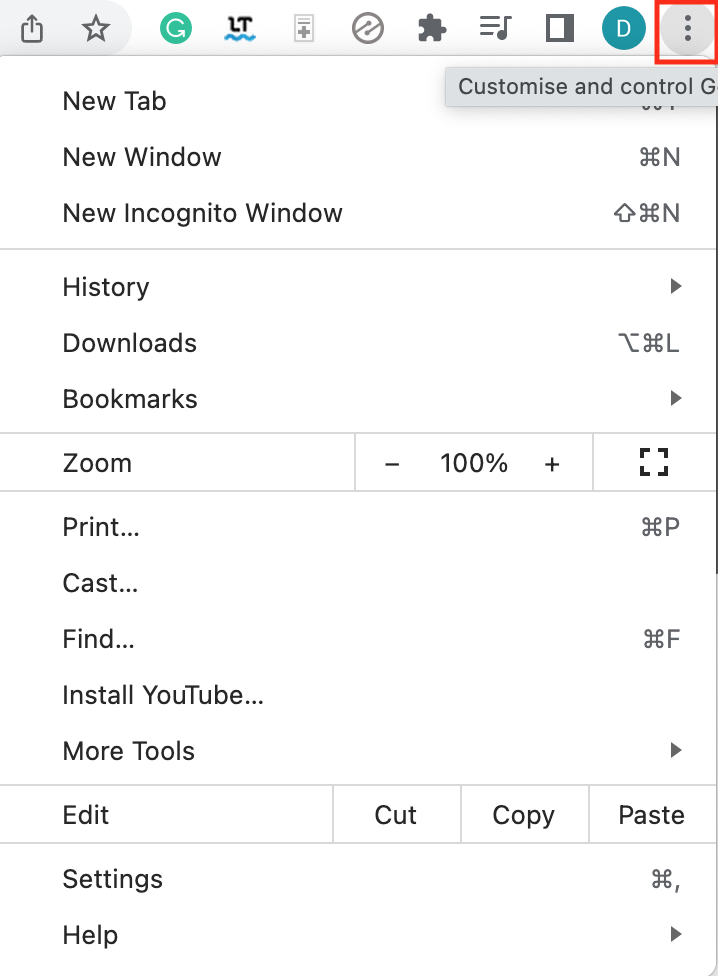
3. Go to More Tools
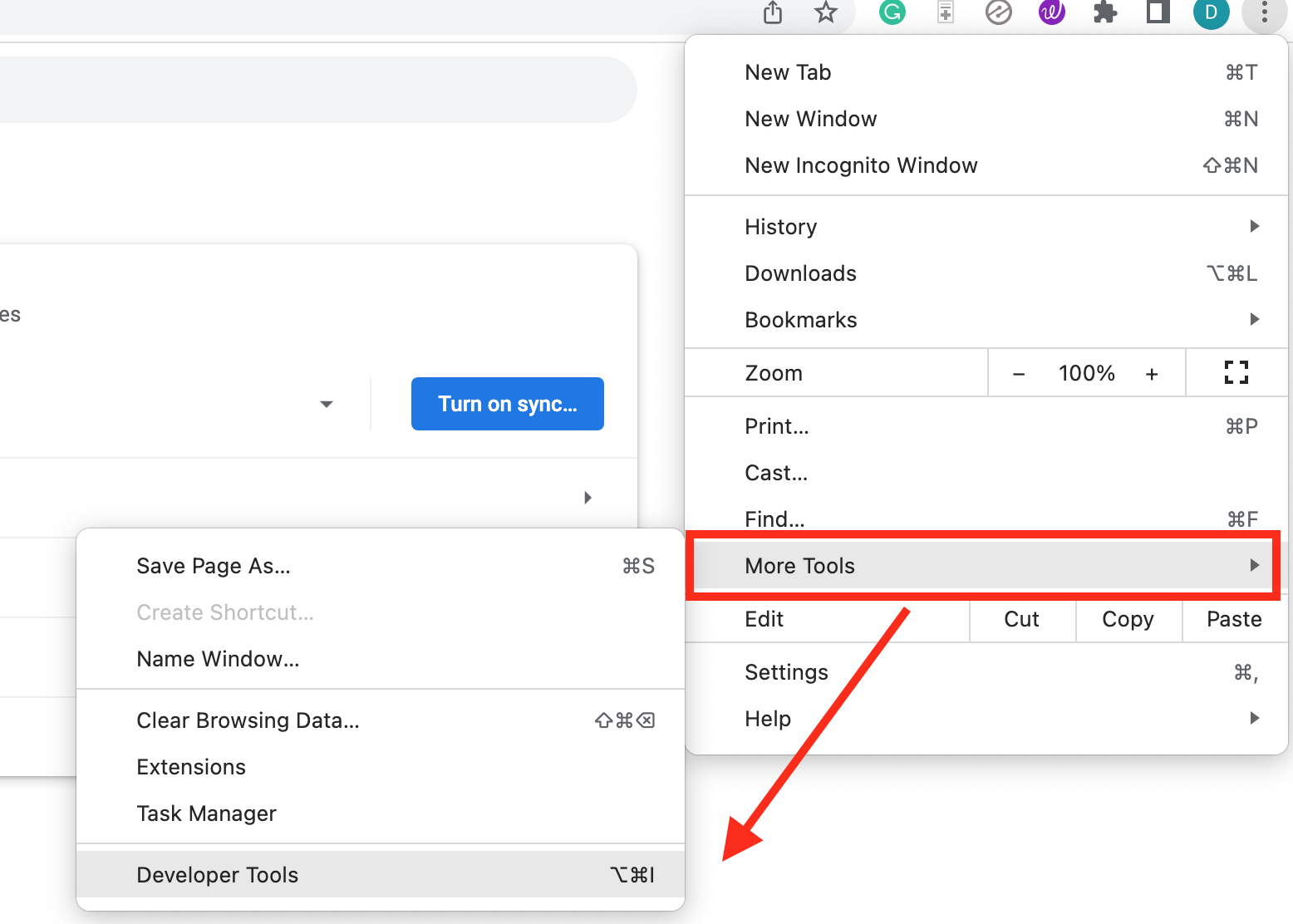
4. Select Developer Tools. The Google Chrome Console will appear.
5. Right-click the Developer Tools Console window. A box will pop-up.
6. Select the Clear console option.

You may also select the Clear Console icon instead of right-clicking the Developer Tools Console.
![]()
Clearing the console will remove all the text. Alternatively, you can also issue the following commands in the Developer Tools Console to clear the console window:
- Ctrl + L
- Command + M (macOS only)
- console.clear() in the Developer Tools Console
Clearing Developer Tools Console

In summary, you can choose one of the four options to clear the Google Chrome Developer Tools Console:
- Option 1: Right-clicking the Developer Tools window and selecting Clear Console
- Option 2: Clicking the Clear Console icon.
- Option 3: Ctrl+L while Developer Tools Console is shown (Command + M if you have macOS).
- Option 4: console.clear() command on the Developer Tools Console.







