Among all mobile platforms worldwide, the world’s leading business data platform ranked Android first in June 2021¹. Close to 73 percent of the mobile OS market belongs to it. Apple’s iOS and Google’s Android together control over 99 percent of the global market. Millions of Android devices are used worldwide. Mobile phone usage is accompanied by an interest in the features and activities the phone has to offer. There will always be a high interest in Android and its features.
Learning how to check your recent activity on your Android phone is one of the most useful things you can do, whether you’re conducting a productivity audit, or just being plain inquisitive. We will discuss three different ways you can check recent activity on your Android phone in this article. Checking activity will let you know which apps have been used recently, for how long, and what was searched.
We will tell you how to check recent activity on your Android phone and what apps were used recently in this post.
How To Check Recent Activity On Your Android Phone
Table of Contents
Check Your Android Phone’s Recent Activity Via Google’s MyActivity
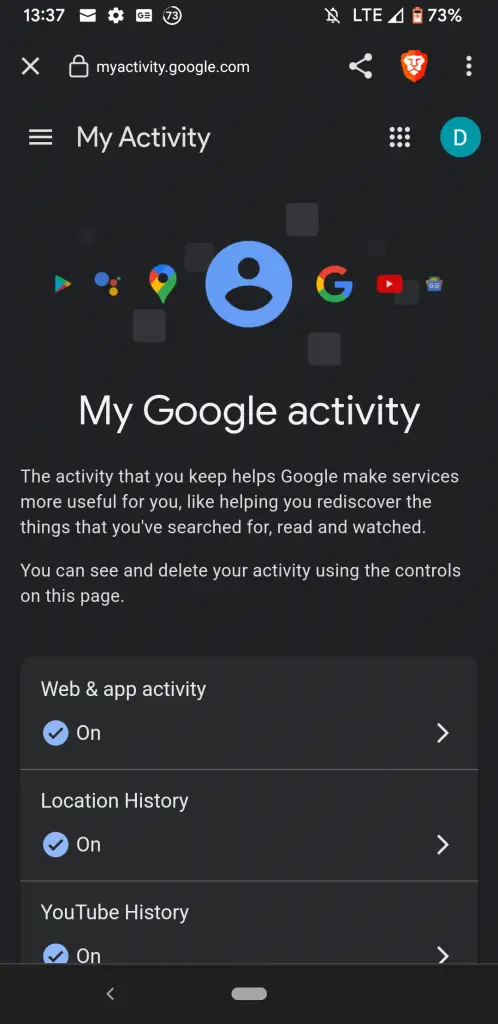
Checking MyActivity on Google’s website is the easiest and most straightforward way to see your recent smartphone activity. As a result of the data you have saved in your account, Google will be able to customize your user experience. For instance, using Google Maps after knowing where you are or Google Search based on your previous usage will be more convenient.
Google’s MyActivity can be enabled and disabled based on your preferences. By enabling it, you can access your activity history via a website or an app.
On my phone, MyActivity tracked the recent activity of the following apps:
- Search and Discover
- Web Browsers (Google Chrome, Brave)
- Calculator
- Mail (Gmail, Yahoo)
- Permissions Controller
- Google Camera
- Google Authenticator
- Google Photos
- Google Drive
- Google Maps
What is My Google Activity?
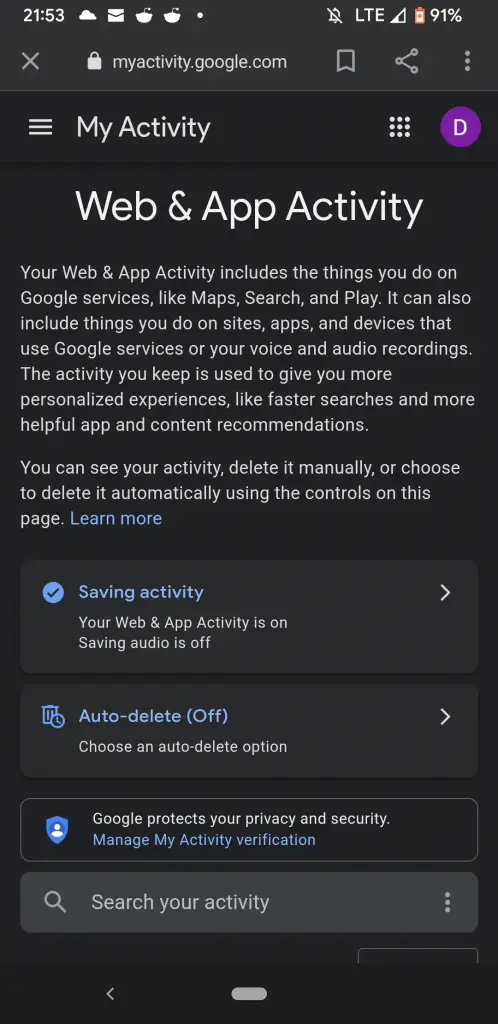
You can make Google services more useful for you by discovering the things you have searched for, the things you’ve used, the videos you’ve watched, and which websites you have visited. Go to your Google Activity to see, read, and delete all of your previous activities.
In summary, MyActivity takes a look at the following items:
- Web & App activity – It saves Google Chrome history and activity, as well as audio recordings
- Location history – It saves your location regardless of whether you are using Google Maps or any other Google app. The app makes recommendations based on where you’ve been in the past. Also, it lets you know when you visited a particular place when you search online.
- YouTube history – Similar to Google Chrome history, MyActivity will also save the YouTube videos you watch and the searches you perform on the site. The tool will give you better recommendations. It will also keep track of where you left off in the video so you can resume when you want.
You can enable or disable each one of the three items mentioned above (Web & App Activity, Location History, YouTube History).
How to Check Activity Using Google’s MyActivity
You can check your activity directly by visiting the website. You can read the step-by-step instructions below:
- Log on with your Google account to https://myactivity.google.com/
- Scroll down to your Activity History
- You can search your activity
- You can filter by date & product
- You can delete activity (last hour, last day, all time, custom range)
You can check your activity by accessing it through your Android phone’s settings. You can read the step-by-step instructions below:
- Go to your Android phone’s Settings
- Tap Privacy
- Tap Activity Controls
- Choose the Google Account
- Tap Manage Activity
- View your phone’s previous activities
Features of Google’s MyActivity
- View the activities, the search terms, the timestamps, and the details
- Toggle between Item View (shows individual searches by as a unique item) and Bundle View (groups similar searches together)
- Search the activities
- Delete the activities (last hour, last day, all time, custom range)
- Cancel deletion of activities
- Filter the activities (exact dates, today, yesterday, last 7 days, last 30 days)
- Filter the activities by Google Product
- Share your google activities
Check Your Android Phone’s Activity Via The App Usage Application
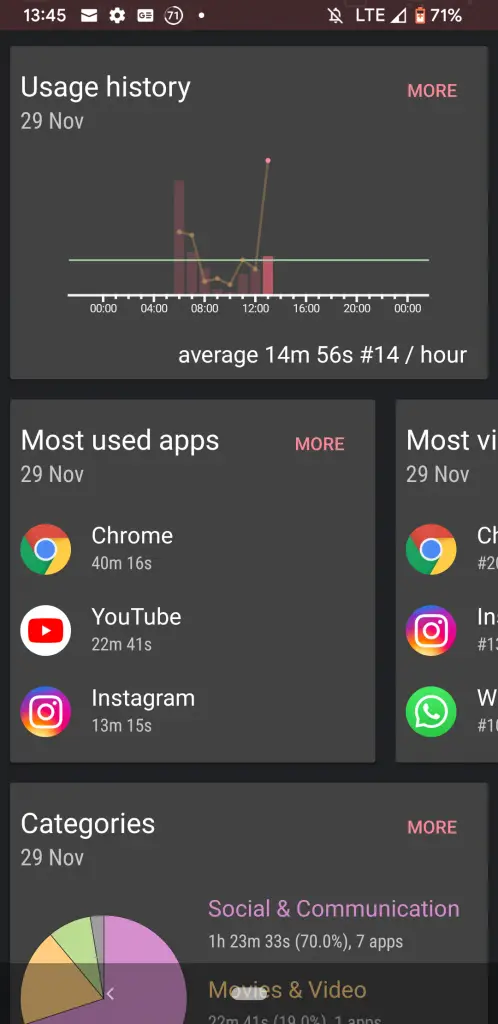
The App Usage app does exactly what the name tells you. The App Usage Application runs in the background. Whenever you use it, you will be able to see the following information about your phone’s activity:
- Amount of time you spend using various apps
- Apps you visit most and frequently use
- Your usage history
- Your top categories (including total usage time, percentage of time spent, number of apps)
- Your location history
- Your battery history
- Your notifications history
- Your installs history
To download the App Usage application, simply visit the Google Play Store – App Usage.
Check Your Android Phone’s Activity Via The Testing Feature
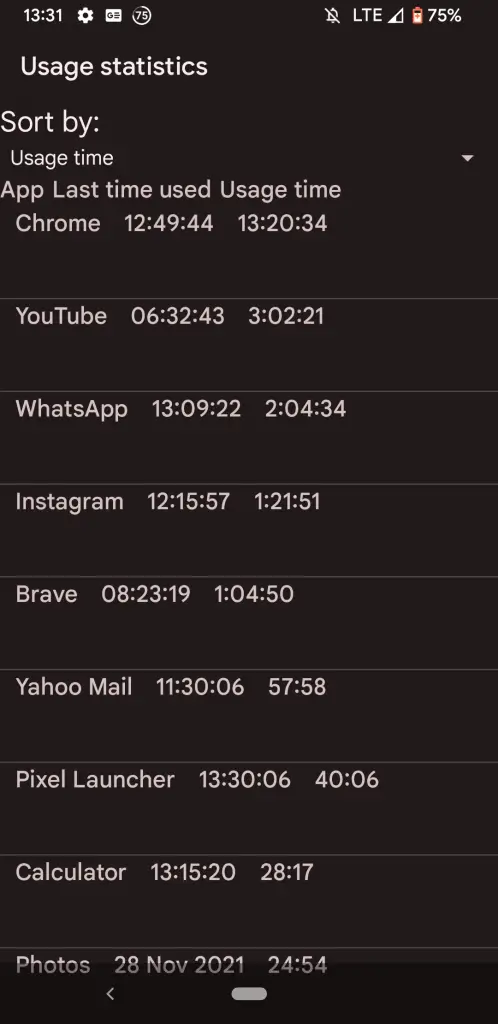
Last but not least, you can use the Android phone’s testing feature. To do so, follow the steps below:
- You can open the dialer on your phone
- Enter *#*#4636#*#*. Note: Be sure not to call the number. A Testing window will open.
- Tap Usage statistics
- Sort by Usage time, Last time used, or App name if necessary
You can now see the phone’s activity with this feature. It is shown according to Usage time by default. But you can also sort it by Last time used or App name if necessary.
Conclusion: How to Check Recent Activity on Android

Checking out and analyzing your recent activity on your Android phone is easy.
To summarize, in order to check recent activity on your Android mobile phone, you could:
- Visit https://myactivity.google.com
- Download, install and use the App Usage application.
- Use the built-in Android Testing feature.
Although Google’s MyActivity is the easiest way to check activity, App Usage provides the best visualization out of all options.
Resource
¹ O’Dea, S. “Market share of mobile operating systems worldwide 2012-2021.” Statista, Inc. 2021. Accessed on 19 November 2021. https://www.statista.com/statistics/272698/global-market-share-held-by-mobile-operating-systems-since-2009/.







