As a default, Google Chrome displays the Google search box as first page when you open it. Nevertheless, you are free to redirect it to another website at any time or customize it according to your preferences.
Here’s how to change your startup page in Google Chrome.
How Do I Set My Startup Page in Chrome?
1. Click the three dots menu.
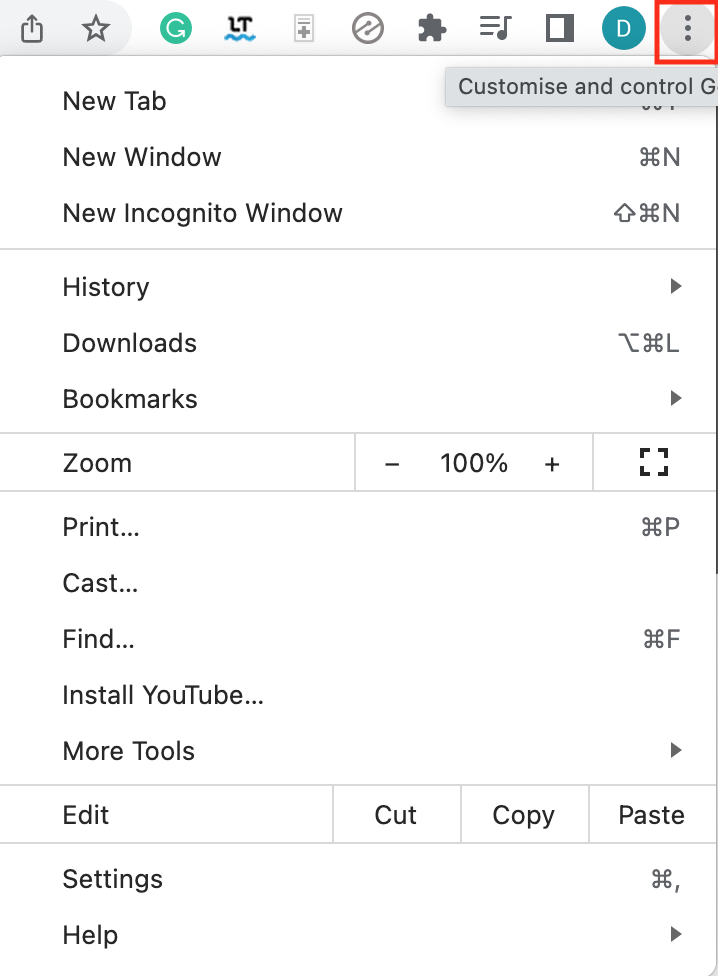
2. Click Settings.
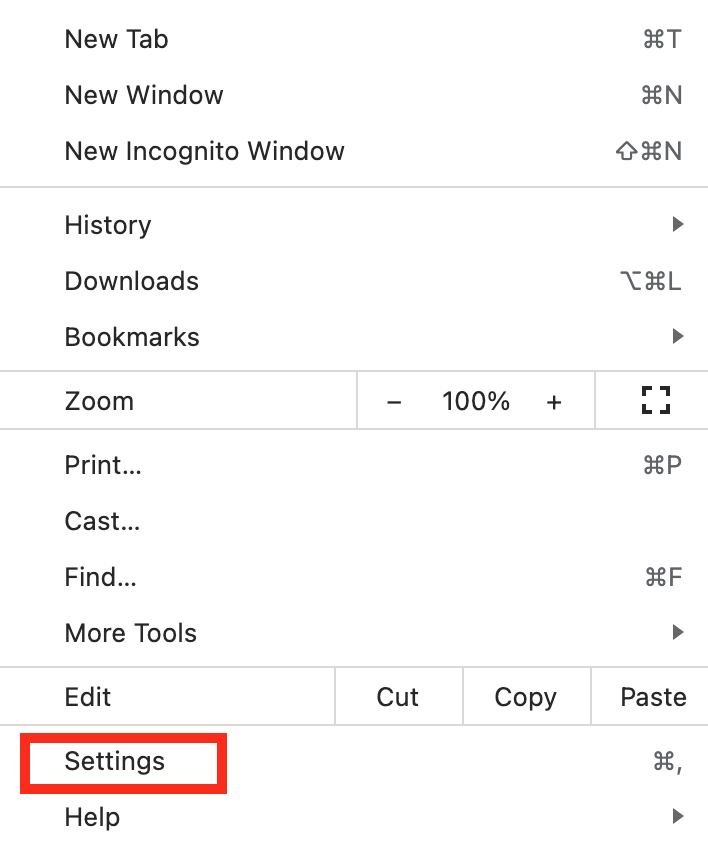
3. Click On Startup.

4. Click Open a specific page or set of pages.
5. Click Add a new page. A pop-up box will appear.

6. Type the Website URL that you want to add.
7. Click Add.
As soon as you click add, your Google Chrome browser’s default start page will be changed. In order to use it immediately, you will need to close your Google Chrome browser and restart it.
You may find this feature particularly helpful if you always begin your browsing experience with a specific URL, for example, your email, news feeds, work tools, etc.
If you wish to add more start pages, you may repeat steps 5 to 7 as necessary.
We hope that this information will assist you in setting up your Startup Page in Chrome.







