Many Android users have experienced the frustration of their device no longer automatically rotating the screen when they turn it. This can be particularly problematic when trying to watch videos or view images in landscape mode. There are several reasons why this may occur, and understanding the cause can help users resolve the issue quickly and easily.
Why Is My Auto-Rotate Not Working? In this article, we’ll cover 8 quick tips to help you when your auto-rotate isn’t working on your Android mobile phone. You can use these tips on almost any Android phone, whether it is Samsung, Google, OnePlus, etc. Below is what you need to know:
Table of Contents
Auto-Rotate is not working because it is disabled
Option 1: Auto-Rotate Access from Quick Settings

The quick settings panel on most phones has an Auto-Rotate tile. I can enable the Auto-Rotate tile on my Android 12 phone by swiping down from the top of the screen.
Option 2: Auto-Rotate Access from Settings
If you would like to access Auto-Rotate from the Settings, simply do the following:
- Tap Settings
- Tap Display
- Scroll down to Other display controls
- Tap Auto-rotate screen

5. Enable Use auto-rotate

Auto-Rotate is not working because the app does not support it
Despite enabling automatic rotation in the settings, it is possible that the app you wish to use does not support it. Therefore, your auto-rotate feature is not defective. This simply means that the app does not support it. A game will, for example, have to be played in a landscape mode instead of a portrait mode.
A video player or launcher without an auto-rotation feature could also be an example. Take YouTube for instance. YouTube has a full-screen mode on its video player which automatically adjusts the video orientation to landscape when full-screen mode is engaged. When you turn off full-screen mode, it will automatically return to portrait mode. YouTube will therefore ignore the auto-rotate setting.
It is not possible to go into detail about each app in the Google Play Store as there are many available. As a rule of thumb, a rotation toggle might be available in the application’s settings.
If that particular app has an orientation or auto-rotate setting, you might want to verify that it is set up correctly.
| Portrait | Landscape |
|---|---|
 |
 |
Auto-Rotate is not working because the accelerometer needs recalibration
In some cases, the Auto-rotate feature might not work because the accelerometer needs to be calibrated. Accelerometers are also known as G-sensors or G sensors (Gravity sensors).
An accelerometer? What is it? Android smartphones have what’s called an accelerometer. The accelerometer allows various apps to determine, among other things, whether you’ve shifted the phone from a vertical to a horizontal position. Thus, as the phone pivots from a vertical to a horizontal orientation (or the other way around), most apps will also adjust their display to this information. A web browser, for example, can be used to validate this feature.
You can calibrate your phone using a variety of apps. The app I have tried is called Accelerometer Calibration app from the Google Play Store. Another popular app is called GPS Status & Toolbox app.
You must perform the following steps when you start the Accelerometer Calibration:

- Lay your device horizontally on a flat surface
- When your device is on a flat horizontal surface, the red circle will be at the center of the screen
- Start the calibration process. It will detect and analyze the accelerometer.
- When calibration is complete, close the app.
- Restart the Android mobile device.
Auto-Rotate is not working because of a third-party app
You may have also installed another app that started interfering with the auto-rotation feature on your phone. The PlayStore offers thousands of apps, making it hard to determine which one is responsible. Nevertheless, if you were to return to the last app you installed just before the auto-rotate stopped working, that is the likely culprit.
Uninstall that last app, restart your Android phone, and see if that helps.
Auto-Rotate is not working because the OS needs updating

Many features of your phone can be disrupted by glitches or bugs in the software. It is possible that Android auto-rotate isn’t working properly due to a software issue. You may simply need to update the Android OS to solve your auto-rotate issue.
You might have received a new update from your manufacturer. So simply download the latest Android release, install it, restart your mobile phone, and hopefully, that will solve your issue.
Connect to a Wi-Fi network to download and install it. You can do the following steps:
- Tap Settings
- Tap System update
- Tap Check for update
- Update your phone if necessary
Even if the software update does not fix your issue, it should be able to update other critical fixes, the performance, and the stability of your device. So, it will always be a worthwhile endeavor.
Auto-Rotate is not working because you are touching the screen
Summary: Reasons Why Auto-Rotate is not working
- The auto-rotate feature is disabled.
- The app does not support the auto-rotate feature or overrides it with its own rotate toggle
- The accelerometer (or G-sensor) is not calibrated properly.
- Another third-party app is interfering with your phone’s auto-rotate feature.
- There is an issue with your Android version. Your phone needs to be updated to the latest release.
- You are touching the screen instead of the phone’s edge.
8 Quick Tips To Help Get Your Auto-Rotate To Work
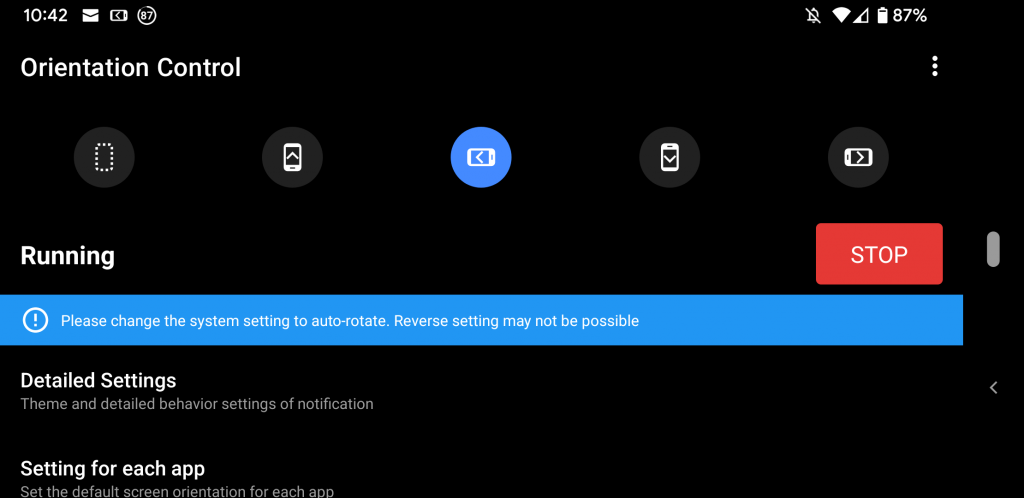
- Check your Auto-rotation settings. Enable the auto-rotate feature from the Quick Settings or the Display Settings.
- Check the specific app settings. It could have a special toggle button that you need to enable.
- Recalibrate the accelerometer. You can use the Accelerometer Calibration app to help out.
- Restart your Android mobile phone.
- Install the latest Android update on your phone to download the latest bug fixes and changes.
- Try uninstalling some other third-party apps. It could be interfering with your auto-rotate feature.
- Install a screen rotation control app. My favorite is the Screen Orientation Control app but the Rotation Control app will also be a good option. Using a screen rotation app, you will be able to control the screen orientation for other apps. You can control the orientation in all four directions and stay in a particular mode.
- Visit a service center. It could be that the problem is beyond the scope of the software and already at the hardware level. In that case, seek a technical expert who can help you with your phone.







