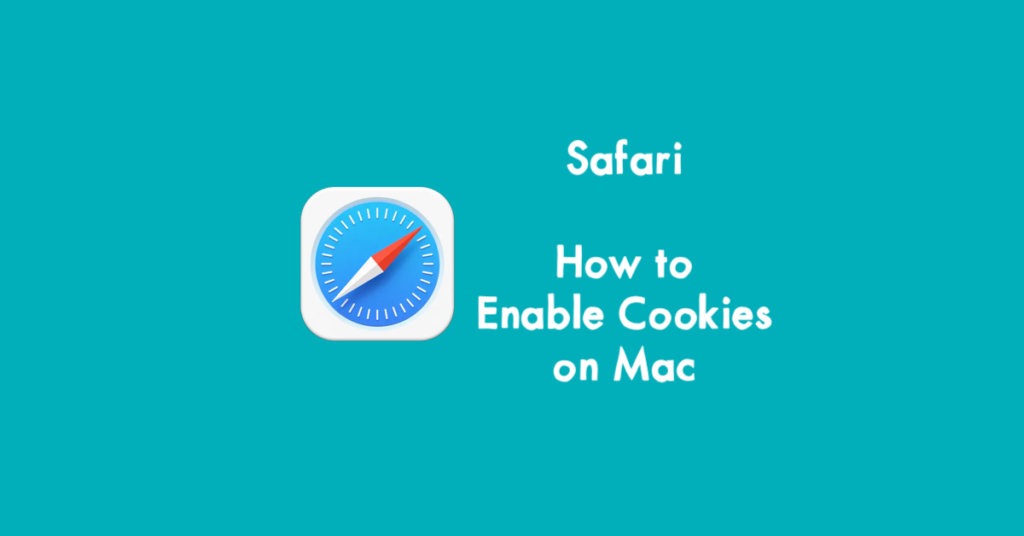Have you ever searched online for a product or a travel destination and found related advertisements on other websites? Cookies track a lot of the information you search for and need online. Browser cookies (also known as web cookies or HTTP cookies) are small pieces of information that are created by a web server and placed on the user’s device. For example, browser cookies will remember things like your account login information or what items are in your shopping cart. In addition, they can also be used to link all of your visits, searches, and other activities on a site together.
Table of Contents
How To Enable Cookies on Safari Browser (Mac)
If you would like to know how to enable cookies on your Mac’s Safari web browser, here are the steps needed:
- Start your Safari Web Browser
- On the left side of the toolbar at the very top of your screen, click Safari.
- Click Preferences
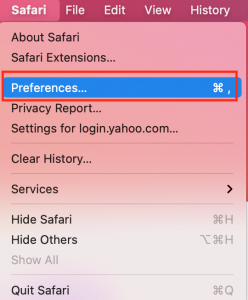
- 4. Click Privacy (with a hand icon)
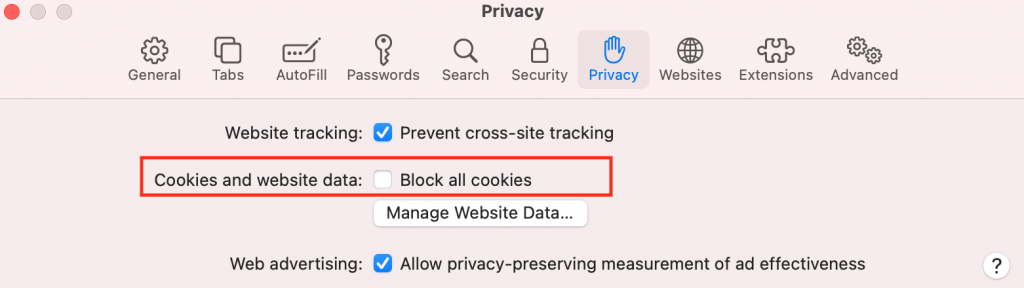
- 5. Disable “Block all cookies” to enable cookies to be stored on your device.
- 6. Close your Preferences window.
It is recommended to leave “Block all cookies” disabled and “Prevent cross-site tracking” to be enabled.
How To Disable Cookies on Safari Browser (Mac)
If you would like to know how to disable cookies on your Mac’s Safari web browser, here are the steps needed:
- Start your Safari
- On the left side of the toolbar at the very top of your screen, click Safari.
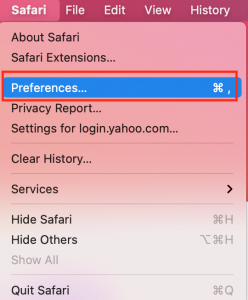
- 3. Click Preferences
- 4. Click Privacy (with a hand icon)
- 5. Enable “Block all cookies” if you would like to block all cookies on your device. A warning will be shown that websites might stop working if you block all cookies.

- 6. Click Block All
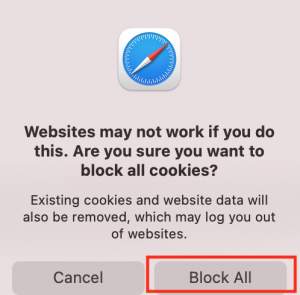
- 7. Close your Preferences window.
NOTE: Blocking all cookies may likely stop websites from working. Several functions and features on a website are reliant on cookies, so their removal may also affect their operation.
Cookies in a Nutshell
There are three main reasons to use a cookie and these are:
- To remember data across different pages, such as a username and password
- To personalize data such as user settings, such as a language preference
- To track user behavior
Requirements regarding Cookie Usage
Cookies are governed by a number of laws or regulations, including:
- EU General Data Privacy Regulation (GDPR)
- The EU’s ePrivacy Directive
- The California Consumer Privacy Act
The regulations are global in scope. All sites on the World Wide Web that users from these jurisdictions access are affected. California’s law applies only to entities with gross revenue over 25 million USD.
Regulations include requirements such as:
- Informing users that your website uses cookies.
- Providing an opt-out method for all or some cookies.
- Providing a way for users to use your service without cookies.
Cookies may be governed by other local laws in your area. It is your responsibility to know and comply with these laws.
Cross-site tracking
With cross-site tracking, data can be shared from one cookie to another across different companies. Data is collected across multiple websites. Examples include social media sharing or widgets.
If you would like to know more about how much information websites can gather, you can visit the website Cover Your Tracks: https://coveryourtracks.eff.org. This website from the Electronic Frontier Foundation (EFF) will check your browser and let you know what details can be obtained from your browser.