Arrows have been used as symbols for indicating directions since medieval times. The symbol is widely used on building signs, highways, and flowcharts, among other things. The pointed end of the arrow indicates the direction.
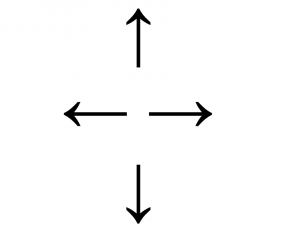
You may also find it necessary to use arrows on your mobile device. You will not need to download an image editing app in order to add arrows to messages on your smartphone. In fact, you will be able to add arrows from your phone’s keyboard very easily.
If you would like to learn how to find the arrow symbol on your Android phone, read below.
Table of Contents
Arrows on the Android Mobile Phone
You can find arrows ←, →, ↑, ↓ on the iPhone and Android keyboards.
In this article, we will outline the steps to make the trademark symbol using your Google Gboard keyboard app, the default keyboard for the Google Pixel range, and Android phones. Without further ado, here are the steps on how to type arrows (←, →, ↑, ↓) on your Android phone.
How to Type an Arrow On Android
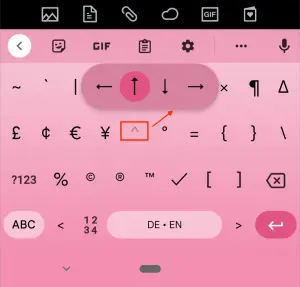
In order to type an arrow symbol on an Android phone, follow the steps on your phone’s keyboard below:
- Tap ?123
- Tap =\<
- Hold the exponent operator (caret) ^ long enough
- Select the arrow symbol that you need (left arrow, right arrow, up arrow, down arrow) ←, →, ↑, ↓
How to Copy and Paste Arrow Text
In case you would like to save time and simply copy and paste the arrow symbol, simply click on the text below. It will copy the content to your personal clipboard, from which you can choose where to paste it. You can copy-paste the characters on Instagram, Facebook, blog posts, text messages, and more.
Here’s a complete list of arrows that you can paste into your text message. To copy and paste an arrow symbol text, simply click the text below and copy it to your clipboard.
| [copy text=”Copy ←” content=”←”] | [copy text=”Copy left arrow” content=”←”] |
| [copy text=”Copy →” content=”→”] | [copy text=”Copy right arrow” content=”→”] |
| [copy text=”Copy ↑” content=”↑”] | [copy text=”Copy up arrow” content=”↑”] |
| [copy text=”Copy ↓” content=”↓”] | [copy text=”Copy down arrow” content=”↓”] |
How to Make an Arrow Emoji On Android
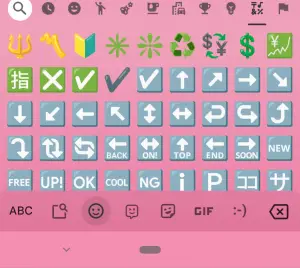
In order to make an Arrow Emoji on an Android phone, follow the steps on your phone’s keyboard below:
- Long tap the Emoji key with the smiley face and comma ☺,
- Once the emojis come up, search under the first category with the SYMBOLS
- Locate and select the arrow emoji. Currently, there is a variety of arrow emojis for different directions (up, down, left, right, diagonal, bidirectional, and more).
- Select your preferred arrow emoji.
Alternatively, you could type “arrow” in the emoji search text box, and it will give you many emojis with stars in them.
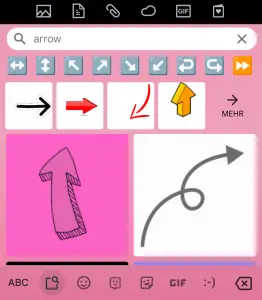
What are Arrows?
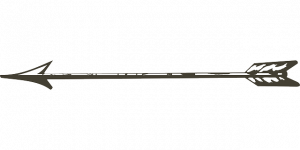
Historically, arrows were an important weapon of our ancestors. These arrows, however, lost their significance as weapons over time. During the industrial revolution, arrows were gradually replaced by other tools and instead acquired a symbolic meaning.
There are many forms and interpretations that an arrow may take, but generally speaking, it is a universally understood symbol. Today, the arrow symbol is used all over the world as a way of indicating direction.
Typical examples of the use of the arrow include mathematical notation, road markings, signage, billboards, and weather maps.
An up arrow signifies an increase in value, while a down arrow indicates a decrease in value. Additionally, the right arrow is used in mathematics to indicate that one value is approaching another.
In astrology, the bow and arrow represent strength, masculinity, and a sense of direction. It can also be interpreted as synonymous with growth, particularly the upward arrow.
For visual brand identity, one of the most interesting symbols is, of course, the arrow. Transportation companies’ logos often incorporate arrows. Numerous brands still use arrows in their logos, such as FedEx (the arrow appears between the E and x), Asiana Airlines, Citroën, Delta, Wrigley’s Spearmint, and Volvo, among others.







