Google Chrome is the world’s most popular browser, used by more than 2.6 billion people worldwide. Most Android users choose it as their default browser, especially if they are ambivalent towards privacy issues.
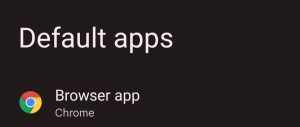
In case you have just downloaded Google Chrome or you were using another browser and want to change the default browser on your Android device to Google Chrome, then this article is for you.
Google Chrome Browser
Usually, the Google Chrome browser is already built into new Android phones. If it is not, it could be that the Android phone manufacturer included their own web browser as the default on the Android phone.
If Google Chrome is not available on your phone, you will first have to download it from the Google Play Store.
By changing the settings in the application menu, you can set Google Chrome (or any other browser your default browser for that matter) as your default browser.
For this article, we will learn how to set Google Chrome as the default browser on your Android 12 phone.
How to Set Google Chrome as Default Browser (Android 12)
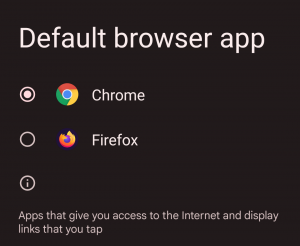
If Google Chrome is not yet available on your Android 12 phone, you will first have to download it from the If Google Chrome was not set as the default web browser on your phone, you will first have to download it from the Google Play Store. Then, you can proceed with the following steps to set Google Chrome as your phone’s default browser.
- Download Google Chrome from the Google Play Store
- Tap Settings
- Tap Apps
- Tap Default Apps
- Tap Browser app
- Tap your favored browser. In this case, choose Google Chrome from the list of Browser apps
This will select Google Chrome as your device’s default web browser. From then on, whenever you open a link or URL, it will automatically be loaded by your Google Chrome app.
If you prefer the Firefox browser or any other browser to Google Chrome, you can still change the default web browser on your Android phone by following the steps above.







