Using the phone’s sensors, Android’s Adaptive Brightness provides a level of brightness that is comfortable in a variety of lighting conditions. Using this tool, you can automatically adjust the brightness level of your display based on your preferences, ensuring that you have the best possible viewing experience regardless of the lighting conditions.
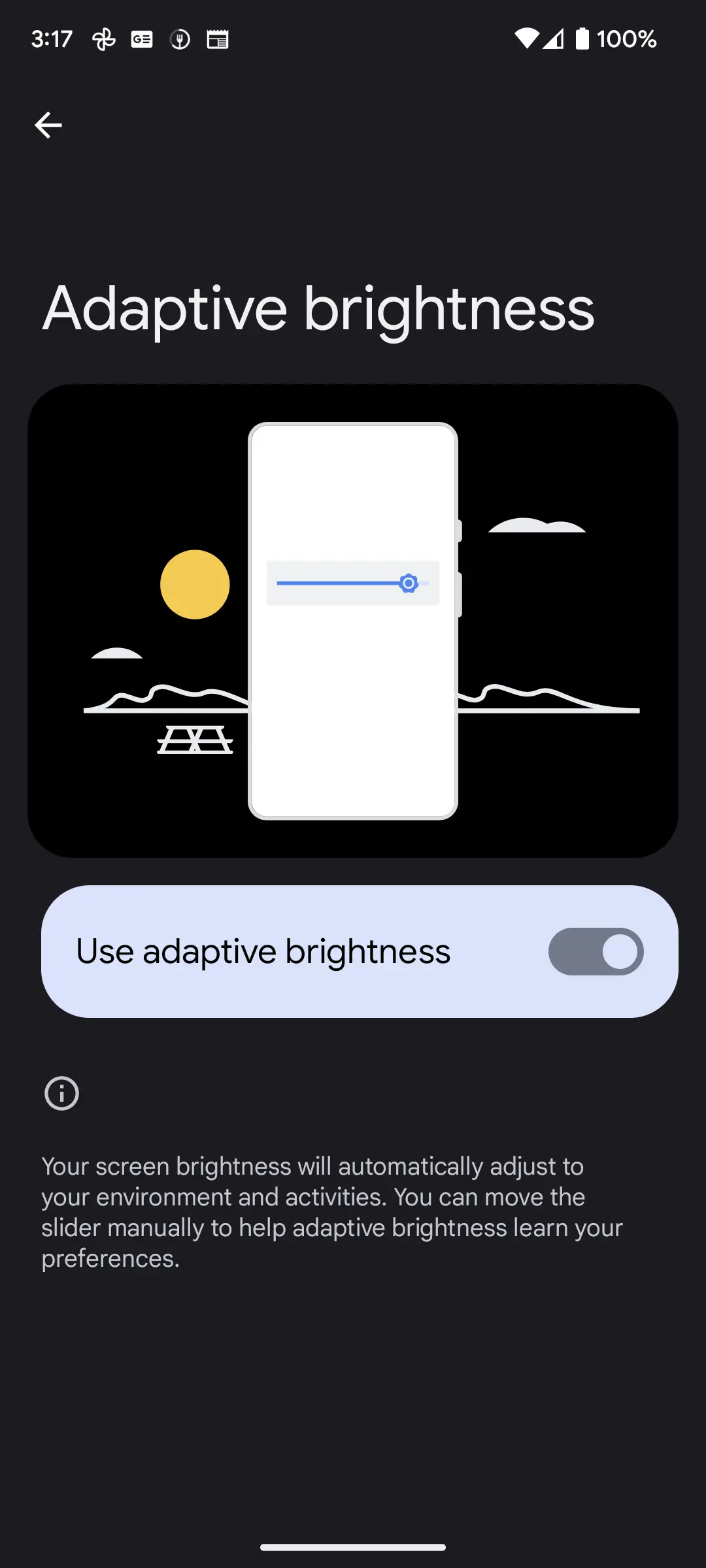
Upon activation, it will automatically adjust the brightness of the display in accordance with the lighting conditions of your current surroundings. If you turn the phone on in a dark room, the brightness level of the screen should be lower and more comfortable. As soon as you enter a dark room, the brightness of your phone automatically decreases.
It is possible to adjust the brightness level of your phone using the brightness slider if the lower brightness setting does not meet your needs. Throughout the day, you can train your phone to learn what display brightness you prefer under different lighting conditions by moving the brightness slider.
Thus, the phone’s screen brightness will now automatically adjust according to lighting conditions.
Table of Contents
Overview: Resetting Adaptive Brightness
Adaptive brightness can be reset to factory settings if it is not working as it should.
Adaptive Brightness adjusts the brightness of the screen in order to make it easier for you to see bright-colored apps in dimly lit environments. On the other hand, if apps continue to appear dim in a dark room and content is difficult to view on the screen, then you may wish to reset adaptive brightness.
If the adaptive brightness is not functioning properly, it can be reset to factory settings.
How to Reset Adaptive Brightness on Android 13
- Go to Settings
- Go to Apps
- Select All apps. This option will show all the apps on your Android phone.
- Select Device Health Services under all apps.
- Select Storage and cache.
- Choose Manage space.
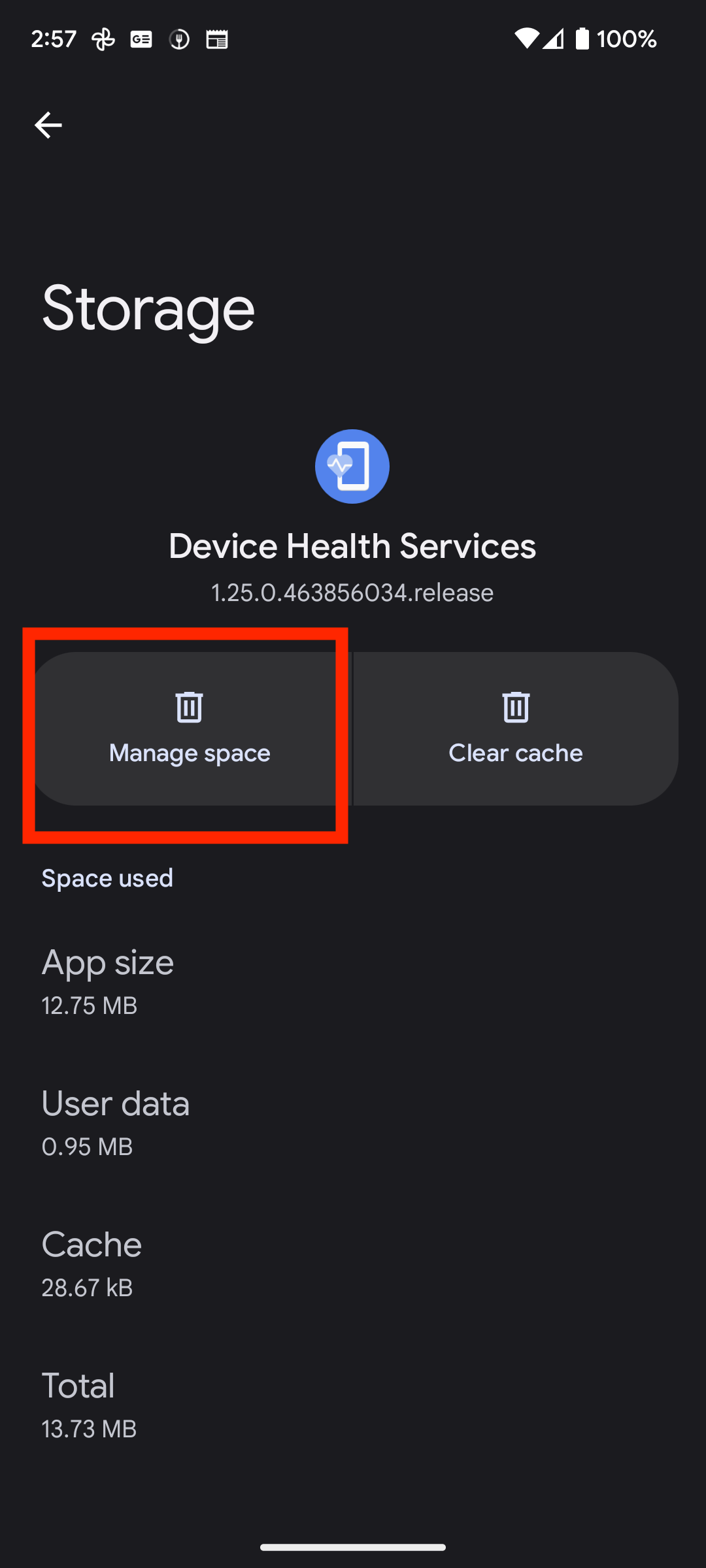
7. Select the Reset adaptive brightness button.

8. Confirm that you want to reset the adaptive brightness by pressing OK. Selecting OK will reset the phone’s adaptive brightness to the factory default.
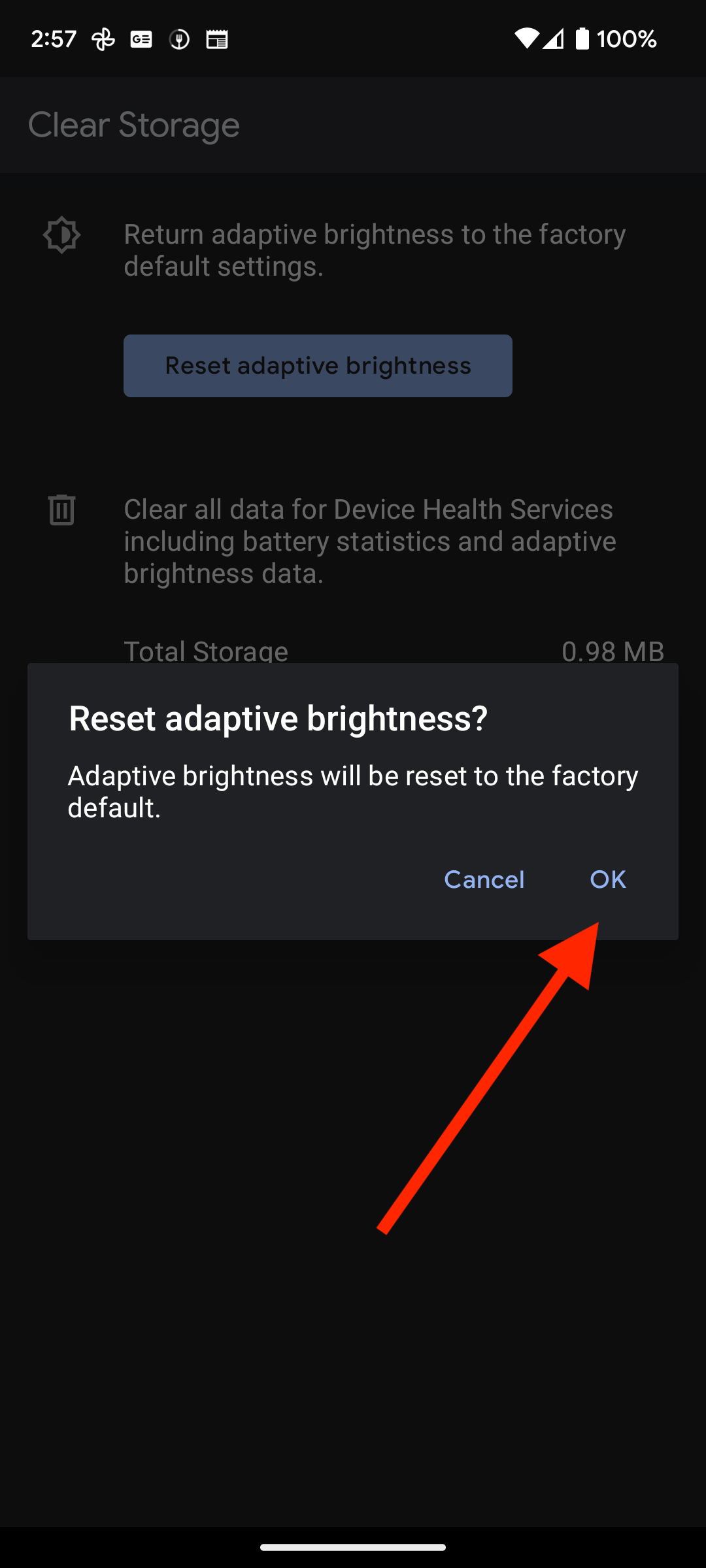
How to Clear All Adaptive Brightness Data on Android 13
You can also choose to clear all the battery statistics and adaptive brightness data on your phone. To do this, simply follow the steps on your Android 13 phone:
- Go to Settings
- Go to Apps
- Select All apps. This option will show all the apps on your Android phone.
- Select Device Health Services under all apps.
- Select Storage and cache.
- Choose Manage space.
- Select the Clear all data button.

8. Press OK when asked about deleting app data.
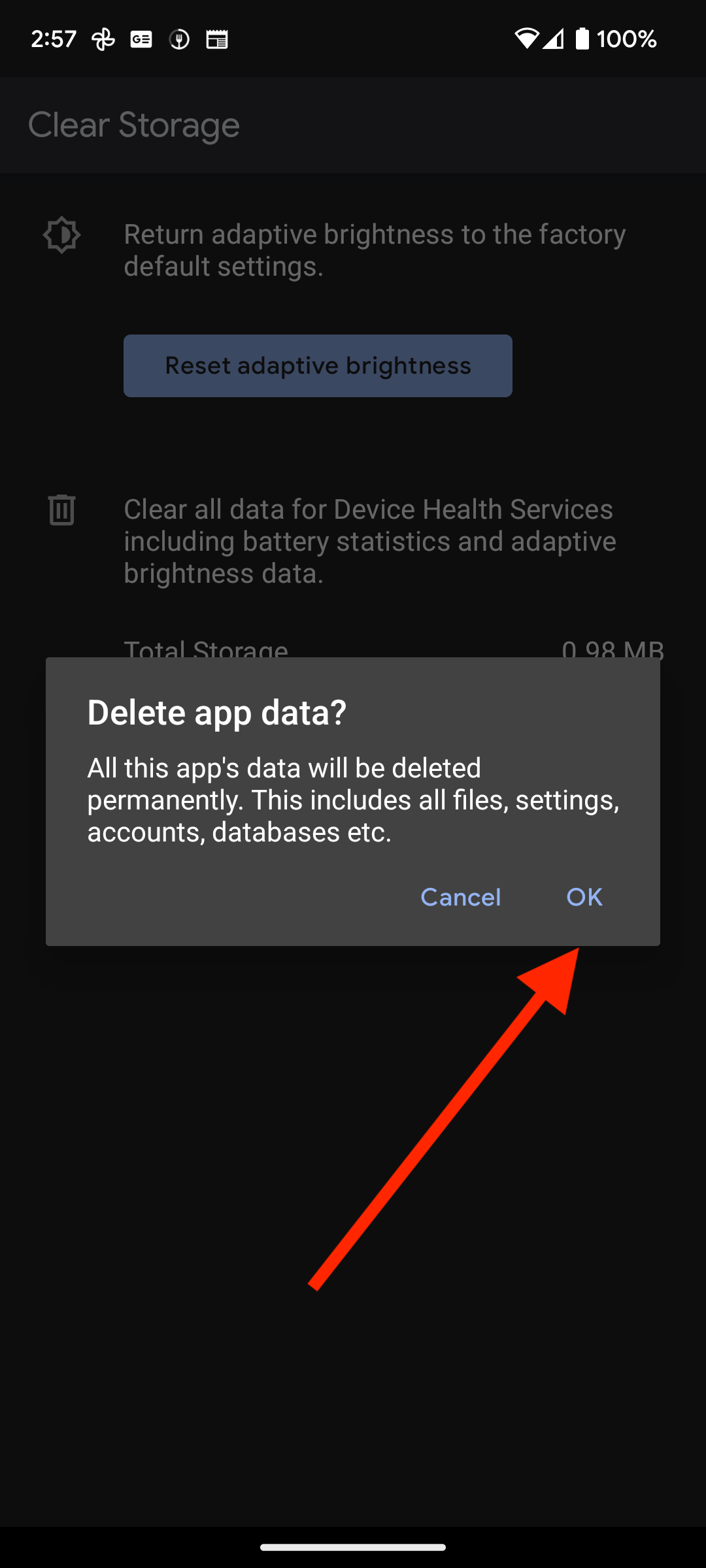
Selecting OK will delete all the app’s data permanently. This data includes all files, settings, accounts, databases, etc.
How to Turn On or Off Adaptive Brightness on Android 13
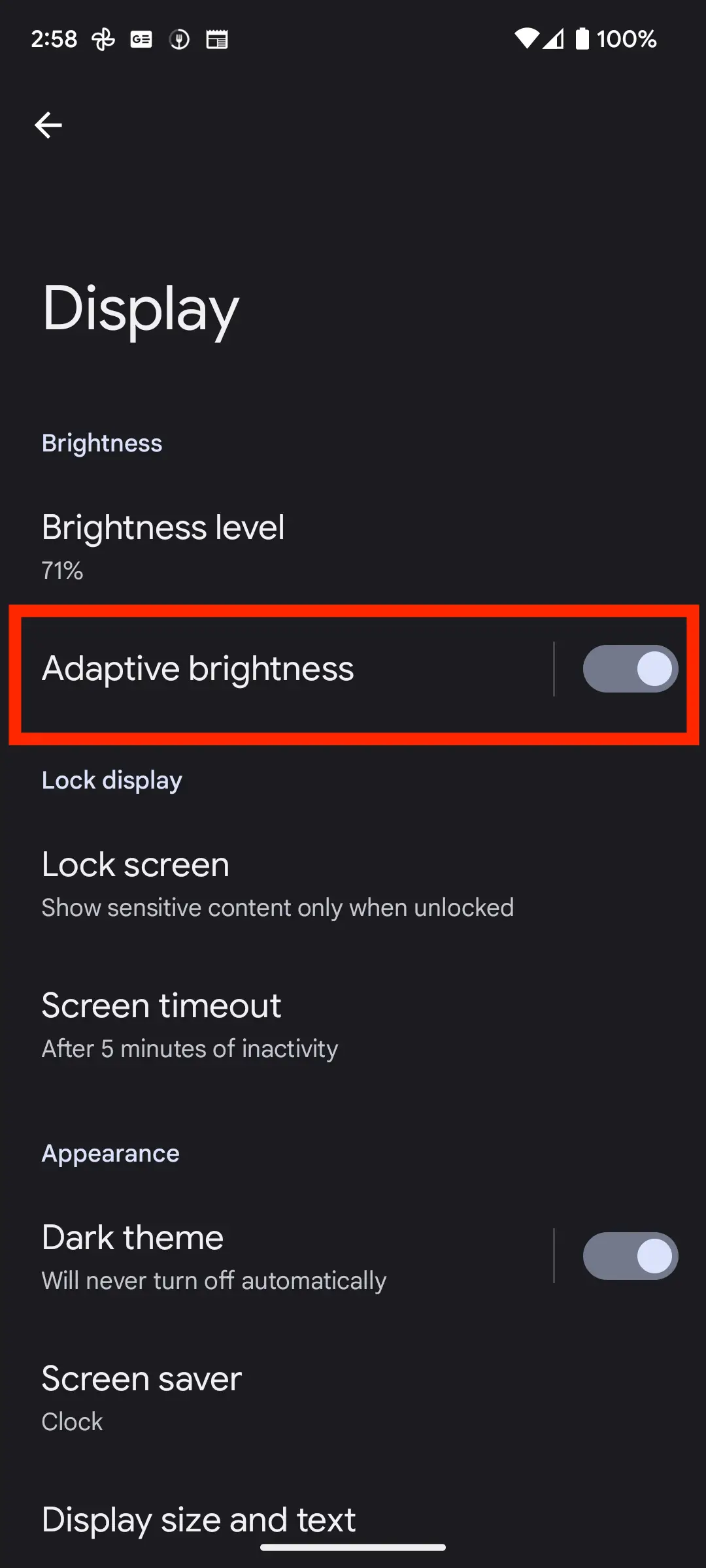
- Go to Settings
- Go to Display
- Enable or Disable Adaptive Brightness.
What Happens After You Reset Adaptive Brightness on Android 13?
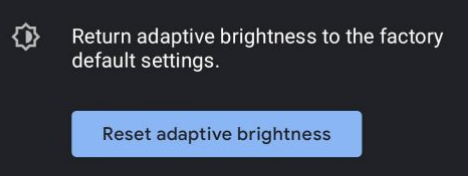
As soon as adaptive brightness is reset, your phone should perform as expected if the light sensor is functioning properly. This results in a reduction in brightness in a dim room and an increase in brightness in a bright room.
In contrast, if your results do not meet your expectations, you may want to download an app such as Sensor Test to verify the functionality of your smartphone’s light sensors. In case your sensors continue to malfunction, you might want to bring the device to a hardware specialist to have it examined.
Final Thoughts: How to Reset Adaptive Brightness on Android 13
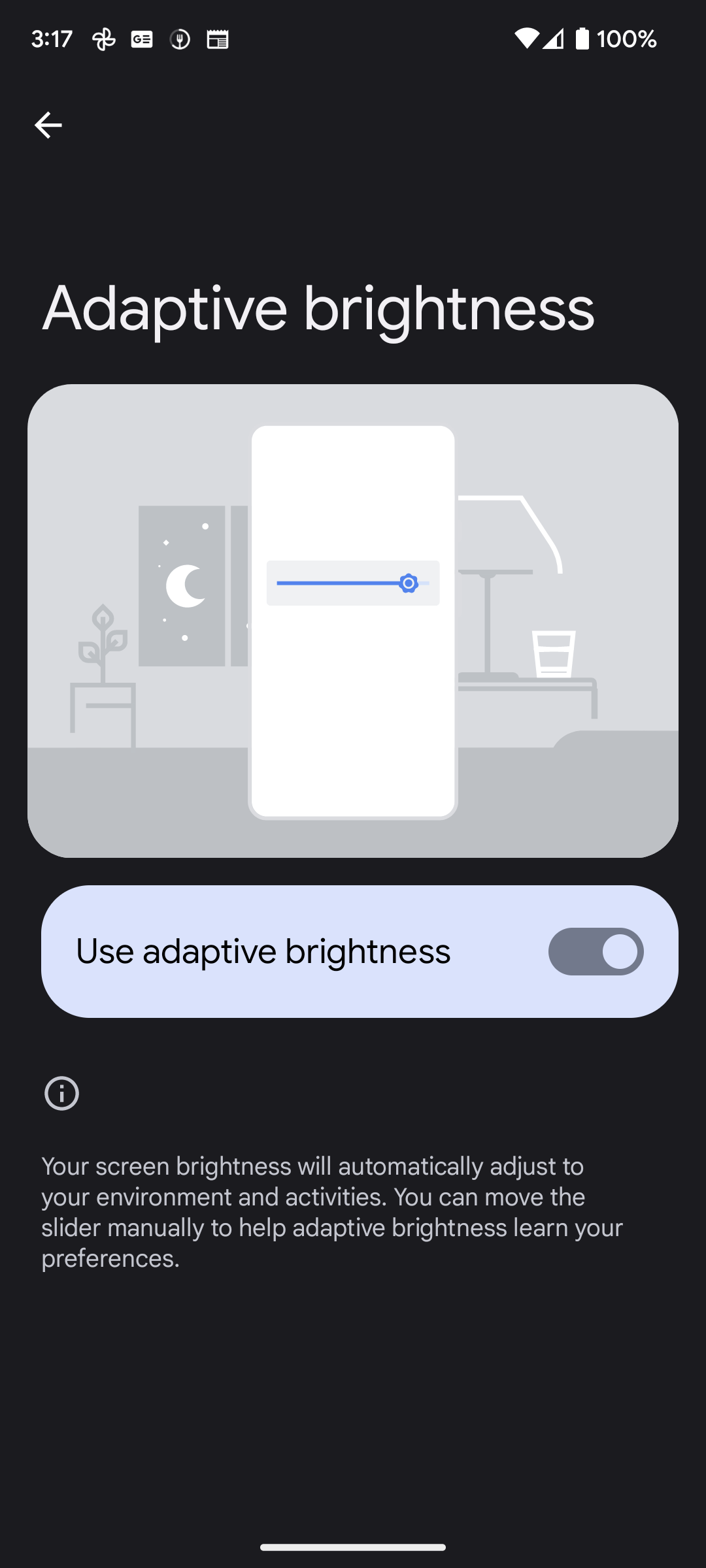
Android’s Adaptive Brightness feature adjusts the brightness of your phone automatically based on the ambient light. As a result, your phone’s brightness will always be adjusted to suit the light conditions around you. In response to the amount of light detected by your phone’s sensors, the brightness level will increase or decrease.
Adaptive Brightness also minimizes the risk of eye fatigue. As a general rule, you should not leave the brightness of your display at its default setting, but rather adjust it according to the ambient light levels in the area where you plan to place the display. Consequently, you will experience a significant reduction in eye fatigue as a result.
Throughout this article, we have covered the most important points concerning adaptive brightness, including resetting it to its factory settings, clearing all adaptive brightness data, and turning it on and off. We hope you found the article regarding adaptive brightness helpful.







